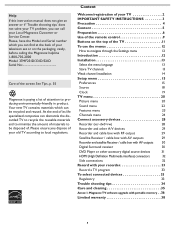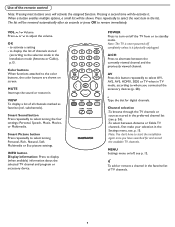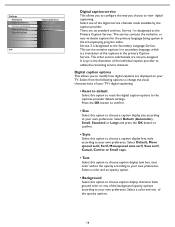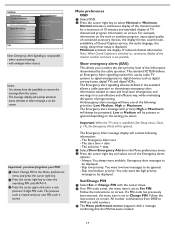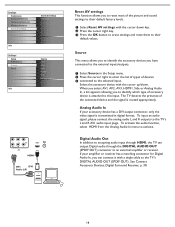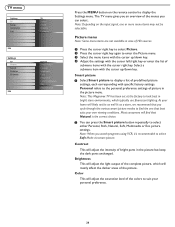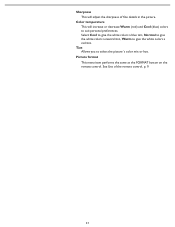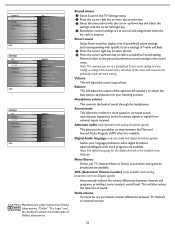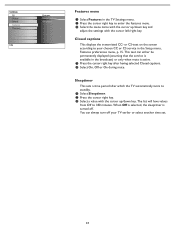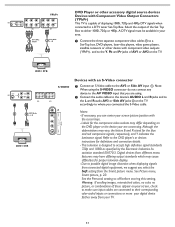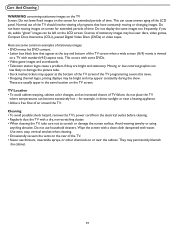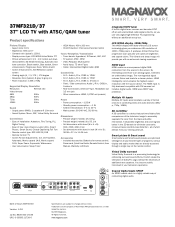Magnavox 37MF321D Support Question
Find answers below for this question about Magnavox 37MF321D - LCD TV - 720p.Need a Magnavox 37MF321D manual? We have 3 online manuals for this item!
Question posted by sharuthairobinson on September 22nd, 2012
Tv Is Blinking Colors, Want Play Sound Or Show Any Picture Model 32md359b/f7
The person who posted this question about this Magnavox product did not include a detailed explanation. Please use the "Request More Information" button to the right if more details would help you to answer this question.
Current Answers
Related Magnavox 37MF321D Manual Pages
Similar Questions
Does This Model Need External Speakers?
Got tv from my boss however sound doesn't work. Now I can't tell if they are blown but it's producin...
Got tv from my boss however sound doesn't work. Now I can't tell if they are blown but it's producin...
(Posted by dwlloyd 2 years ago)
How To Fix A 32 Magnavox Tv Combo Model #32md359b/f7 Screen Changing Colors
(Posted by krolab 10 years ago)
I Need A Remote Control Living Solutions Code For My Model# 32mf338b/f7
(Posted by tpettit32 11 years ago)
Magnavox 37mf321d Lcd Tv 720p Tv Stand Where Can I Find One
(Posted by dennyrapplean 11 years ago)
Tv Model 32md359b/f7 . Flashing Blue, Yellow, Red And Power No Button Responce
(Posted by randyleek 11 years ago)