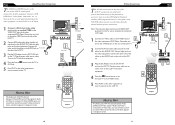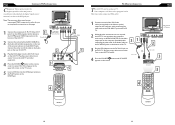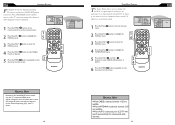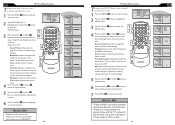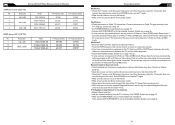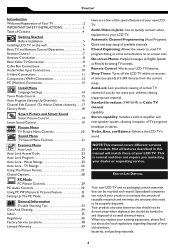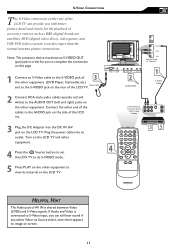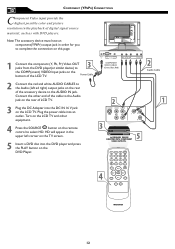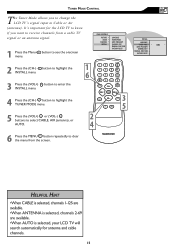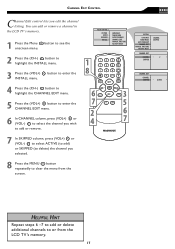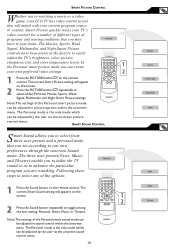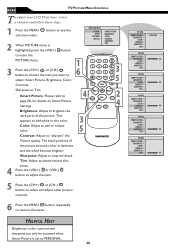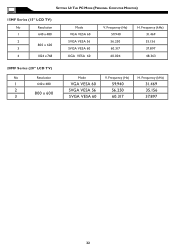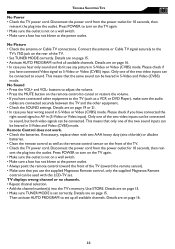Magnavox 15MF605T Support Question
Find answers below for this question about Magnavox 15MF605T - 15" Lcd Tv.Need a Magnavox 15MF605T manual? We have 4 online manuals for this item!
Question posted by warm2holdsue on May 8th, 2011
No Picture On Magnivox 15 Mf605t/17
have sound, there seams to be a picture trying to come through the black screen.tried all the steps that trouble shooting tech walked me through but as soon as something needs viewing on the screen its over HELP!
Current Answers
Related Magnavox 15MF605T Manual Pages
Similar Questions
My Magnavox Hd Tv Monitor Has Sound But No Picture. Model 15 Mf605t/17. Thanks!
(Posted by mzluvjonez 11 years ago)
Ceramic Fuse # For Lcd Tv?
i would like to know information on the type f fuse i need to replace in a magnavox lcd tv model #32...
i would like to know information on the type f fuse i need to replace in a magnavox lcd tv model #32...
(Posted by bsutton609 12 years ago)
Magnavox 20mf 251w Lcd Tv Driver
Looking for a way to use my magnavox 20mf 251w LCD TV as a monitor for my PC. I need to know where t...
Looking for a way to use my magnavox 20mf 251w LCD TV as a monitor for my PC. I need to know where t...
(Posted by aok2 12 years ago)
15mf605t Lcd Tv
15mf605t Lcd Tv display on then off problem. I have replaced the back light inverter board same prob...
15mf605t Lcd Tv display on then off problem. I have replaced the back light inverter board same prob...
(Posted by garycanoe 13 years ago)
I Have Three 15mf605t/17 Hdtv Two Tv Have No Pictures.
"I Understand other customers had lost the picture on the same mode. Is there a factory defect. What...
"I Understand other customers had lost the picture on the same mode. Is there a factory defect. What...
(Posted by eot 13 years ago)