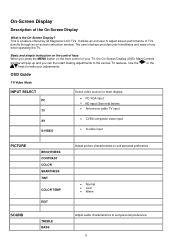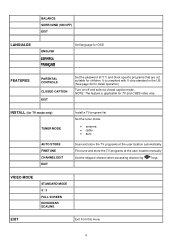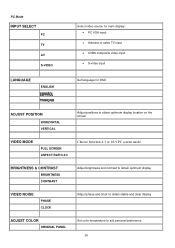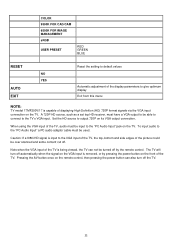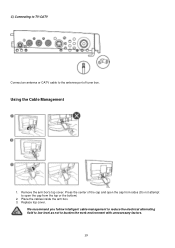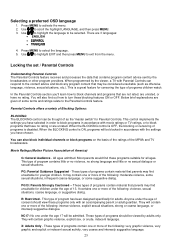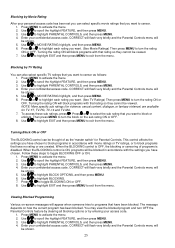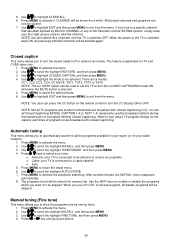Magnavox 17MF200V Support Question
Find answers below for this question about Magnavox 17MF200V - 17" LCD TV.Need a Magnavox 17MF200V manual? We have 1 online manual for this item!
Question posted by priv on December 29th, 2011
No Control Over Tv
Hello, I just purchased my second 17MF200V LCD unit for my office. After several attempts to access the menu via remote I was able to do so and shut off the parental block. However, now I have no control over the unit either via the remote or the direct control buttons on the TV unit. The only button on the remote or the unit that works is the power button. Can you provide any assistance to correct this problem or even to reset the unit?
Current Answers
Related Magnavox 17MF200V Manual Pages
Similar Questions
Remote Stopped Working
Remote stopped working, TV works fine.. Haven't found a universal that works. is it the remote or th...
Remote stopped working, TV works fine.. Haven't found a universal that works. is it the remote or th...
(Posted by Armenmanagement 9 years ago)
Have A Magnavox ( 37mf321d/37 ) To Turn Tv On Have To Hold The Power Button
have to hold power button for 10 to 15 min. for tv to come on. Plays very well after it does come on
have to hold power button for 10 to 15 min. for tv to come on. Plays very well after it does come on
(Posted by nanapapaluk 11 years ago)
Screen Goes Black After 3 To 5 Minutes Have Sound No Picture. Unit Is 7 Years Ol
My TV just started this yesterday. Picture goes out, I have sound but no picture. I can turn the uni...
My TV just started this yesterday. Picture goes out, I have sound but no picture. I can turn the uni...
(Posted by curtredmond 11 years ago)
My Tv Won't Turn On At All, From The Remote, Or The Power Button, What Should I
(Posted by tra6933 11 years ago)