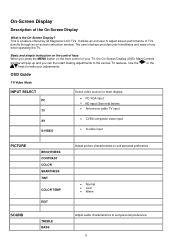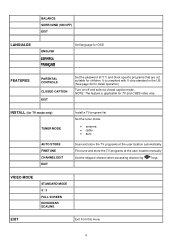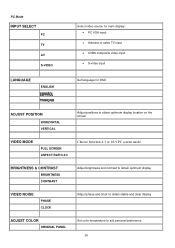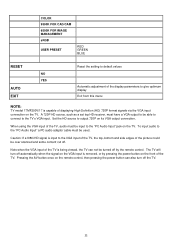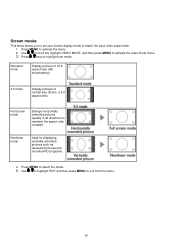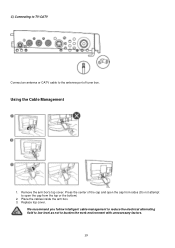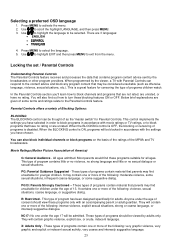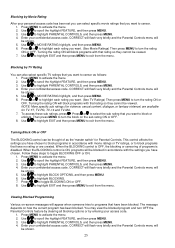Magnavox 17MF200V Support Question
Find answers below for this question about Magnavox 17MF200V - 17" LCD TV.Need a Magnavox 17MF200V manual? We have 1 online manual for this item!
Question posted by debjmond on December 24th, 2013
Aging Appears On Screen Can't Get Rid Of It
The person who posted this question about this Magnavox product did not include a detailed explanation. Please use the "Request More Information" button to the right if more details would help you to answer this question.
Current Answers
Related Magnavox 17MF200V Manual Pages
Similar Questions
Screen Goes Black After 3 To 5 Minutes Have Sound No Picture. Unit Is 7 Years Ol
My TV just started this yesterday. Picture goes out, I have sound but no picture. I can turn the uni...
My TV just started this yesterday. Picture goes out, I have sound but no picture. I can turn the uni...
(Posted by curtredmond 11 years ago)
The Word 'aging' Keeps Flashing In Red On A White Screen.
(Posted by crowebobby 12 years ago)
No Control Over Tv
Hello, I just purchased my second 17MF200V LCD unit for my office. After several attempts to access ...
Hello, I just purchased my second 17MF200V LCD unit for my office. After several attempts to access ...
(Posted by priv 12 years ago)
Ceramic Fuse # For Lcd Tv?
i would like to know information on the type f fuse i need to replace in a magnavox lcd tv model #32...
i would like to know information on the type f fuse i need to replace in a magnavox lcd tv model #32...
(Posted by bsutton609 12 years ago)
Magnavox 20mf 251w Lcd Tv Driver
Looking for a way to use my magnavox 20mf 251w LCD TV as a monitor for my PC. I need to know where t...
Looking for a way to use my magnavox 20mf 251w LCD TV as a monitor for my PC. I need to know where t...
(Posted by aok2 12 years ago)