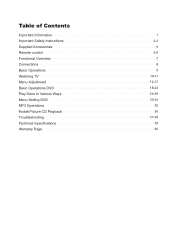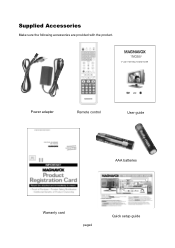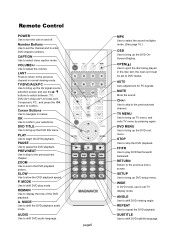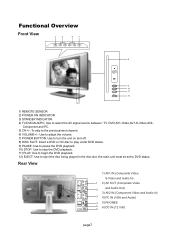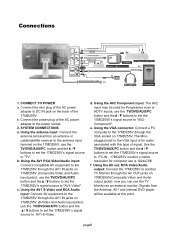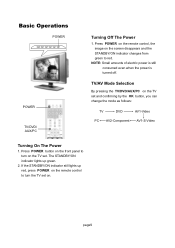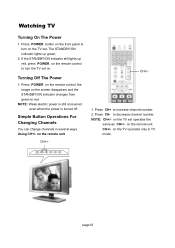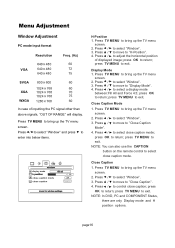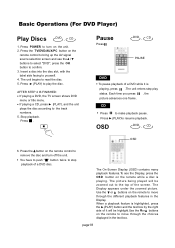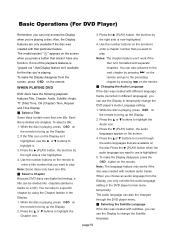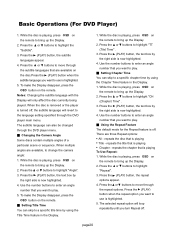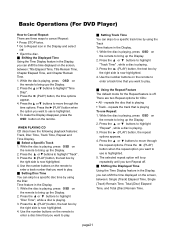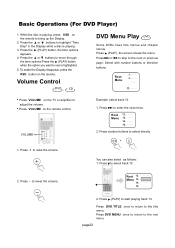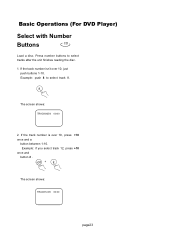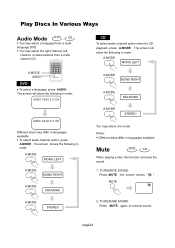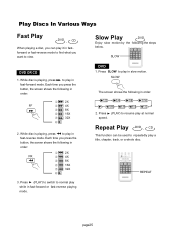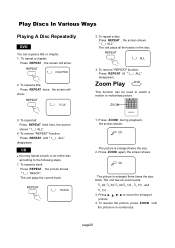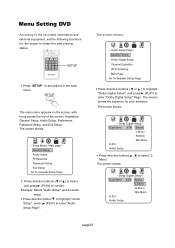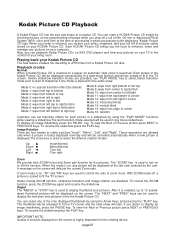Magnavox 17MD255V Support Question
Find answers below for this question about Magnavox 17MD255V.Need a Magnavox 17MD255V manual? We have 1 online manual for this item!
Question posted by toby2933 on August 12th, 2015
Dvd Will Not Eject
DVD player will not eject or operate, as of now a DVD is in sins the machine, can a new DVD player be purchased?
Current Answers
Answer #1: Posted by TechSupport101 on August 12th, 2015 8:54 PM
One of the following may work for you
- Pressing the STOP button on the TV panel for 10 seconds or more;
- Unplug for an extended period of time, say an hour or more. Press and hold the EJECT button on the TV panel while plugging back in;
- Using a credit card like something inserted through the disc slot to ' jar ' / ' fish ' the erring disc while pressing on the EJECT button; and/or
- Spraying compressed air through a nozzle tubing to 'float' the erring disc while pressing on the EJECT button;
- May have to try any.all of the above a couple of times; or
- Consider using a pair of long reach tweezers as a last resort as these would scratch the disc surface rendering the disc eventually unusable.
Related Magnavox 17MD255V Manual Pages
Similar Questions
We Have A Dvd Stuck In Our Magnavox
We have a DVD disk stuck in our Magnavox 26MD255V/17. The disk will play but it will not eject. Reme...
We have a DVD disk stuck in our Magnavox 26MD255V/17. The disk will play but it will not eject. Reme...
(Posted by garymitchiner 10 years ago)
Hook Up Dvd Player
The Magnovox 25TRC102 has no hookups to add a dvd player. Are they hidden somewhere? All I see is th...
The Magnovox 25TRC102 has no hookups to add a dvd player. Are they hidden somewhere? All I see is th...
(Posted by degoodd 11 years ago)
My 17md255v/17 Moniter Keeps Turning Off Everytime That I Insert A Dvd
(Posted by jefbethel 12 years ago)
Where Can I Buy Power Adapter For 17md255v Lcd Tv
(Posted by bobiehanners 12 years ago)
Dvd Player Says Open....will Not Take Disc.
WHen I try to play a dvd. it says "open" and will not take my disc. It pushes it right back out with...
WHen I try to play a dvd. it says "open" and will not take my disc. It pushes it right back out with...
(Posted by johaase 13 years ago)