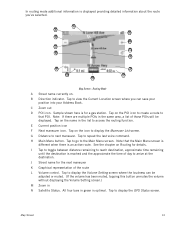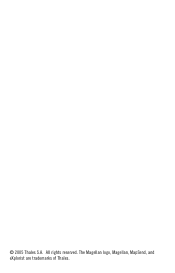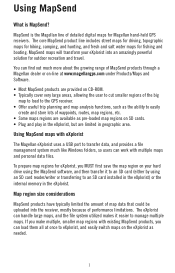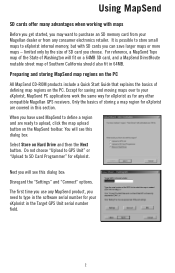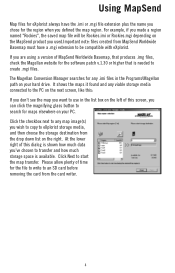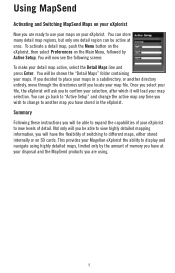Magellan eXplorist Support Question
Find answers below for this question about Magellan eXplorist - Hiking GPS Receiver.Need a Magellan eXplorist manual? We have 3 online manuals for this item!
Question posted by stewiemc on March 12th, 2013
Zoom Out Problems Explorist 110
Hi I have zoom set to manual, and can ony zoom in on map. The zoom out button does nothing. Any ideas is a new unit.
Current Answers
Related Magellan eXplorist Manual Pages
Similar Questions
Explorist Xl How To Install Map Send
I have a Explorist xl and need to know in detail how to install map send city streets, i do not have...
I have a Explorist xl and need to know in detail how to install map send city streets, i do not have...
(Posted by mikeyb6676 9 years ago)
Gps Receiver Magellan eXplorist 200On MA The Stolen Receiver Gps And Other D
Coment I Can Locate Me I Live In Morocco And The Receiver Is In The Achete Amerque And Only Jai K Wr...
Coment I Can Locate Me I Live In Morocco And The Receiver Is In The Achete Amerque And Only Jai K Wr...
(Posted by hichambentaib 10 years ago)
5120 Wont Start
turned it on but now it only shows a picture of a usb gps. connected to a laptop . tried to update m...
turned it on but now it only shows a picture of a usb gps. connected to a laptop . tried to update m...
(Posted by yourfungi 10 years ago)
Serial No. Location On Magellan Explorist 400?
location of serial number on Magelan explorist 400
location of serial number on Magelan explorist 400
(Posted by 6webster 12 years ago)
Having Problems With My Magellan Color
I am having problems with mymagellan color GPS , when I turn it on it just has a blank screen. and w...
I am having problems with mymagellan color GPS , when I turn it on it just has a blank screen. and w...
(Posted by tombodine2000 12 years ago)