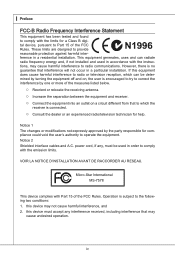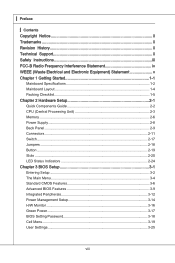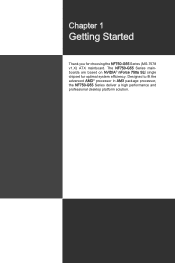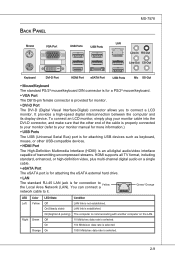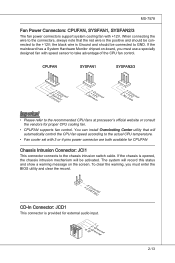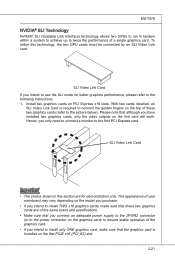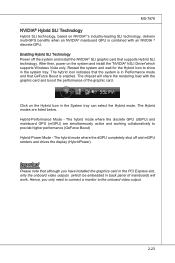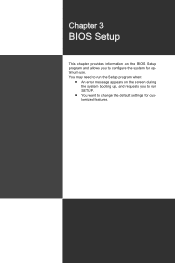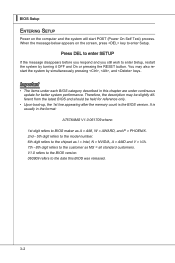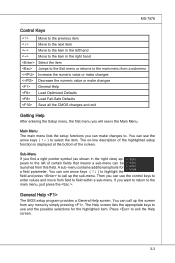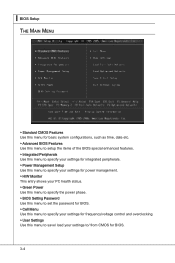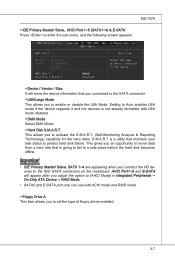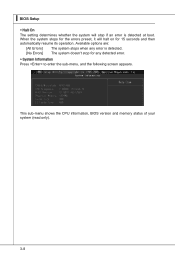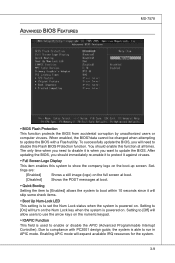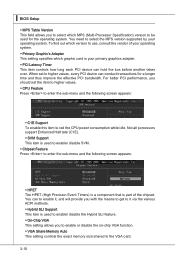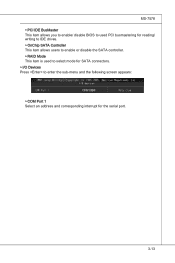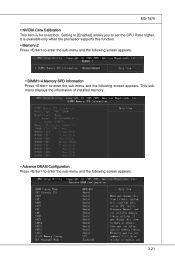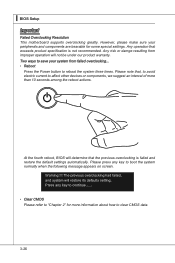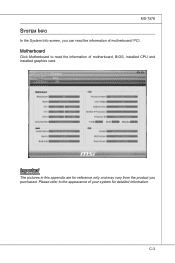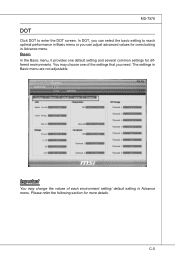MSI NF750-G55 Support Question
Find answers below for this question about MSI NF750-G55 - Motherboard - ATX.Need a MSI NF750-G55 manual? We have 1 online manual for this item!
Question posted by lemay22883 on June 13th, 2013
After Relocating Monitor The Mf750g55 Screen Won't Advance
After relocating our monitor the MF750G55 screen comes up but won't advance to next screen
Current Answers
Related MSI NF750-G55 Manual Pages
Similar Questions
Can A Sli Ready Motherboard Support Crossfire
i have a msi nf750(ms-7578 mother boars does it support crossfire it has amd cpu amd this and that o...
i have a msi nf750(ms-7578 mother boars does it support crossfire it has amd cpu amd this and that o...
(Posted by coreywrght88 10 years ago)
No Video Output From Motherboard.
No video output from motherboard, either VGI or DVI. System seems to go to POST but no video and mo...
No video output from motherboard, either VGI or DVI. System seems to go to POST but no video and mo...
(Posted by donaldh56 10 years ago)
Ms-7207 Dies Before Reaching Post Screen
K8ngm2 H.
MS-7207 / K8NGM2 H dies before even reaching post screen. I have to literally unplud the pwr cord fr...
MS-7207 / K8NGM2 H dies before even reaching post screen. I have to literally unplud the pwr cord fr...
(Posted by Anonymous-73138 11 years ago)
Screen Green
The image of my monitor started to turn green. Have reinstalled windows 7 and the problem continues,...
The image of my monitor started to turn green. Have reinstalled windows 7 and the problem continues,...
(Posted by tulikars 11 years ago)
Monitor Sleep
SO FAR I'VE TRIED EVERYTHING I CAN THINK OF BUT THE MONITOR WILL NOT GO INTO SLEEP MODE
SO FAR I'VE TRIED EVERYTHING I CAN THINK OF BUT THE MONITOR WILL NOT GO INTO SLEEP MODE
(Posted by KEEBZ80 12 years ago)