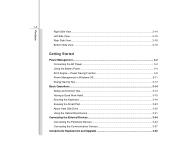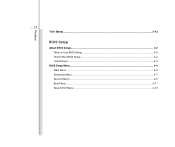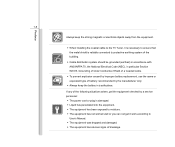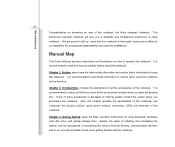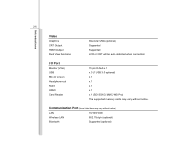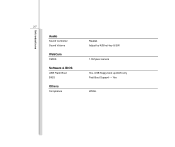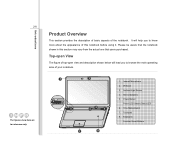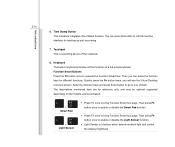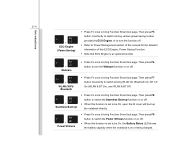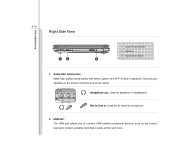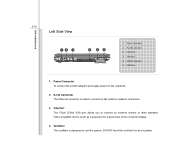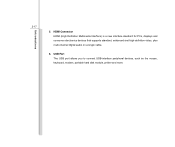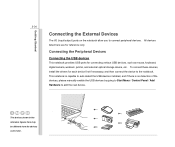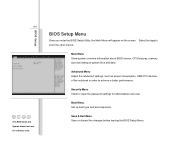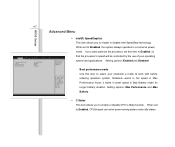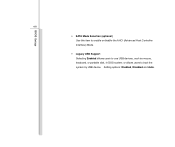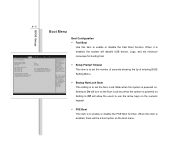MSI CX480 Support Question
Find answers below for this question about MSI CX480.Need a MSI CX480 manual? We have 1 online manual for this item!
Question posted by rnold0606 on May 4th, 2021
Keyboard And Usb Msicx480 Not Working In Boot
Msi cx480 keyboard not working in boot and to use USB for external keyboard is not working
Current Answers
Answer #1: Posted by Troubleshooter101 on May 5th, 2021 4:26 AM
NUMBER LOCK
You have press the NumLk key (number lock) and this changes the right hand keys to a number pad.
Press the NumLk key (also doubles as the ScrLk key to toggle the Number lock). it is near the F12 function key. When the NumLk has been enabled a LED light is turn on to indicate this function has been selected. Press the NumLk key again to turn off the Number Lock.
You have press the NumLk key (number lock) and this changes the right hand keys to a number pad.
Press the NumLk key (also doubles as the ScrLk key to toggle the Number lock). it is near the F12 function key. When the NumLk has been enabled a LED light is turn on to indicate this function has been selected. Press the NumLk key again to turn off the Number Lock.
https://www.manualslib.com/manual/420285/Msi-Cx480.html?page=96
Thanks
Please respond to my effort to provide you with the best possible solution by using the "Acceptable Solution" and/or the "Helpful" buttons when the answer has proven to be helpful. Please feel free to submit further info for your question, if a solution was not provided. I appreciate the opportunity to serve you!
Troublshooter101
Related MSI CX480 Manual Pages
Similar Questions
Msi Cx480 Game Lag
hi i have a conern , i have msi cx480 , i experience lag in playing games after 10-15min when the la...
hi i have a conern , i have msi cx480 , i experience lag in playing games after 10-15min when the la...
(Posted by engraciarylle 10 years ago)
I Cannot Boot From Bootable Usb Drive, Drive Usb Not Shown In The Boot Sector
(Posted by henna1998 10 years ago)
Msi Vr440 Notebook
Keyboard & Touchpad Not Working
keyboard & touchpad not working
keyboard & touchpad not working
(Posted by omprakash 11 years ago)
Keyboard Not Working
My keyboard has stopped working and if I touch a screen the screen freezes
My keyboard has stopped working and if I touch a screen the screen freezes
(Posted by doris895 11 years ago)