MSI VR440 Support Question
Find answers below for this question about MSI VR440.Need a MSI VR440 manual? We have 1 online manual for this item!
Question posted by omprakash on November 23rd, 2012
Msi Vr440 Notebook Keyboard & Touchpad Not Working
keyboard & touchpad not working
Current Answers
There are currently no answers that have been posted for this question.
Be the first to post an answer! Remember that you can earn up to 1,100 points for every answer you submit. The better the quality of your answer, the better chance it has to be accepted.
Be the first to post an answer! Remember that you can earn up to 1,100 points for every answer you submit. The better the quality of your answer, the better chance it has to be accepted.
Related MSI VR440 Manual Pages
User Manual - Page 3
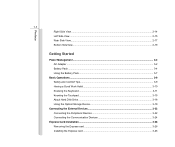
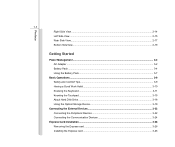
...19
Getting Started
Power Management ...3-2 AC Adapter ...3-2 Battery Pack ...3-4 Using the Battery Pack...3-7
Basic Operations ...3-9 Safety and Comfort Tips...3-9 Having a Good Work Habit...3-10 Knowing the Keyboard ...3-11 Knowing the Touchpad ...3-15 About Hard Disk Drive...3-18 Using the Optical Storage Device 3-19
Connecting the External Devices 3-22 Connecting the Peripheral Devices 3-22...
User Manual - Page 8
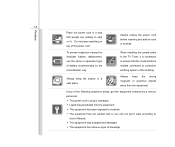
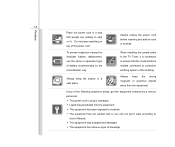
...installing the coaxial cable to the TV Tuner, it is necessary to ensure that people are unlikely to step on it work according to
User's Manual. Š The equipment was dropped and damaged. Š The equipment has obvious signs .... Š The equipment has been exposed to moisture. Š The equipment has not worked well or you can not get the equipment checked by the manufacturer only.
User Manual - Page 23
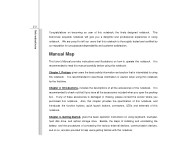
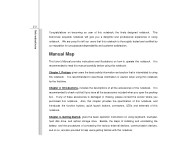
... damaged or missing, please contact the vendor where you open the packing box. If any of this notebook.
This brand-new exquisite notebook will give you a delightful and professional experience in using keyboard, touchpad, hard disk drive, and optical storage drive. Manual Map
This User's Manual provides instructions and illustrations on how to read...
User Manual - Page 29
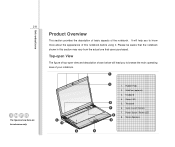
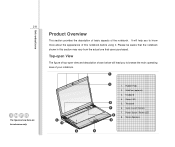
...-open View
The figure of top-open view and description shown below will help you to know more about the appearance of the notebook.
Keyboard 4. Power Button / Power LED 8. Touchpad 6. Stereo Speakers
4 Introductions
Product Overview
This section provides the description of basic aspects of this section may vary from the actual one that...
User Manual - Page 30
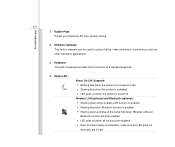
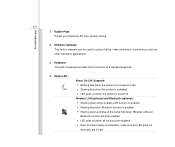
...; Glowing green when wireless LAN function is enabled. Š Glowing blue when Bluetooth function is turned off. Keyboard The built-in keyboard provides all functions are disabled. Š Note: For flight safety consideration, make sure this LED goes out..., and any other interactive applications.
3. Rubber Pads Protect your Notebook PC from random closing.
2. Introductions
2-9 1.
User Manual - Page 31
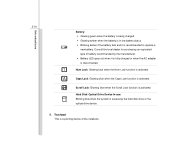
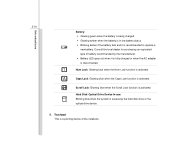
... dealer for purchasing an equivalent type of the notebook. Hard Disk/ Optical Drive Device In-use: Blinking blue when the system is a pointing device of battery recommended by the manufacturer. Š Battery LED goes out when it is recommended to replace a new battery.
Touchpad This is accessing the hard disk drive or...
User Manual - Page 35
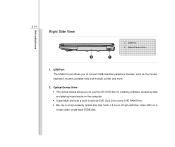
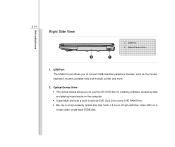
... device allows you to use the CD/ DVD disc for installing software, accessing data and playing music/movie on the computer. Š Super Multi works as the mouse, keyboard, modem, portable hard disk module, printer and more.
2. USB Port 2. Introductions
2-14
Right Side View
2
1. Optical Device Drive
1
1. USB Port The USB 2.0 port...
User Manual - Page 37
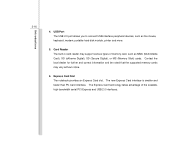
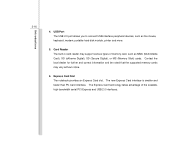
... Express Card technology takes advantage of memory card, such as the mouse, keyboard, modem, portable hard disk module, printer and more.
5. The new ...support various types of the scalable, high-bandwidth serial PCI Express and USB 2.0 interfaces. Express Card Slot The notebook provides an Express Card slot. Introductions
2-16
4. Card Reader The built-in card reader may vary without notice....
User Manual - Page 38
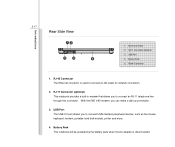
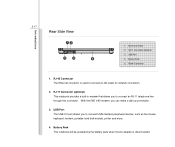
... 56K V.90 modem, you to connect USB-interface peripheral devices, such as the mouse, keyboard, modem, portable hard disk module, printer and more.
4. RJ-45 Connector The Ethernet ...port allows you can make a dial-up connection.
3. RJ-11 Connector (optional) 3. Battery Pack This notebook will be powered by the battery pack when the AC adapter is used to connect an RJ-11 telephone ...
User Manual - Page 48
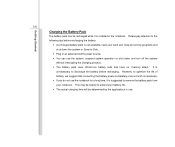
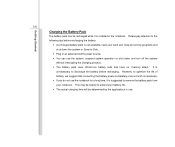
... actual charging time will be recharged while it is installed in the notebook. However, to remove the battery pack from your notebook. Getting Started
3-8
Charging the Battery Pack
The battery pack can use... the battery power completely once a month is necessary. Š If you do not use the notebook for a long time, it is suggested to optimize the life of battery, we suggest that have...
User Manual - Page 49
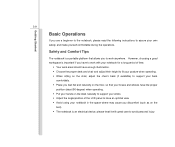
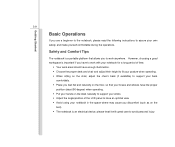
... a long period of the LCD panel to have to avoid personal injury Safety and Comfort Tips
The notebook is an electrical device, please treat it with great care to work with your own safety, and make yourself comfortable during the operations. However, choosing a good workspace is important if you have an optimal...
User Manual - Page 50


... important if you . otherwise, it may cause discomfort or injury to take a break after working for long periods of time; Please keep a good
posture. 5. Adjust the desk's height. 4. Adjust the angle and position of time. Keep your notebook for a period of LCD panel.
3. Getting Started
3-10
1. Adjust the chair's height.
4
2
1
3 1
5
Having a Good...
User Manual - Page 51
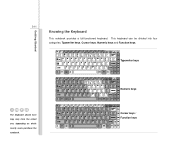
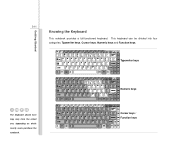
Typewriter keys
The keyboard shown here may vary from the actual one, depending on which county users purchase the notebook.
This keyboard can be divided into four categories: Typewriter keys, Cursor keys, Numeric keys and Function keys. Numeric keys
Cursor keys / Function keys Getting Started
3-11
Knowing the Keyboard
This notebook provides a full-functioned keyboard.
User Manual - Page 54


Enable or disable the touchpad function. For more information of the two keys, please refer to perform Windows-specific functions,... key ( ) and one Application Logo key ( ) on the system +
configuration).
Force the computer into suspend
mode (depending on the keyboard, which are used to your Windows manual or online help.
„ [Fn] Key + +
Switch the display output mode between the LCD...
User Manual - Page 55
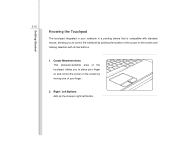
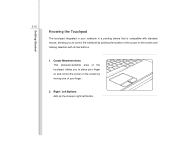
... a pointing device that is compatible with standard mouse, allowing you to control the notebook by moving one of your finger on and control the cursor on the screen by pointing the location of the touchpad, allows you to place your finger.
2. Right / Left Buttons Acts as the mouse's right/ left button. Cursor...
User Manual - Page 56
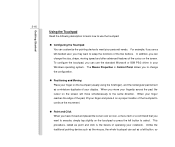
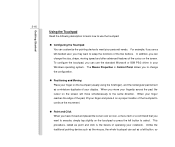
...the cursor over an icon, a menu item or a command that you can use the touchpad:
„ Configuring the Touchpad You can customize the pointing device to meet your finger and place it on the screen...swap the functions of the cursor on a proper location of your notebook. To configure the touchpad, you want to select. The Mouse Properties in your fingertip across the pad, the cursor ...
User Manual - Page 57
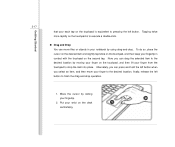
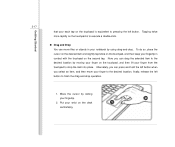
... do so, place the cursor on the desired item and slightly tap twice on the touchpad, and then keep your fingertip in your notebook by using drag-and-drop. Getting Started
3-17
that your each tap on the touchpad is to execute a double-click.
„ Drag and Drop You can move your wrist...
User Manual - Page 59
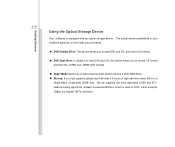
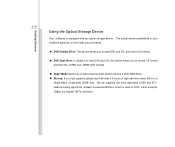
... 1080p, the highest HDTV resolution. Getting Started
3-19
Using the Optical Storage Device
Your notebook is used for DVD. The actual device preinstalled in your notebook depends on the model you purchased.
„ DVD Combo Drive: This device allows you...CD format and both the -R/RW and +R/RW DVD formats.
„ Super Multi: Works as MPEG-2, which is equipped with an optical storage device.
User Manual - Page 62
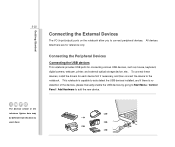
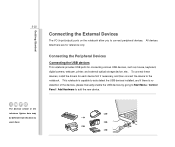
...Connecting the External Devices
The I/O (input/output) ports on the notebook allow you to add the new device.
This notebook is capable to auto detect the USB devices installed, and if ... users have. All devices listed here are for connecting various USB devices, such as mouse, keyboard, digital camera, webcam, printer, and external optical storage device, ete.. To connect these devices...
User Manual - Page 75


or allows users to boot the system by the use USB devices, such as mouse, keyboard, or portable disk, in a conserve power mode (the processor works at FSB400-600MHz or FSB533-800MHz). Setting options: 32, 64, 96, 128, 160, 192, 224, and 248.
Š Legacy USB Support Selecting Enabled allows users ...
Similar Questions
Some Letters From Keyboard Not Working
HiThe letters s and i don't work anymore so I cant enter my password. What can I do? ThanksMichael
HiThe letters s and i don't work anymore so I cant enter my password. What can I do? ThanksMichael
(Posted by mjcl007 8 years ago)
Drivers Not Working
Nothing in my computer is working. The USB port does not read a device. Bluetooth, WLan Audio all do...
Nothing in my computer is working. The USB port does not read a device. Bluetooth, WLan Audio all do...
(Posted by shasipt 11 years ago)
Blurred And Fuzzy Screen
My MSI VR440 notebook shows up blurred and fuzzy screen which hurts my eyes. How can this problem be...
My MSI VR440 notebook shows up blurred and fuzzy screen which hurts my eyes. How can this problem be...
(Posted by rhs1232 11 years ago)
Keyboard Not Working
My keyboard has stopped working and if I touch a screen the screen freezes
My keyboard has stopped working and if I touch a screen the screen freezes
(Posted by doris895 11 years ago)

