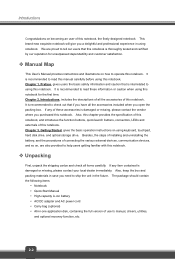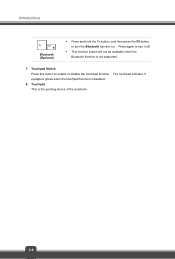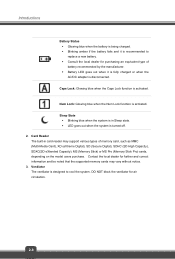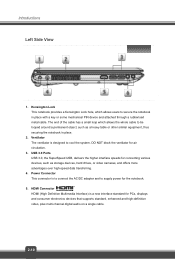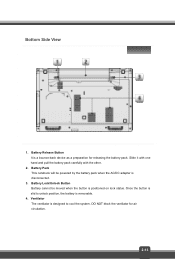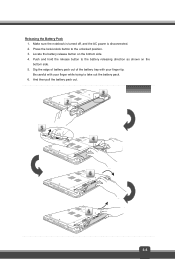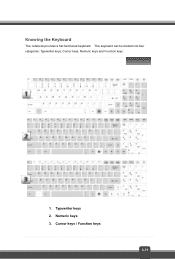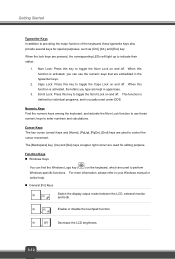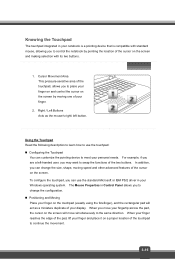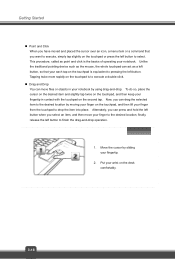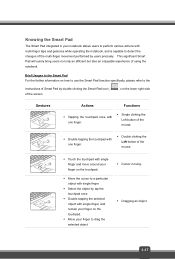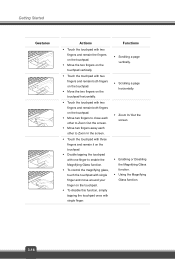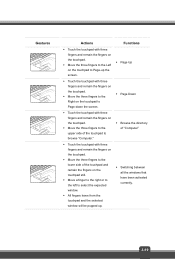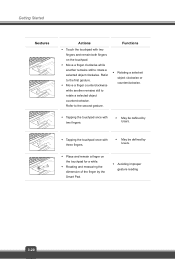MSI CR61 Support Question
Find answers below for this question about MSI CR61.Need a MSI CR61 manual? We have 1 online manual for this item!
Question posted by narellemiller8 on April 14th, 2014
My Touchpad Won't Move The Cursor And I Have Unlocked It, But It Stays Locked, W
The person who posted this question about this MSI product did not include a detailed explanation. Please use the "Request More Information" button to the right if more details would help you to answer this question.
Current Answers
Related MSI CR61 Manual Pages
Similar Questions
How To Use Capital Letters On Msi U180? I've Tried Pressing Caps Lock
Tried pressing caps lock but still in lower case so I can't even connect my wifi as password has to ...
Tried pressing caps lock but still in lower case so I can't even connect my wifi as password has to ...
(Posted by tilliesmummy 10 years ago)
How To Unlock My Msi Tablet.
My child try to log in so many times until it was lock. And need a google account to unlock.
My child try to log in so many times until it was lock. And need a google account to unlock.
(Posted by jbagonoc 10 years ago)
Msi Vr440 Notebook
Keyboard & Touchpad Not Working
keyboard & touchpad not working
keyboard & touchpad not working
(Posted by omprakash 11 years ago)
Locked Unable To Operate
functional locked condition how to reset or operate it backto its defualt condition
functional locked condition how to reset or operate it backto its defualt condition
(Posted by aish25 12 years ago)