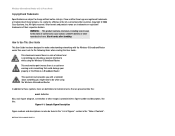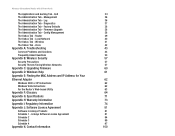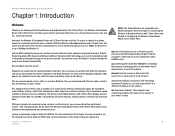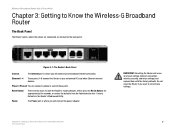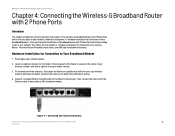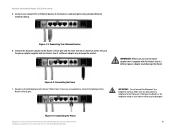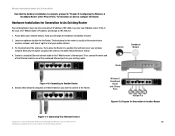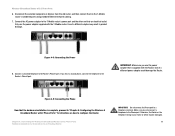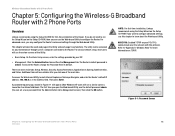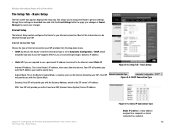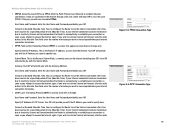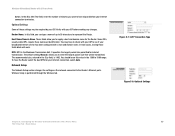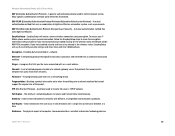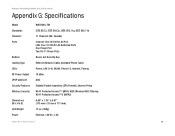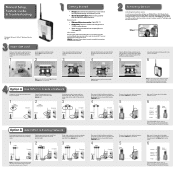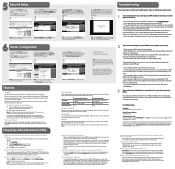Linksys WRTU54G TM Support Question
Find answers below for this question about Linksys WRTU54G TM - T-Mobile Hotspot @Home Wireless G Router.Need a Linksys WRTU54G TM manual? We have 2 online manuals for this item!
Question posted by swishdeca on April 8th, 2011
Pswd Default
Current Answers
Answer #1: Posted by DreadPirateRoberts on May 6th, 2011 5:39 AM
To setup WPA Wireless Security on your Linksys router, follow the steps below:
Setting-Up the Linksys Router to use WPA
Step 1:
Access the router’s web-based setup page.
All Linksys routers have built-in web-based setup pages that allow the user to customize settings and set up advanced properties.
NOTE: Before accessing the router’s web-based setup page, make sure the router is powered on and the computer is wired to one of the Ethernet ports on the router (1, 2, 3 or 4 ).
Accessing the Router’s Web-Based Setup Page
Step 1:
Open a web browser such as Internet Explorer.
Step 2:
Go to the Address bar and enter your router’s IP Address (“192.168.1.1” is the default IP of most Linksys routers) then press [Enter].
NOTE: If the IP address of the router has been changed, type the router’s IP address in the Address bar instead.
The router’s IP address can be changed by:
- Running the router’s setup CD.
- Changing it on the router’s web-based setup page.
If you forgot the router’s IP address you can:
- Check the router’s IP address.
- Press the Reset button at the back of the router for 30 seconds.
NOTE: This procedure will reset your router to factory defaults. Any settings on the router will be erased. The router’s IP address will be “192.168.1.1” and the username and password will be “admin” after resetting.
Step 3:
A new window will prompt for a User name and Password, type “admin” (this is the default user name and password), then click OK.
If the computer is having problems accessing the router's web based setup page, make sure the computer is connected properly to the router. ( computer needs to be hard wired via Ethernet cable)
Step 4:
When the router’s web-based setup page appears, click Wireless then click Wireless Security.
Step 5:
Look for Security Mode and select WPA-Personal.
Step 6:
Look for Encryption and select TKIP.
Step 7:
Look for Passphrase and enter “MySecretKey” or your desired WPA Key on the field. This will serve as your network key whenever you connect to your wireless network.
NOTE: Leave Group Key Renewal to 3600 seconds.
Step 8:
Click save settings
Related Linksys WRTU54G TM Manual Pages
Linksys Knowledge Base Results
We have determined that the information below may contain an answer to this question. If you find an answer, please remember to return to this page and add it here using the "I KNOW THE ANSWER!" button above. It's that easy to earn points!-
Connecting your Wi-Fi Enabled Devices to Wireless Network
... a network whose router has been configured not to the Internet. Always connect to the wireless network with a Wi-Fi enabled device such as you are equipped with the strongest signal strength if you will be directed to the guide of setting the devices up wireless security. 4.I am setting up my home wireless network, what... -
WRT54GH FAQ
...user to the network without wires. If you connect to be used with? No, the default...; Can WRT54GH be more secure because it used for ? WRT54GH ...;What is the default IP Address, Username and Password to login to...Wireless-G Home Router with SpeedBurst. The WRT54GH is the WRT54GH? There's the Wireless Access Point, which allows Windows ME and XP to upgrade by WRT54GH? The Router... -
Frequently Asked Questions for WRTU54G-TM
... plugged into the router, how do they mean? Click on this particular configuration. 5. DHCP i. How can I set my @home wireless phone to factory defaults? Get Security Key. It does not matter which Phone slot (Line 1 or Line 2) is done, the LED lights up green when wireless security is operational? What DDNS providers does the WRTU54G-TM support? 15761 02...