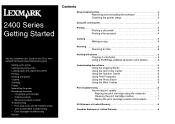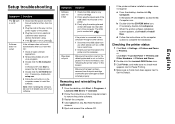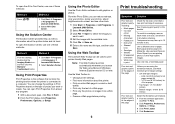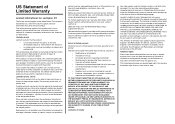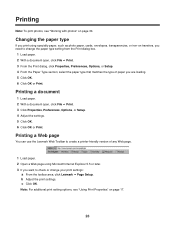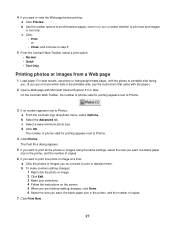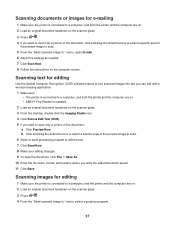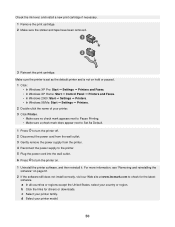Lexmark x2480 Support Question
Find answers below for this question about Lexmark x2480 - All-in-One Printer With PictBridge.Need a Lexmark x2480 manual? We have 3 online manuals for this item!
Question posted by sabaabbas25 on November 22nd, 2011
I Change New Cartiges But When I Am Setting This Is All Give White And Blu Line
i have lexmarkx2480 printer
Current Answers
Related Lexmark x2480 Manual Pages
Similar Questions
I Have A Lexmark X2480 But I Can't Print In Black And White. Need Help Please
(Posted by nitechcam 11 years ago)
I Have A Lexmark Printer Z2420 And My New Cartridge Will Not Print
My new cartridge is a 36XL and when I go to print I get a message that it is not the right cartridge...
My new cartridge is a 36XL and when I go to print I get a message that it is not the right cartridge...
(Posted by dkisthemom 12 years ago)
X2480 Printer Won't Print Black, Even With New Cartridge.
(Posted by Anonymous-36919 12 years ago)
I Need To Reset My Lexmark X2480 (print Scan Copy){change Cartridge}
(Posted by christo 12 years ago)
How Do I Change The Language On My Lexmark 300 Printer
(Posted by cathyjordan 12 years ago)