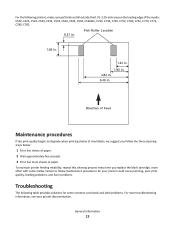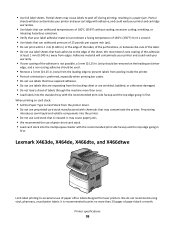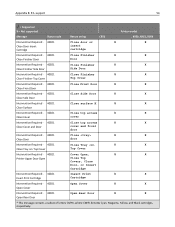Lexmark X950 Support Question
Find answers below for this question about Lexmark X950.Need a Lexmark X950 manual? We have 25 online manuals for this item!
Question posted by hymansink on April 20th, 2015
Why Is The Printer Printing Black Cartridge So Light Not Bright And It Is A Genu
The person who posted this question about this Lexmark product did not include a detailed explanation. Please use the "Request More Information" button to the right if more details would help you to answer this question.
Current Answers
Answer #1: Posted by sabrie on April 23rd, 2015 2:51 PM
Print quality problems can have different causes. Follow the procedures below to help identify the cause and resolve the quality issue you have encountered.
Install a new cartridge
A new cartridge may clear up your print quality problems if the printer is low on ink.
NOTE: Lexmark printer cartridges do not have ink sensors. The ink levels are produced by a mathematical calculation of ink drops and page counts. The printer writes this information to the win.ini file on your computer. Ink levels can be reset if the printer driver is reinstalled or the printer is told that a new ink cartridge has been installed. Once the ink levels have been reset, there is no way to change them except by printing. Accordingly, even if your computer indicates that a particular cartridge is full, the information may be incorrect and the cartridge may need to be replaced.
Once you have installed a new cartridge and selected New cartridges in the Control Program/Solution Center, the ink levels should be correct.
Run the Clean Print Nozzles test
- Go to the Lexmark Control Program/Solution Center and run the Clean Print Nozzle test. The colors you should see are:
- black, if a black cartridge is installed
- yellow, magenta (a reddish purple) and cyan (a dark sky-blue), if the color cartridge is installed. NOTE: The colors may be different if a photo cartridge is installed. - Observe the diagonal lines above and below the solid horizontal lines. These diagonal lines should be solid from left to right, with no gaps.
- If there are gaps in the lines, run the Clean Print Nozzle page a few more times to try and clear up the issue, or try the cleaning ("wicking") procedure below to conserve ink.
- If the page is faded from left to right and the cleaning procedure does not clear up the issue, the cartridge is probably out of ink. Replace the cartridge.
Clean the cartridges
- Remove the cartridges from the printer following the instructions in the printer's User's Guide.
- Take a warm, damp paper towel and fold it so that it has about 4 to 6-ply thickness.
- Set the ink cartridge right side up on the damp paper towel so that the ink nozzles are touching the towel. (The nozzles are where the ink comes out of the cartridge.) Hold the cartridge in this position for about 15 seconds.
- Now drag the cartridge lightly across the paper towel in one direction only (left to right) until the bottom of the cartridge looks clean.
- Install the cartridges following the instructions in the User's Guide. IMPORTANT! Make sure you select Old cartridge. Failure to do so could reset the ink levels, as explained above.
- Repeat the nozzle cleaning procedure one more time.
- The diagonal lines should now be solid. If not, contact the Lexmark Technical Support Center by e-mail and describe the results of this test.
www.techboss.co.za
Related Lexmark X950 Manual Pages
Similar Questions
Factory Reset To X950de Without Getting Into The Menu Setting
Good day. I am trying to do a factory reset to a Lexmark X950de and I am unable to get to the menu. ...
Good day. I am trying to do a factory reset to a Lexmark X950de and I am unable to get to the menu. ...
(Posted by wayneabrownctr 6 years ago)
Make Lexmark Printer Print Black When Color Ink Is Low
(Posted by ELemia 10 years ago)
My Lexmark Pro205 Will Not Print In B&w With New Black Cartridge. Pls Help......
My Lexmark Pro205 will not print in B&W even though I have just inserted a new black cartridge a...
My Lexmark Pro205 will not print in B&W even though I have just inserted a new black cartridge a...
(Posted by lebo95098 11 years ago)
New Black Cartridge Will Not Print!
Ireplaced my black cartridge when the copy quality went south. It is a Real . . . genuine . . . Lexm...
Ireplaced my black cartridge when the copy quality went south. It is a Real . . . genuine . . . Lexm...
(Posted by cfooteemail 11 years ago)
How To Stop Black Cartridge Missing Error Message?
I installed new colored and black cartridges and the error message Black Cartridge Missing continue ...
I installed new colored and black cartridges and the error message Black Cartridge Missing continue ...
(Posted by akibo 11 years ago)