Lexmark X7675 Support Question
Find answers below for this question about Lexmark X7675.Need a Lexmark X7675 manual? We have 3 online manuals for this item!
Question posted by Calstyles on February 11th, 2014
I Have Ink On The I Side Of The Glass How Can I Get To This To Remove It
i have ink on the inside of the glass how can i clean this and how do ou get to it?
Current Answers
There are currently no answers that have been posted for this question.
Be the first to post an answer! Remember that you can earn up to 1,100 points for every answer you submit. The better the quality of your answer, the better chance it has to be accepted.
Be the first to post an answer! Remember that you can earn up to 1,100 points for every answer you submit. The better the quality of your answer, the better chance it has to be accepted.
Related Lexmark X7675 Manual Pages
User's Guide - Page 7


......121 Removing a used print cartridge ...122 Refilling print cartridges...123 Using genuine Lexmark print cartridges...123 Aligning print cartridges ...123 Cleaning the print cartridge nozzles...124 Checking ink levels...125 Wiping the print cartridge nozzles and contacts ...126 Preserving the print cartridges ...127
Cleaning the scanner glass...127 Cleaning the exterior of the printer...127...
User's Guide - Page 22
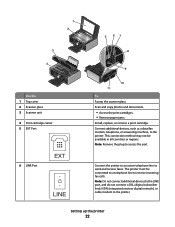
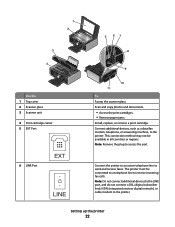
... the print cartridges. • Remove paper jams.
Install, replace, or remove a print cartridge. The printer must be available in all countries or regions. This connection method may not be connected to a telephone line to receive incoming fax calls. Setting up the printer
22 1 2
3
W I
F I PRINTING
5 67 8
4
W I
F I PRINTING
Use the 1 Top cover 2 Scanner glass 3 Scanner unit
4 Print...
User's Guide - Page 28
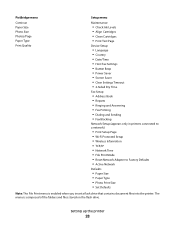
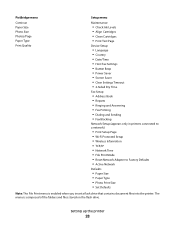
... Photos/Page Paper Type Print Quality
Setup menu
Maintenance
• Check Ink Levels • Align Cartridges • Clean Cartridges • Print Test Page
Device Setup
• Language •...8226; Fax Printing • Dialing and Sending • Fax Blocking
Network Setup (appears only in printers connected to a network)
• Print Setup Page • Wi-Fi Protected Setup • Wireless...
User's Guide - Page 44


Use the LexmarkTM Productivity Studio
Lexmark Fast Pics Lexmark Toolbar
Lexmark Tools for the printer.
Use the
Lexmark Fax Setup Utility to save ink. • Schedule automatic printing of various software programs and what they can edit with the printer software if you set Ringing and Answering, and print fax history and status reports...
User's Guide - Page 45
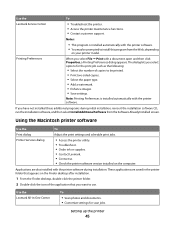
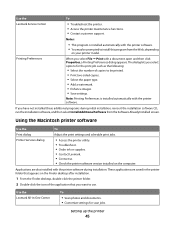
... and schedule print jobs.
• Access the printer utility. • Troubleshoot. • Order ink or supplies. • Contact Lexmark. • Contact us. • Check the printer software version installed on your printer model.
Use the Lexmark Service Center
To
• Troubleshoot the printer. • Access the printer maintenance functions. • Contact customer support. Note...
User's Guide - Page 46
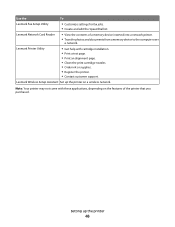
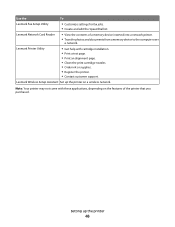
... installation. • Print a test page. • Print an alignment page. • Clean the print cartridge nozzles. • Order ink or supplies. • Register the printer. • Contact customer support. Setting up the printer on the features of a memory device inserted into a network printer.
• Transfer photos and documents from a memory device to the computer over...
User's Guide - Page 73
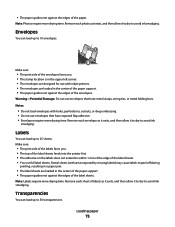
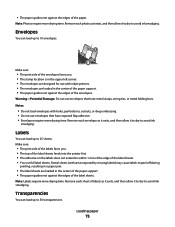
...Potential Damage: Do not use full label sheets. Notes:
• Do not load envelopes with inkjet printers. • The envelopes are loaded in the center of the paper support. • The paper ...it exits, and then allow it to dry to avoid ink smudging. Remove each envelope as it exits, and then allow it to dry to avoid ink smudging.
Partial sheets (with areas exposed by missing labels...
User's Guide - Page 74
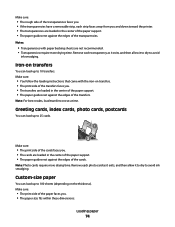
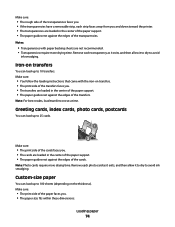
... transparencies faces you. • If the transparencies have a removable strip, each strip faces away from you and down toward the printer. • The transparencies are loaded in the center of the paper support. • The paper guides rest against the edges of the transfers. Remove each photo card as it exits, and then...
User's Guide - Page 83


... quality and outstanding value.
• Lexmark PerfectFinishTM Photo Paper-A high-quality photo paper specifically designed for Lexmark inkjet
printers, but compatible with all inkjet printers. It is best when used with genuine Lexmark evercolorTM 2 ink, providing photos that are fade-
Although inexpensive, it . and water-resistant.
• Transparency-A clear, plastic media primarily...
User's Guide - Page 85
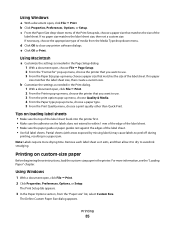
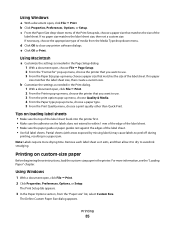
...other than Quick Print. Note: Labels require more information, see the "Loading Paper" chapter. Remove each label sheet as needed in a paper jam. Printing on loading label sheets
• ... on the labels does not extend to close any printer software dialogs. Partial sheets (with areas exposed by missing labels) may cause labels to avoid ink smudging.
Using Windows
1 With a document open ,...
User's Guide - Page 89
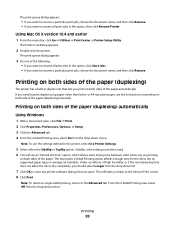
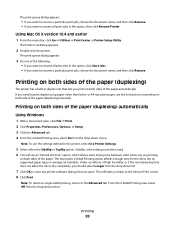
...2-Sided Printing option affords enough time for the ink to dry on both sides of high humidity, or if the normal drying time does not allow the ink to dry completely, you are open , click...version 10.4 and earlier
1 From the menu bar, click Go ΠUtilities ΠPrint Center or Printer Setup Utility.
The print queue dialog appears.
• If you want to resume a particular print job,...
User's Guide - Page 123


... cover damage caused by a refilled cartridge.
Aligning print cartridges
Using the printer control panel
1 Load plain paper. 2 From the printer control panel, press , and then press OK. WI F I PRINTING
4 Remove the used print cartridge. Note: If you receive an Out of Original Lexmark Ink message appears:
1 Click Learn More on the message, select the...
User's Guide - Page 126
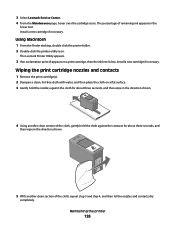
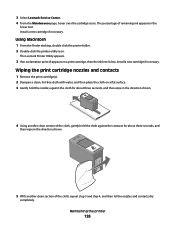
... icon. Wiping the print cartridge nozzles and contacts
1 Remove the print cartridge(s). 2 Dampen a clean, lint-free cloth with water, and then place the cloth on a print cartridge, then the ink level is low. The Lexmark Printer Utility appears.
3 If an exclamation point (!) appears on a flat surface. 3 Gently hold the nozzles against the cloth for...
User's Guide - Page 127
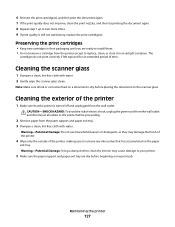
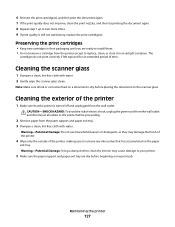
... time. Maintaining the printer
127 Cleaning the scanner glass
1 Dampen a clean, lint-free cloth with water.
CAUTION-SHOCK HAZARD: To avoid the risk of the printer
1 Make sure that has accumulated on the scanner glass. Note: Make sure all cables to the printer before proceeding.
2 Remove paper from the printer except to remove any ink residue that the printer is turned off...
User's Guide - Page 132
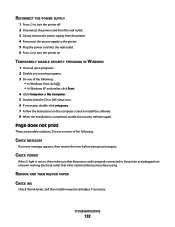
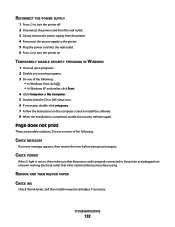
...properly connected to the printer and plugged into the wall outlet. 6 Press to turn the printer off. 2 Disconnect the power cord from the wall outlet. 3 Gently remove the power supply from the printer. 4 Reconnect the ... cord is completed, enable the security software again.
REMOVE AND THEN RELOAD PAPER
CHECK INK
Check the ink levels, and then install new print cartridges if necessary.
User's Guide - Page 141
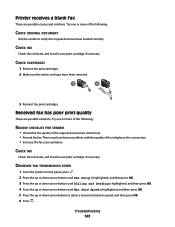
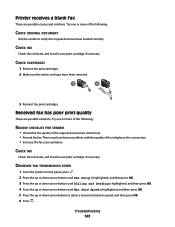
...the telephone line connection. • Increase the fax scan resolution. CHECK CARTRIDGES
1 Remove the print cartridges. 2 Make sure the sticker and tape have been a problem...been removed.
1
2
3 Reinsert the print cartridges. CHECK INK
Check the ink levels, and install a new print cartridge if necessary.
CHECK INK
Check the ink levels, and install a new print cartridge if necessary.
Printer ...
User's Guide - Page 176


... 121 ordering 128 preserving 127 removing 122 using genuine Lexmark 123 wiping 126 changing default settings 29 Power Saver timeout 29 temporary settings 29
Index
176
changing wireless settings after installation (Mac) 50 changing wireless settings after installation (Windows) 50 checking
ink levels 125 cleaning
exterior of the printer 127 cleaning print cartridge nozzles 124...
User's Guide - Page 177


...on scanner glass 76, 107 making color or black-and-white
scans 109 printing 79 scanning using the printer control
panel ... 70 extend dry time option 89
exterior of the printer cleaning 127
F
factory default settings resetting internal wireless print ... printer on Ethernet network 70 information needed for setting up printer on wireless network 47 information, finding 10 infrastructure network 64 ink ...
Fax Guide - Page 49
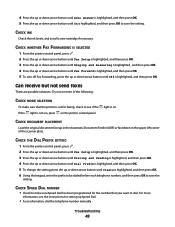
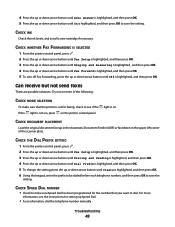
..., and then press OK to save the setting.
CHECK WHETHER FAX FORWARDING IS SELECTED
1 From the printer control panel, press . 2 Press the up or down arrow button until Fax Setup is highlighted, ... Off is not on, press on . For more of the scanner glass.
light is on the printer control panel.
CHECK INK
Check the ink levels, and install a new cartridge if necessary. Can receive but not...
Fax Guide - Page 50


...then press OK to save the setting. CHECK INK
Check the ink levels, and install a new print cartridge if necessary. CHECK CARTRIDGES
1 Remove the print cartridges. 2 Make sure the ...solutions. Troubleshooting
50
There may have been removed.
1
2
3 Reinsert the print cartridges.
Printer receives a blank fax
These are possible solutions. MAKE SURE THE PRINTER DETECTS DIAL TONE
• See the...
Similar Questions
I Have Replaced All Four Ink Cartridges And Am Told To Fix Printer Heads!
I have replaced all four ink cartridges on a model 4444-101 printer and am told on the screen that I...
I have replaced all four ink cartridges on a model 4444-101 printer and am told on the screen that I...
(Posted by dmews 10 years ago)
When I Print Anything In Black Ink, It Comes Out In Gray And With White Streaks.
white strecks in printjobs in black ink only. Deep clean done, printhead remove and cleaned, but sti...
white strecks in printjobs in black ink only. Deep clean done, printhead remove and cleaned, but sti...
(Posted by clrkwin 11 years ago)

