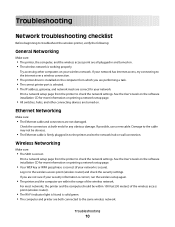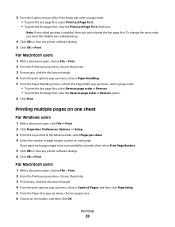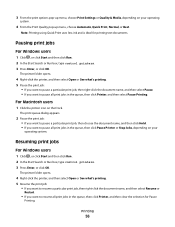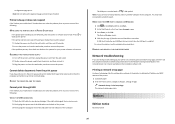Lexmark Platinum Pro905 Support Question
Find answers below for this question about Lexmark Platinum Pro905.Need a Lexmark Platinum Pro905 manual? We have 5 online manuals for this item!
Question posted by clrkwin on March 8th, 2013
When I Print Anything In Black Ink, It Comes Out In Gray And With White Streaks.
Current Answers
Answer #1: Posted by tintinb on March 8th, 2013 6:32 PM
- http://www.databazaar.com/Inkjet_Cartridge/Catalog/Platinum_Pro_905_8496.html
- http://www.staples.com/Platinum-Pro905/cat_CL164760
- http://www.amazon.co.uk/Lexmark-Platinum-Original-Printer-Cartridge/dp/B004OSSID0
- http://www.cartridgesave.co.uk/ink-cartridges/Lexmark/Platinum-Pro-905.html
- http://www.4inkjets.com/Lexmark-All-In-One-Platinum-Pro905-printer-ink-cartridges-toner
Read the user's manual here to know how to properly install the ink cartridge.
http://www.helpowl.com/manuals/Lexmark/PlatinumPro905/160726
If you have more questions, please don't hesitate to ask here at HelpOwl. Experts here are always willing to answer your questions to the best of our knowledge and expertise.
Regards,
Tintin
Answer #2: Posted by LexmarkListens on March 11th, 2013 3:43 AM
After updating the firmware, try to perform the deep clean printhead process again.
If it still doesn't help, please contact our technical support team via phone so they can do some diagnostics.
Lexmark Listens
Phone:
USA: 1-800-539-6275
Canada: (877) 856-5540
UK: 0800 121 4726
South Africa: 0800 981 435
Related Lexmark Platinum Pro905 Manual Pages
Similar Questions
how do i disable my coloured catriges so i can use black only?
How do I clean the print heads on a Platinum pro 905 printer. Color lines, boxes are printed on each...