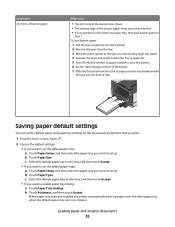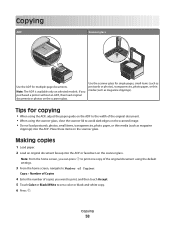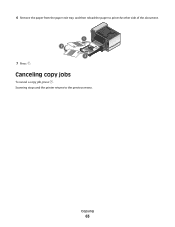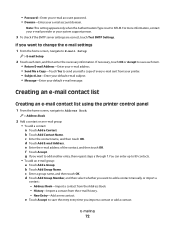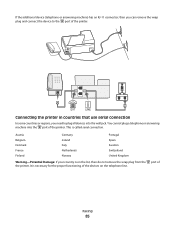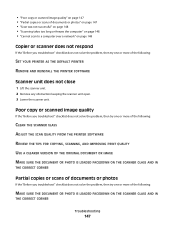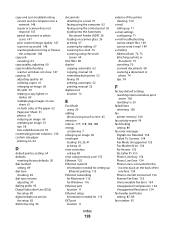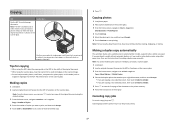Lexmark Platinum Pro905 Support Question
Find answers below for this question about Lexmark Platinum Pro905.Need a Lexmark Platinum Pro905 manual? We have 5 online manuals for this item!
Question posted by macleanthomas on May 30th, 2012
How Do I Clean Print Heads
Current Answers
Answer #1: Posted by LexmarkListens on May 30th, 2012 2:33 PM
You might also want to update the firmware of your printer. Just go to http://bit.ly/ghfW8H to download the firmware update.
If you need any help, you may contact us via email or chat.
Lexmark Listens
Phone:
USA: 1-800-539-6275
Canada: (877) 856-5540
UK: 0800 121 4726
South Africa: 0800 981 435