Lexmark X6675 Support Question
Find answers below for this question about Lexmark X6675.Need a Lexmark X6675 manual? We have 3 online manuals for this item!
Question posted by Dagen on April 4th, 2014
Lexmark X6675 Won't Scan To Pdf
The person who posted this question about this Lexmark product did not include a detailed explanation. Please use the "Request More Information" button to the right if more details would help you to answer this question.
Current Answers
There are currently no answers that have been posted for this question.
Be the first to post an answer! Remember that you can earn up to 1,100 points for every answer you submit. The better the quality of your answer, the better chance it has to be accepted.
Be the first to post an answer! Remember that you can earn up to 1,100 points for every answer you submit. The better the quality of your answer, the better chance it has to be accepted.
Related Lexmark X6675 Manual Pages
User's Guide - Page 5


... device using the printer software 88 Printing photos from a PictBridge-enabled digital camera 90 Printing photos stored on a memory device using the proof sheet 91 Printing photos from a digital camera using DPOF ...92
Scanning 93
Scanning original documents...93 Scanning color or black-and-white original documents 95 Scanning photos for editing...95 Scanning to a computer...
User's Guide - Page 6


... List...109 Blocking junk faxes...109 Blocking unwanted changes to fax settings...110
Maintaining the printer 111
Maintaining print cartridges...111
Installing print cartridges...111 Removing a used print cartridge ...112 Refilling print cartridges...113 Using genuine Lexmark print cartridges...113 Aligning print cartridges ...114 Cleaning the print cartridge nozzles...114 Checking ink...
User's Guide - Page 11


...)
Telephone numbers and support hours vary by country or region, and may change without notice. Note: For additional information about contacting Lexmark, see the printed warranty that came with your printer model. 5 From the Support Tools section, click e- Introduction
11
Monday-Friday (8:00 AM-11:00 PM
ET), Saturday (Noon-6:00 PM...
User's Guide - Page 12


...
Where to find (USA)
Where to view
the warranty.
period of Warranty information varies by
Lexmark International, Inc. this printer will be free of Limited
Warranty for a www.lexmark.com. materials and workmanship for Inkjet & All-In-One Printers.
4 Scroll through the Web page to find (rest of world)
Limited Warranty Information
To view...
User's Guide - Page 20


... Feeder (ADF)
11
13
12
To Adjust the paper guides. Keep paper straight when feeding. Setting up the printer
20
Load paper.
Prevent items from the one shown. • Streaks on the alignment page are normal and ...The alignment page may differ from falling into the paper slot.
Scan, copy, or fax multiple-page letter-, legal-, and A4-size documents. 23 Discard or recycle the alignment ...
User's Guide - Page 21


... configured for scanning, copying, or faxing multiple-page documents. Recommended for a wireless network.
- Note: Do not load postcards, photos, small items, or thin media (such as it exits.
11 Memory card slots
Insert a memory card.
12 Quick Connect laptop port
Connect a laptop computer to the printer using a USB
Note: Your printer model may...
User's Guide - Page 22


... or cable modem to access the port.
Note: Remove the plug to the printer. Scan and copy photos and documents.
• Access the print cartridges. • Remove paper jams.
Install..., replace, or remove a print cartridge. Connect the printer to an active telephone line to receive incoming fax calls.
1 2
3 4
Use the 1 Top cover...
User's Guide - Page 23


... contains:
• Power on/off button • Two-line display that shows the printer status, messages, and menus • 27 buttons
ON
COPY SCAN FAX PHOTO
The following diagrams explain the sections of the printer control panel:
Setting up the printer
23 Warning-Potential Damage: Do not touch the USB port except when plugging...
User's Guide - Page 24


...Type numbers to enter or edit the date and time shown on the display.
6 Display
View:
• Printer status • Messages • Menus
Notes:
• The display times out after two minutes of copies... number dialed. Setting up the printer
24 Press any button to wait for an outside line or get
through an automated answering system. Note: The Copy, Scan, and Photo button lights are off...
User's Guide - Page 26


... to default settings.
6 Color / Black Switch to change printer settings:
Setting up the printer
26 Press
To
5
• Cancel a print, copy, scan, or fax job in progress.
• Exit from a menu level of the Copy, Scan, Fax, Photo, or File Print menu to the top ...it easy for you to color mode or black-and-white mode.
7
Start a print, scan, or copy job, depending on which mode is selected.
User's Guide - Page 27


...Photo menu is enabled only when you insert a memory
• Ink Levels
device into the printer.
• Clean Cartridges • Align Cartridges • Print Test Page
Device Setup
Easy ...Print Date Range • Scan Sheet
Network Setup (appears only if the printer has an Save Photos
internal wireless print server)
• Computer (appears only if the printer is connected directly to
&#...
User's Guide - Page 29


... . Setting up the printer
29
Use Current appears on the display.
4 Press again. 5 Press until you exit Setup, or press another mode button.
Temporary settings
Copy menu
Scan menu Fax menu Photo ... options will not time out after two minutes of inactivity or after turning off the printer.
1 From the printer control panel, press . 2 Press the arrow buttons until Device Setup appears, and then...
User's Guide - Page 32


... CD, all the necessary software was installed.
Scan a document and produce text that you purchased. Setting up the printer
32 Using the Windows printer software
When you can help you choose not to install the Lexmark Productivity Studio.
• Print black or text-only Web pages to PDF format. • Create posters and photo greeting...
User's Guide - Page 33


If you select options for scan jobs. Use the Lexmark All-In-One Center
To
• Scan photos and documents. • Customize settings for the print job such as the following:
• Select the number of the application that you select File Œ Print with the printer software. • You may be printed. • Print...
User's Guide - Page 94


..., click . • In Windows XP and earlier, click Start. 4 Click All Programs or Programs, and then select the printer program folder from the list. 5 Click Lexmark Productivity Studio. 6 From the main screen, click Scan. 7 Follow the instructions on the scanner glass. 2 Close the top cover to enter a PIN if the computer requires it...
User's Guide - Page 97
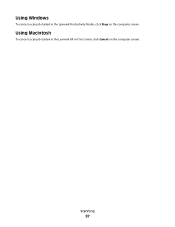
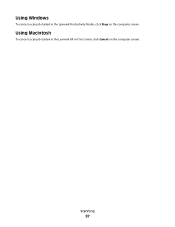
Using Macintosh
To cancel a scan job started in -One Center, click Cancel on the computer screen.
Scanning
97 Using Windows
To cancel a scan job started in the Lexmark All-in the Lexmark Productivity Studio, click Stop on the computer screen.
User's Guide - Page 154
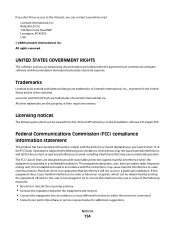
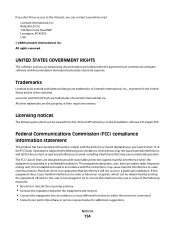
... may cause undesired operation. However, there is operated in a particular installation.
Trademarks
Lexmark and Lexmark with diamond design are designed to Part 15 of the following measures:
• ... determined by turning the equipment off and on the installation software CD: Zopen.PDF. All rights reserved. All other countries. Federal Communications Commission (FCC) compliance ...
User's Guide - Page 163


..., the power consumption should be substantially higher than the average. Lexmark 6600 Series:
electronic inputs.
23.89
Copying Scanning
The product is not used for a print job. See www.lexmark.com for this product is generating hard-copy output from Lexmark 5600 Series: 23.4;
Lexmark 5600 Series: 9.67;
Factory default Power Saver Timeout for current...
User's Guide - Page 168


...not receive fax 146 canceling
copying 102 print jobs 83 scan job 96 cannot send or receive fax 144 cards loading... installing 111 ordering 118 preserving 117 removing 112 using genuine Lexmark 113 wiping 116 changing default settings 28 Power Saver timeout ...(Windows) 48 checking
ink levels 115 cleaning
exterior of the printer 117 cleaning print cartridge nozzles 114 Club Internet 47 collating copies...
User's Guide - Page 171


...Lexmark 113 wiping 116 print jobs, canceling 83 print jobs, resuming 82 printer setting up without a
computer 13 printer cannot connect to wireless network 131 printer control panel 20
using 23 printer does not print
wireless 134 printer does not print wirelessly 135 printer menus 26 printer receives blank fax 148 printer... 20 scanning
canceling a scan 96 making color or black-and-white
scan 95 over...
Similar Questions
Lexmark Pro200 Series Cannot Button Scan From Printer
(Posted by shaunbc 10 years ago)

