Lexmark X6675 Support Question
Find answers below for this question about Lexmark X6675.Need a Lexmark X6675 manual? We have 3 online manuals for this item!
Question posted by axelkik on November 28th, 2013
Why Lexmark X6675 Won't Scan
The person who posted this question about this Lexmark product did not include a detailed explanation. Please use the "Request More Information" button to the right if more details would help you to answer this question.
Current Answers
There are currently no answers that have been posted for this question.
Be the first to post an answer! Remember that you can earn up to 1,100 points for every answer you submit. The better the quality of your answer, the better chance it has to be accepted.
Be the first to post an answer! Remember that you can earn up to 1,100 points for every answer you submit. The better the quality of your answer, the better chance it has to be accepted.
Related Lexmark X6675 Manual Pages
User's Guide - Page 5


... device using the printer software 88 Printing photos from a PictBridge-enabled digital camera 90 Printing photos stored on a memory device using the proof sheet 91 Printing photos from a digital camera using DPOF ...92
Scanning 93
Scanning original documents...93 Scanning color or black-and-white original documents 95 Scanning photos for editing...95 Scanning to a computer...
User's Guide - Page 6


... List...109 Blocking junk faxes...109 Blocking unwanted changes to fax settings...110
Maintaining the printer 111
Maintaining print cartridges...111
Installing print cartridges...111 Removing a used print cartridge ...112 Refilling print cartridges...113 Using genuine Lexmark print cartridges...113 Aligning print cartridges ...114 Cleaning the print cartridge nozzles...114 Checking ink...
User's Guide - Page 11


... a country or region, and then select the Customer Support link. E-mail support
For e-mail support, visit our Web site: www.lexmark.com.
1 Click SUPPORT. 2 Click Technical Support. 3 Select your printer family. 4 Select your printer. E-mail support varies by country or region.
Select a country or region, and then select the Customer Support link. For...
User's Guide - Page 12


... date of purchase.
2 Click Warranty Information.
3 Click Statement of Limited
Warranty for a www.lexmark.com. period of defects in printer, or set forth at
printer. Record the following information (located on the store receipt and the back of the printer), and have it ready when you faster:
• Machine Type number • Serial number...
User's Guide - Page 20


...from the one shown. • Streaks on the alignment page are normal and do not indicate a problem.
Understanding the parts of the printer
2
4
3
5
6
1
7
8 9
10
W I
F I PRINTING
WI F I PRINTING
15
14
Use the 1 Paper...(ADF)
11
13
12
To Adjust the paper guides.
Setting up the printer
20 Keep paper straight when feeding.
Load paper. Notes:
• The alignment page may differ...
User's Guide - Page 21


... card slots
Insert a memory card.
12 Quick Connect laptop port
Connect a laptop computer to the printer using a USB
Note: Your printer model may not have wireless • Off indicates that the printer has not yet been configured for scanning, copying, or faxing multiple-page documents. Setting up , or is connected to communicate with another...
User's Guide - Page 22


... additional devices, such as a data/fax modem, telephone, or answering machine, to the printer. This connection method may not be connected to a telephone line to access the port. Connect the printer to an active telephone line to a power source. Scan and copy photos and documents.
• Access the print cartridges. • Remove paper...
User's Guide - Page 23


.../off button • Two-line display that shows the printer status, messages, and menus • 27 buttons
ON
COPY SCAN FAX PHOTO
The following diagrams explain the sections of the printer control panel:
Setting up the printer
23 To
Connect the printer to a wireless network.
Connect the printer to a desktop computer using a USB cable. Use the...
User's Guide - Page 24


... numbers to enter or edit the date and time shown on the display.
6 Display
View:
• Printer status • Messages • Menus
Notes:
• The display times out after two minutes of numbers... photo menu and print photos.
8
Access the fax menu and send faxes.
9
Access the scan menu and scan documents. Enter a pause only when you want to restore the
display.
• The display ...
User's Guide - Page 26


...to default settings.
6 Color / Black Switch to change printer settings:
Setting up the printer
26 Press
To
5
• Cancel a print, copy, scan, or fax job in progress.
• Exit from a menu level of the Copy, Scan, Fax, Photo, or File Print menu to the top ... easy for you to color mode or black-and-white mode.
7
Start a print, scan, or copy job, depending on which mode is selected.
User's Guide - Page 27


...Photo menu is enabled only when you insert a memory
• Ink Levels
device into the printer.
• Clean Cartridges • Align Cartridges • Print Test Page
Device Setup
Easy ...Print Date Range • Scan Sheet
Network Setup (appears only if the printer has an Save Photos
internal wireless print server)
• Computer (appears only if the printer is connected directly to
&#...
User's Guide - Page 28


... Quality Lighter/Darker Resize Original Size Photo Reprint Collate Pages per Sheet Copies per Sheet Content Type
Scan menu
Fax menu
Scan to
Fax to
• Computer
Quality
• Network (appears only • Standard
if the printer is connected to a network)
• USB Flash Drive • Memory Card
Quality
Original Size
• Fine...
User's Guide - Page 31


... then double-click the setupxps file.
Using the World Wide Web
1 Go to the Lexmark Web site at www.lexmark.com. 2 From the home page, navigate through the menu selection, and then click Drivers & Downloads. 3 Choose the printer and the printer driver for USB, and then click Next. 5 Click Have disk. Installing the optional...
User's Guide - Page 32


...; Manage and edit photos. • Transfer photos. • Scan documents to set the Speed Dial and Group Dial numbers, set up the printer
32
Manage, edit, transfer, and print photos and documents. Use the LexmarkTM Productivity Studio
Lexmark Fast Pics Lexmark Toolbar
Lexmark Tools for the printer.
Note: This program is installed automatically with a word-processing...
User's Guide - Page 33


..., and then select Install Additional Software from the Web, depending
on your printer model.
Use the Lexmark Service Center
To
• Troubleshoot the printer. • Access the printer maintenance functions. • Contact customer support.
Use the Lexmark All-In-One Center
To
• Scan photos and documents. • Customize settings for the print job such as...
User's Guide - Page 94


... Drive appears, and then press .
b Press the arrow buttons until the printer has finished downloading the scan applications list. b If prompted, press the arrow buttons until Network appears, ... Programs, and then select the printer program folder from the list. 5 Click Lexmark Productivity Studio. 6 From the main screen, click Scan. 7 Follow the instructions on the scanned image. 3 Do one of...
User's Guide - Page 97
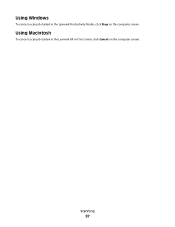
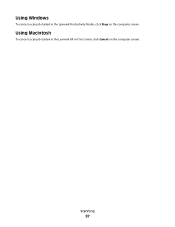
Using Macintosh
To cancel a scan job started in -One Center, click Cancel on the computer screen.
Using Windows
To cancel a scan job started in the Lexmark All-in the Lexmark Productivity Studio, click Stop on the computer screen. Scanning
97
User's Guide - Page 163


...:
hard-copy original documents.
20.53
The product is plugged into a wall outlet, but the Lexmark 5600 Series 0.27; Lexmark 6600 Series: 5.89
Off
The product is scanning hard-copy documents.
The Power Saver Mode is automatically engaged after this product has an off .
0.29
The power consumption levels listed in the previous...
User's Guide - Page 168


...not receive fax 146 canceling
copying 102 print jobs 83 scan job 96 cannot send or receive fax 144 cards loading... installing 111 ordering 118 preserving 117 removing 112 using genuine Lexmark 113 wiping 116 changing default settings 28 Power Saver timeout ...(Windows) 48 checking
ink levels 115 cleaning
exterior of the printer 117 cleaning print cartridge nozzles 114 Club Internet 47 collating copies...
User's Guide - Page 171


...Lexmark 113 wiping 116 print jobs, canceling 83 print jobs, resuming 82 printer setting up without a
computer 13 printer cannot connect to wireless network 131 printer control panel 20
using 23 printer does not print
wireless 134 printer does not print wirelessly 135 printer menus 26 printer receives blank fax 148 printer... 20 scanning
canceling a scan 96 making color or black-and-white
scan 95 over...
Similar Questions
Lexmark X6675 Can Not Download The Application List When I Try To Scan.?
(Posted by GeoGamlet 10 years ago)

