Lexmark X6675 Support Question
Find answers below for this question about Lexmark X6675.Need a Lexmark X6675 manual? We have 3 online manuals for this item!
Question posted by roberaztece on March 25th, 2014
Cannot Scan To Pdf X6675
The person who posted this question about this Lexmark product did not include a detailed explanation. Please use the "Request More Information" button to the right if more details would help you to answer this question.
Current Answers
There are currently no answers that have been posted for this question.
Be the first to post an answer! Remember that you can earn up to 1,100 points for every answer you submit. The better the quality of your answer, the better chance it has to be accepted.
Be the first to post an answer! Remember that you can earn up to 1,100 points for every answer you submit. The better the quality of your answer, the better chance it has to be accepted.
Related Lexmark X6675 Manual Pages
User's Guide - Page 5


... device using the printer software 88 Printing photos from a PictBridge-enabled digital camera 90 Printing photos stored on a memory device using the proof sheet 91 Printing photos from a digital camera using DPOF ...92
Scanning 93
Scanning original documents...93 Scanning color or black-and-white original documents 95 Scanning photos for editing...95 Scanning to a computer...
User's Guide - Page 20


...
Understanding the parts of the printer
2
4
3
5
6
1
7
8 9
10
W I
F I PRINTING
WI F I PRINTING
15
14
Use the 1 Paper adjustment lever 2 Paper support 3 Paper guides 4 Paper feed guard 5 Automatic Document Feeder (ADF)
11
13
12
To Adjust the paper guides. Load paper.
Scan, copy, or fax multiple-page letter-, legal-, and A4-size documents. Prevent items...
User's Guide - Page 21


...a flash drive to communicate with the wireless network.
• Green indicates that the printer is powering
capability and may not have this port. In Power Saver mode,
the ...up , or is connected to the printer using a USB
Note: Your printer model may not have this indicator. indicates that the printer has not yet been configured for scanning, copying, or faxing multiple-page documents...
User's Guide - Page 22


... all countries or regions.
Connect the printer to an active telephone line to access the port. Note: Do not connect additional devices to the LINE port, and do not connect a DSL (digital subscriber line), ISDN (integrated services digital network), or cable modem to a power source.
Scan and copy photos and documents.
•...
User's Guide - Page 23


...; Power on/off button • Two-line display that shows the printer status, messages, and menus • 27 buttons
ON
COPY SCAN FAX PHOTO
The following diagrams explain the sections of the printer control panel:
Setting up the printer
23 To
Connect the printer to a wireless network. Warning-Potential Damage: Do not touch the USB...
User's Guide - Page 24


... photo menu and print photos.
8
Access the fax menu and send faxes.
9
Access the scan menu and scan documents. Setting up the printer
24 Enter a pause only when you want to wait for an outside line or get
through...
1 23 4
5
6
Press
To
1 Setup
Access the setup menu and change printer settings. Note: The Copy, Scan, and Photo button lights are off in the number to be dialed to make.
User's Guide - Page 26


... fax job in progress.
• Exit from a menu level of the Copy, Scan, Fax, Photo, or File Print menu to the top level
of a menu.
• Exit from... it easy for you to color mode or black-and-white mode.
7
Start a print, scan, or copy job, depending on which mode is selected. Using the printer menus
A number of the previous mode.
• Clear current settings or error messages, and return...
User's Guide - Page 27


...Photo menu is enabled only when you insert a memory
• Ink Levels
device into the printer.
• Clean Cartridges • Align Cartridges • Print Test Page
Device Setup
Easy ...Print Date Range • Scan Sheet
Network Setup (appears only if the printer has an Save Photos
internal wireless print server)
• Computer (appears only if the printer is connected directly to
&#...
User's Guide - Page 28


... press . 5 Press the arrow buttons until Photo Print Size appears, and then press . 8 Press the arrow buttons to print, copy, and scan jobs that contains document files into the printer. Note: These default settings apply only to select the default photo print size for the documents and photos that you insert a flash...
User's Guide - Page 29


... the arrow buttons until Set Defaults appears, and then press .
Setting up the printer
29 Temporary settings
Copy menu
Scan menu Fax menu Photo menu
• Copies • Resize • Lighter/Darker...the default temporary settings after two minutes of inactivity or after turning off the printer.
1 From the printer control panel, press . 2 Press the arrow buttons until Device Setup appears, ...
User's Guide - Page 32


...edit with the printer software if the printer has wireless capability. Scan a document and...printer.
Note: This program is installed automatically with a word-processing program.
• Set up the printer
32 Setting up the wireless printer...in four-in-one printers. Using the Windows printer software
When you set... of the printer.
You may not come with the printer software if you...
User's Guide - Page 33


... These applications are also installed with the printer software.
The dialog lets you select options for scan jobs. Note: Printing Preferences is installed automatically... settings. Printing Preferences
Notes:
• This program is installed automatically with the printer software during initial installation, reinsert the installation software CD, run the installation software,...
User's Guide - Page 70
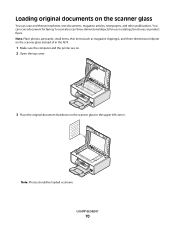
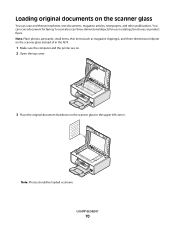
...original documents on the scanner glass in the upper left corner.
You can scan and then print photos, text documents, magazine articles, newspapers, and other ...scanner glass instead of in catalogs, brochures, or product flyers. You can scan a document for use in the ADF.
1 Make sure the computer and the printer are on. 2 Open the top cover.
3 Place the original document facedown...
User's Guide - Page 77
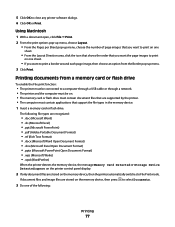
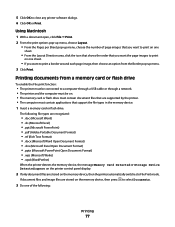
...OK to File Print mode. If document files and image files are supported by the printer. • The computer must contain applications that support the file types in the memory...8226; .doc (Microsoft Word) • .xls (Microsoft Excel) • .ppt (Microsoft PowerPoint) • .pdf (Adobe Portable Document Format) • .rtf (Rich Text Format) • .docx (Microsoft Word Open Document Format...
User's Guide - Page 91


... smudging or scratching, avoid touching the printed surface with photos
91
The printer scans the proof sheet.
10 Load photo paper vertically in the circles completely.
8 Load the proof ...sheet facedown on the display.
9 Press . Scan Proof Sheet appears on different dates.
or A4-size plain paper. 2 From the printer control panel, press . 3 Insert a memory card or flash ...
User's Guide - Page 93


... items, transparencies, photo paper, or thin media (such as magazine
clippings) into the Automatic Document Feeder (ADF) or facedown on the scanned image.
2 From the printer control panel, press . c Press the arrow buttons until the printer has finished downloading the scan applications list.
b Wait until the application that you want appears, and then press...
User's Guide - Page 94


... the quality and original image size, and then press each time you choose to send the scanned image to a computer over the network (selected models only): a Press the arrow buttons until the printer has finished downloading the scan applications list. c Use the arrow buttons to avoid dark edges on the computer screen.
Note...
User's Guide - Page 95


... items on the scanner glass.
• Adjust the paper guide on the scanned image. 2 From the printer control panel, press . 3 Press the arrow buttons to choose where to press Color if... (ADF) or facedown on the scanned image. 3 From the printer control panel, press . 4 Press the arrow buttons until the network computer that you will be scanned. 6 Click Scan. Scanning photos for editing
1 Open the ...
User's Guide - Page 96


... the computer.
6 From the list of the network computer where you want to a computer over a network.
2 Load an original document faceup into the ADF. Canceling scan jobs
Using the printer control panel
To cancel a scan job started in the PIN, and then press each time you select a digit.
6 Wait until the...
User's Guide - Page 169


... 71 loading on scanner glass 70, 93 making color or black-and-white scan 95 printing 74 scanning using the printer control panel 93
duplex cover 20
E
emission notices 154, 155, 156, ...I
incorrect language appears on display 121 index cards
loading 66 information needed for setting up printer on wireless network 45 information, finding 10 infrastructure network 59 ink levels, checking 115 inserting...
Similar Questions
Scanning Pictures On The Computer
My printer will not scan on the computer. It keeps telling me "no configured computer on the network...
My printer will not scan on the computer. It keeps telling me "no configured computer on the network...
(Posted by seancj 11 years ago)

