Lexmark X6675 Support Question
Find answers below for this question about Lexmark X6675.Need a Lexmark X6675 manual? We have 3 online manuals for this item!
Question posted by gele on July 3rd, 2014
Lexmark X6675 Cannot Scan To Pdf
The person who posted this question about this Lexmark product did not include a detailed explanation. Please use the "Request More Information" button to the right if more details would help you to answer this question.
Current Answers
There are currently no answers that have been posted for this question.
Be the first to post an answer! Remember that you can earn up to 1,100 points for every answer you submit. The better the quality of your answer, the better chance it has to be accepted.
Be the first to post an answer! Remember that you can earn up to 1,100 points for every answer you submit. The better the quality of your answer, the better chance it has to be accepted.
Related Lexmark X6675 Manual Pages
User's Guide - Page 5


... device using the printer software 88 Printing photos from a PictBridge-enabled digital camera 90 Printing photos stored on a memory device using the proof sheet 91 Printing photos from a digital camera using DPOF ...92
Scanning 93
Scanning original documents...93 Scanning color or black-and-white original documents 95 Scanning photos for editing...95 Scanning to a computer...
User's Guide - Page 6


... List...109 Blocking junk faxes...109 Blocking unwanted changes to fax settings...110
Maintaining the printer 111
Maintaining print cartridges...111
Installing print cartridges...111 Removing a used print cartridge ...112 Refilling print cartridges...113 Using genuine Lexmark print cartridges...113 Aligning print cartridges ...114 Cleaning the print cartridge nozzles...114 Checking ink...
User's Guide - Page 11


... a country or region, and then select the Customer Support link. E-mail support
For e-mail support, visit our Web site: www.lexmark.com.
1 Click SUPPORT. 2 Click Technical Support. 3 Select your printer family. 4 Select your printer.
Visit our Web site at
• US: 1-800-332-4120 - Support in some instances.
Monday-Friday (8:00 AM-8:00...
User's Guide - Page 12


...
12
Record the following information (located on the store receipt and the back of Warranty information varies by
Lexmark International, Inc. See the printed
furnishes a limited warranty that Limited Warranty included with your
this printer will be free of 12 months after the
1 Click SUPPORT. Limited Warranty
Description
Where to find (USA...
User's Guide - Page 20


... alignment page are normal and do not indicate a problem.
Load paper. Scan, copy, or fax multiple-page letter-, legal-, and A4-size documents. Notes:
• The alignment page may differ from falling into the paper slot. Setting up the printer
20 Keep paper straight when feeding. 23 Discard or recycle the alignment...
User's Guide - Page 21


...-Fi indicator
Check wireless status:
Note: Your printer model may not have wireless • Off indicates that the printer has not yet been configured for a wireless network.
- up the printer
21 indicates that the printer is configured for scanning, copying, or faxing multiple-page documents. indicates that the printer is powering
capability and may not have...
User's Guide - Page 22


Note: Remove the plug to a power source. Connect the printer to access the port. Scan and copy photos and documents.
• Access the print cartridges. • Remove paper jams.
Install, replace, or remove a print cartridge. The printer must be available in all countries or regions. Connect the printer to an active telephone line to the...
User's Guide - Page 23


... may not have this print server. Using the printer control panel buttons and menus
Using the printer control panel
The printer control panel contains:
• Power on/off button • Two-line display that shows the printer status, messages, and menus • 27 buttons
ON
COPY SCAN FAX PHOTO
The following diagrams explain the sections...
User's Guide - Page 24


...Access the photo menu and print photos.
8
Access the fax menu and send faxes.
9
Access the scan menu and scan documents. In Fax mode:
• Enter fax numbers. • Navigate an automated answering system. &#... enter or edit the date and time shown on the display.
6 Display
View:
• Printer status • Messages • Menus
Notes:
• The display times out after two minutes...
User's Guide - Page 26


...to default settings.
6 Color / Black Switch to change printer settings:
Setting up the printer
26
Press
To
5
• Cancel a print, copy, scan, or fax job in progress.
• Exit from a menu level of the Copy, Scan, Fax, Photo, or File Print menu to the top ... easy for you to color mode or black-and-white mode.
7
Start a print, scan, or copy job, depending on which mode is selected.
User's Guide - Page 27


...Photo menu is enabled only when you insert a memory
• Ink Levels
device into the printer.
• Clean Cartridges • Align Cartridges • Print Test Page
Device Setup
Easy ...Print Date Range • Scan Sheet
Network Setup (appears only if the printer has an Save Photos
internal wireless print server)
• Computer (appears only if the printer is connected directly to
&#...
User's Guide - Page 29


...Press again. 5 Press until you exit Setup, or press another mode button. Temporary settings
Copy menu
Scan menu Fax menu Photo menu
• Copies • Resize • Lighter/Darker • Quality ... options will not time out after two minutes of inactivity or after turning off the printer.
1 From the printer control panel, press . 2 Press the arrow buttons until Device Setup appears, and ...
User's Guide - Page 32


... do.
Note: This program is installed automatically with the printer software if you purchased. Manage, edit, transfer, and print photos and documents. Use the LexmarkTM Productivity Studio
Lexmark Fast Pics Lexmark Toolbar
Lexmark Tools for Office Lexmark Fax Solutions
Abbyy Sprint OCR Lexmark Wireless Setup Utility
To
• Scan, copy, fax, e-mail, or print a photo or document...
User's Guide - Page 33


...-In-One Center
To
• Scan photos and documents. • Customize settings for the print job such as the following:
• Select the number of the application that appears on your printer model.
Setting up the printer
33
Use the Lexmark Service Center
To
• Troubleshoot the printer. • Access the printer maintenance functions. • Contact...
User's Guide - Page 94


...or Programs, and then select the printer program folder from the list. 5 Click Lexmark Productivity Studio. 6 From the main screen, click Scan. 7 Follow the instructions on the scanned image. 3 Do one of ... drive: a Insert the memory device. d Press the arrow buttons until the printer has finished downloading the scan applications list. f Press . c Use the arrow buttons to select the quality...
User's Guide - Page 97
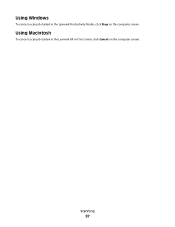
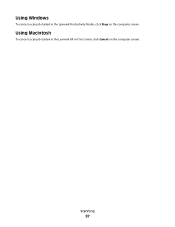
Scanning
97 Using Windows
To cancel a scan job started in the Lexmark All-in the Lexmark Productivity Studio, click Stop on the computer screen. Using Macintosh
To cancel a scan job started in -One Center, click Cancel on the computer screen.
User's Guide - Page 154
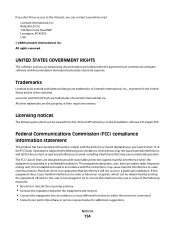
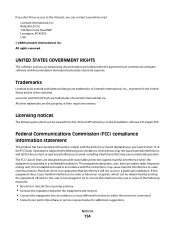
...the interference by mail: Lexmark International, Inc. The ...Lexmark by one or more of purchase or service representative for a Class B digital device, pursuant to the following measures:
• Reorient or relocate the receiving antenna. • Increase the separation between the equipment and receiver. • Connect the equipment into an outlet on the installation software CD: Zopen.PDF...
User's Guide - Page 163


... measurements.
Notices
163 Power consumption
Product power consumption
The following table documents the power consumption characteristics of time, called Power Saver. Lexmark 6600 Series:
electronic inputs.
23.89
Copying Scanning
The product is equivalent to calculate the total product energy usage.
Values are provided in power units of power, then to change...
User's Guide - Page 168


...not receive fax 146 canceling
copying 102 print jobs 83 scan job 96 cannot send or receive fax 144 cards loading... installing 111 ordering 118 preserving 117 removing 112 using genuine Lexmark 113 wiping 116 changing default settings 28 Power Saver timeout ...(Windows) 48 checking
ink levels 115 cleaning
exterior of the printer 117 cleaning print cartridge nozzles 114 Club Internet 47 collating copies...
User's Guide - Page 171


...Lexmark 113 wiping 116 print jobs, canceling 83 print jobs, resuming 82 printer setting up without a
computer 13 printer cannot connect to wireless network 131 printer control panel 20
using 23 printer does not print
wireless 134 printer does not print wirelessly 135 printer menus 26 printer receives blank fax 148 printer... 20 scanning
canceling a scan 96 making color or black-and-white
scan 95 over...

