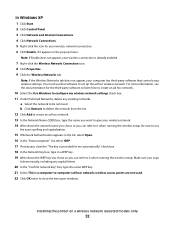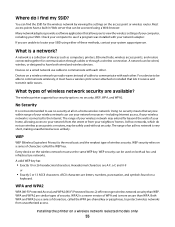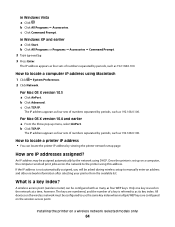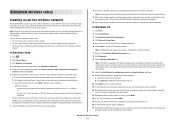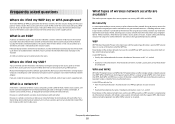Lexmark X6650 Support Question
Find answers below for this question about Lexmark X6650 - LEX ALL IN ONE PRINTER WIRELESS.Need a Lexmark X6650 manual? We have 3 online manuals for this item!
Question posted by Kingdanh on July 15th, 2014
What Type Of Label To Use On A Lexmark X6650
The person who posted this question about this Lexmark product did not include a detailed explanation. Please use the "Request More Information" button to the right if more details would help you to answer this question.
Current Answers
Related Lexmark X6650 Manual Pages
Similar Questions
How Can I Print From My Ipad Using The Lexmark 6570x Wireless Printer?
(Posted by Ronevap 8 years ago)
My Lexmark X6650 Printer Uses 36 And 37. Can I Use 36a And 37a?
(Posted by fecs7ric 9 years ago)
How To Setup Wifi Netowrk On A Lexmark X6650 Printer Video
(Posted by katiehfoluch 10 years ago)
Can I Use The Photo Printer
Without Being Plugged Into The Computor.
(Posted by bibber3 11 years ago)
Capability For Lexmark 6650 Printer And Asus Transformertf101
I have a Asus Transformer TF101 tablet I want to be able to use my Lexmark 6650 wireless printer . I...
I have a Asus Transformer TF101 tablet I want to be able to use my Lexmark 6650 wireless printer . I...
(Posted by pharrison950 12 years ago)