Lexmark X6650 Support Question
Find answers below for this question about Lexmark X6650 - LEX ALL IN ONE PRINTER WIRELESS.Need a Lexmark X6650 manual? We have 3 online manuals for this item!
Question posted by inehibble on February 3rd, 2014
How To Install Ocr Software On Lexmark X6650 From Cd
The person who posted this question about this Lexmark product did not include a detailed explanation. Please use the "Request More Information" button to the right if more details would help you to answer this question.
Current Answers
There are currently no answers that have been posted for this question.
Be the first to post an answer! Remember that you can earn up to 1,100 points for every answer you submit. The better the quality of your answer, the better chance it has to be accepted.
Be the first to post an answer! Remember that you can earn up to 1,100 points for every answer you submit. The better the quality of your answer, the better chance it has to be accepted.
Related Lexmark X6650 Manual Pages
User's Guide - Page 3
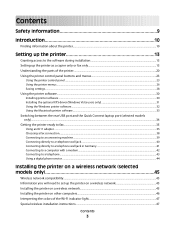
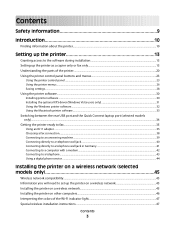
...with a modem...42 Connecting to a telephone ...43 Using a digital phone service ...44
Installing the printer on a wireless network (selected models only 45
Wireless network compatibility...45 Information you will need to set up the printer on a wireless network 45 Installing the printer on a wireless network...45 Installing the printer on other computers...46 Interpreting the colors of the Wi-Fi...
User's Guide - Page 33


...Use the Lexmark All-In-One Center
To
• Scan photos and documents. • Customize settings for the print job such as the following:
• Select the number of the application that you select File Œ Print with the printer software during initial installation, reinsert the installation software CD, run the installation software, and then select Install Additional Software from...
User's Guide - Page 48


... the list. 3 Click Tools ΠLexmark Wireless Setup Utility. Note: If the cable is not automatically assigned an IP address, the installation software will prompt you may be assigned an IP address automatically through DHCP on the computer screen to another network, and then click Continue.
If the printer is not already connected, you to...
User's Guide - Page 49


... folder from the list. 3 Click Tools ΠLexmark Wireless Setup Utility. 4 Follow the on-screen instructions, attaching the USB cable when prompted to do so. 5 When prompted to choose a wireless network, select Choose Another Network. 6 Select Don't use wireless. 7 Follow the on the Welcome screen.
Installing the printer on the computer screen. Note: There is no...
User's Guide - Page 50


...Select your needs. Using the printer wirelessly
If the printer is currently set up for wireless
1 Attach one type of connection. b Choose the printer you access your printer depending on troubleshooting specific connection types if you have configured your printer for configuring the printer wirelessly. Installing the printer on
the computer.
2 Add the printer:
In Mac OS X version 10...
User's Guide - Page 54


... the CD that you can be able to configure it . Using Macintosh
1 From the Finder desktop, double-click the printer folder. 2 Double-click Lexmark Wireless Setup Assistant. 3 Follow the instructions on a wireless network (selected models only)
54 In order to use the installation software on the access point or wireless router. Note: Lexmark recommends that shipped with the printer to...
User's Guide - Page 89


... the computer, and then use the programs installed on the computer. Wireless connection (selected models only)
a Press the arrow buttons until Network appears, and then press . If you are using Windows:
If you installed Lexmark Productivity Studio, then it launches when you are using Macintosh: If the printer is connected to the computer through a network...
User's Guide - Page 123


...an error message appears, then resolve the error before trying to install the software. 8 When the installation is properly connected to turn the printer off. 2 Disconnect the power cord from the wall outlet....install new print cartridges if necessary.
RECONNECT THE POWER SUPPLY
1 Press to turn the printer on. CHECK POWER
If the light is not on, then make sure that other electrical devices...
User's Guide - Page 135


.... c Under Hardware and Sound, click Printer.
ENABLE THE PRINTER
Confirm that the printer is green but the printer does not print (Windows only)
If you have completed the configuration for wireless printing and all of the settings appear to print, remove the installation CD, or detach the installation cable until you see the Wireless Setup Successful screen. c Under Hardware...
User's Guide - Page 139


... the access
point.
• If you have changed, you must run the printer wireless setup again. Some reasons your settings may have changed include your WEP or WPA keys, channel, or other network devices before changing them on all the other network settings; Notes:
• If you change network settings, change the
settings...
Fax Guide - Page 28


...6 Press to reinstall the
software. If the software still does not install correctly, visit our Web site at www.lexmark.com to check for the latest software. 1 In all open ... printer software. 5 Restart the computer before reinstalling the printer software. 6 Insert the installation CD, and then follow the instructions on the computer screen to install the software. 8 When the installation ...
Network Guide - Page 6


... Windows XP and earlier a Click Start. b Click Run. Using Macintosh
1 Insert the installation software CD. 2 Wait for installing a configured printer on your CD or DVD drive.
Note: If the Welcome screen does not appear after a minute, click the CD icon on the desktop. 3 Double-click Install. 4 Follow the on and off or not working properly. - Interpreting the colors...
Network Guide - Page 7


... difficulties during configuration. Installing the printer on the computer screen. Changing wireless settings after installation
To change wireless settings on the printer, such as part of the setup process. 4 Follow the prompts on the computer screen to reinstall the software, and then make the changes that you access your printer depending on your printer:
If the printer is currently set...
Network Guide - Page 8


... list. 3 Click Tools ΠLexmark Wireless Setup Utility. 4 Follow the instructions on the computer. 2 Add the printer:
In Mac OS X version 10.5 a From the menu bar, click ΠSystem Preferences. Note: You will be created. Make sure the printer is close to the computer you have configured your printer. Installing the printer on troubleshooting specific connection types...
Network Guide - Page 9


...
or wall jack. 2 Insert the software and installation CD into an available port on a switch
or wall jack. 2 Wait for a minute for the Ethernet network interface to become active and acquire an IP address from the printer. 2 Place the printer close enough to complete the setup. 3 Click Tools ΠLexmark Wireless Setup Utility. 4 Follow the on-screen...
Network Guide - Page 12


... Insert the installation software CD, and follow the directions for future reference. In order to use the installation software on the CD that you can add the printer to the documentation that came with Windows 2000. Using Windows Vista
For information on only one of your wireless network using WPS.
Adding a printer to an existing ad hoc wireless network
Note...
Network Guide - Page 13


... security key. Troubleshooting a printer on the installation software CD. A security key is very helpful when troubleshooting the network configuration of the wireless access point (wireless router). • The Wi-Fi indicator light is lit. • The printer driver is installed on the computer from obstacles or electronic devices that could interfere with the wireless signal. If your...
Network Guide - Page 17


..., you must add the printer MAC address to the list of addresses allowed to connect to the wireless access point.
• If you set up your firewall for wireless printing and all of the following :
ALLOW THE WIRELESS INSTALLATION TO COMPLETE
Do not attempt to print, remove the installation CD, or detach the installation cable until you see...
Network Guide - Page 18


... Properties from the menu. 4 Close the Printers or Printers and Faxes window and try to these devices. The printer may be temporary interference from other devices such as a locally attached printer, you experiment with Printer Port in 802.11b or 802.11g networks is 300 feet, the maximum range for wireless networking but cannot connect to the access...
Network Guide - Page 34


... 5 infrastructure network 28 installation
cable 27 installing
network printer 31 printer software 14 installing printer on wired network (Macintosh) 23 on wired network (Windows) 23 on wireless network (Macintosh) 5 on wireless network (Windows) 5 installing printer on wired network (Macintosh) 23 installing printer on wired network (Windows) 23 installing wireless printer additional computers...
Similar Questions
How To Add Ocr Software For Lexmark X6650
(Posted by Calwarren 9 years ago)
How To Install Ocr Software For X6650
(Posted by jokjos 9 years ago)
How To Install The Ocr Software For Lexmark 6650 Without The Cd
(Posted by johbUSH 9 years ago)
How To Install Ocr Lexmark Prospect Pro205 Software Without Cd
(Posted by Dcofirewa 9 years ago)

