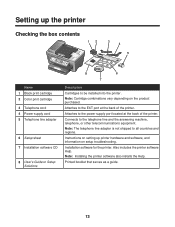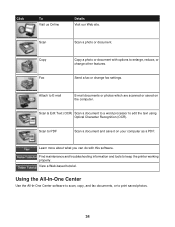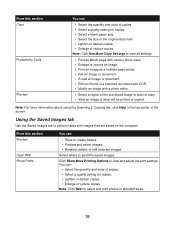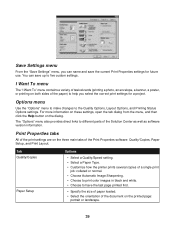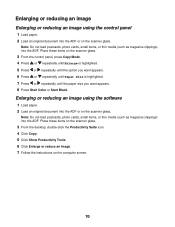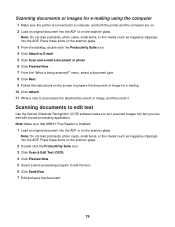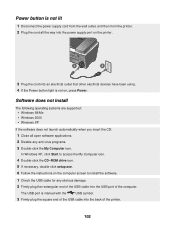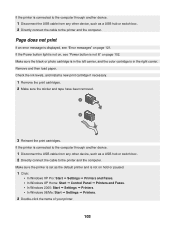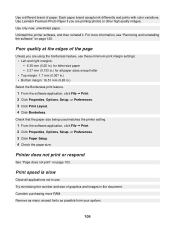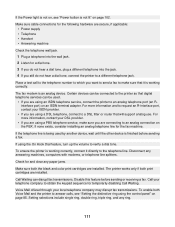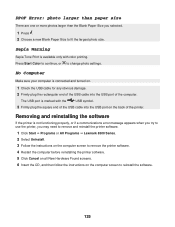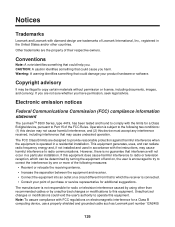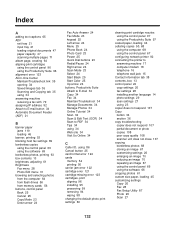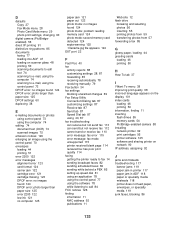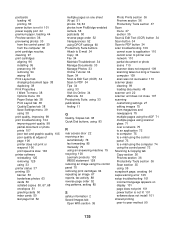Lexmark X8350 Support Question
Find answers below for this question about Lexmark X8350 - X Color Inkjet.Need a Lexmark X8350 manual? We have 2 online manuals for this item!
Question posted by rjcastor05 on March 22nd, 2013
Ocr Software For X8350
Current Answers
Answer #1: Posted by tintinb on April 6th, 2013 9:15 AM
- Microsoft OneNote 2007
- Microsoft Office Document Imaging
- SimpleOCR
- TopOCR
- FreeOCR
Source:
http://www.makeuseof.com/tag/top-5-free-ocr-software-tools-to-convert-your-images-into-text-nb/
If you have more questions, please don't hesitate to ask here at HelpOwl. Experts here are always willing to answer your questions to the best of our knowledge and expertise.
Regards,
Tintin
Related Lexmark X8350 Manual Pages
Similar Questions
What size is the scan glass size on a Lexmark X8350 need to replace it.
I want to reinstall my lexmark printer all in one X8350 series, I've recently installed windows 7 be...