Lexmark X8350 Support Question
Find answers below for this question about Lexmark X8350 - X Color Inkjet.Need a Lexmark X8350 manual? We have 2 online manuals for this item!
Question posted by Tim8094 on July 15th, 2012
Scan Glass Size For Lexmark X8350
What size is the scan glass size on a Lexmark X8350 need to replace it.
Current Answers
There are currently no answers that have been posted for this question.
Be the first to post an answer! Remember that you can earn up to 1,100 points for every answer you submit. The better the quality of your answer, the better chance it has to be accepted.
Be the first to post an answer! Remember that you can earn up to 1,100 points for every answer you submit. The better the quality of your answer, the better chance it has to be accepted.
Related Lexmark X8350 Manual Pages
User's Guide for Windows - Page 21


... digital camera or a flash drive to the printer. Access the scanner glass. Stack paper as it has gone through the ADF. Learning about the ...Scan, copy, or fax multiple-page letter, legal, and A4 size documents. Recommended for card stock, photos, and delicate or unusually sized originals that cannot be fed through the ADF. Note: The scanner glass is recommended for scanning...
User's Guide for Windows - Page 26
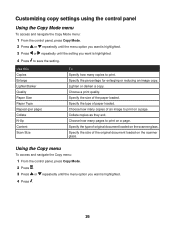
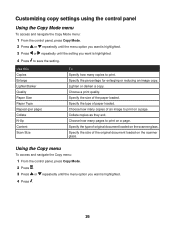
... the setting. Use this Copies Enlarge Lighter/Darker Quality Paper Size Paper Type Repeat (per page) Collate N-Up Content Scan Size
To Specify how many pages to print. Specify the type ... Collate copies as they exit. Choose how many copies to print on the scanner glass. Specify the size of original document loaded on a page. Customizing copy settings using the control panel...
User's Guide for Windows - Page 36
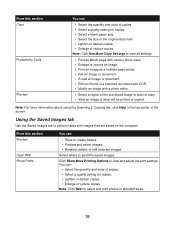
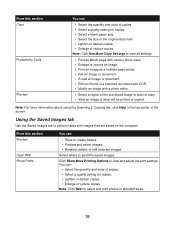
... and print photos in a scanned document with OCR. • Modify an image with a photo editor.
• Select a region of the previewed image to scan or copy. • View... copies.
You can
• Select the quantity and color of copies. • Select a quality setting for copies. • Select a blank paper size. • Select the size of copies. • Select a quality setting for ...
User's Guide for Windows - Page 37
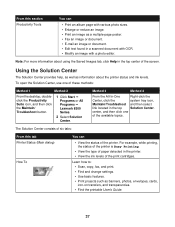
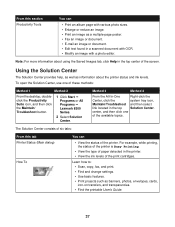
...as information about using the Saved Images tab, click Help in a scanned document with OCR. • Modify an image with various photo sizes. • Enlarge or reduce an image. • Print an... click the Maintain/ Troubleshoot button.
1 Click Start Œ
Programs or All Programs ΠLexmark 8300 Series.
2 Select Solution
Center. center, and then click one of the print cartridges. For...
User's Guide for Windows - Page 47
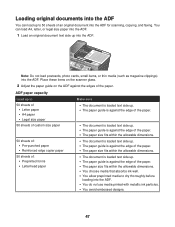
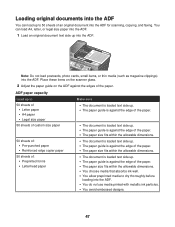
...8226; The paper size fits within the allowable dimensions. • The document is against the edges of the paper.
Place these items on the scanner glass.
2 Adjust the ...paper guide on the ADF against the edge of an original document into the ADF. Note: Do not load postcards, photo cards, small items, or thin media (such as magazine clippings) into the ADF for scanning...
User's Guide for Windows - Page 67
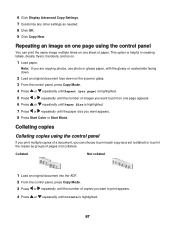
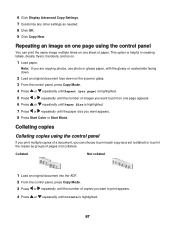
...side facing down.
2 Load an original document face down on the scanner glass. 3 From the control panel, press Copy Mode. 4 Press or repeatedly until Repeat (per page...) is highlighted.
7 Press or repeatedly until the paper size you want to print the copies as needed. 8 Click OK. 9 Click Copy Now. This option is highlighted.
67... appears. 8 Press Start Color or Start Black.
User's Guide for Windows - Page 69
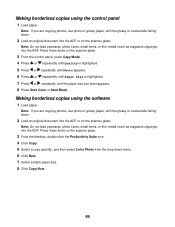
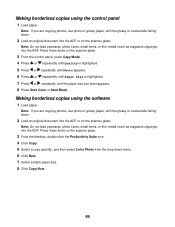
... or coated side facing down menu. 6 Click Best. 7 Select a blank paper size. 8 Click Copy Now.
69 Place these items on the scanner glass.
3 From the desktop, double-click the Productivity Suite icon. 4 Click Copy. 5 Select a copy quantity, and then select Color Photo from the drop-down .
2 Load an original document into the ADF...
User's Guide for Windows - Page 70
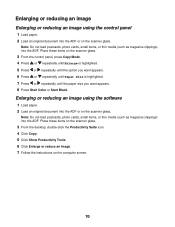
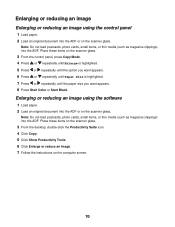
...computer screen.
70 Place these items on the scanner glass.
3 From the desktop, double-click the Productivity ...an image. 7 Follow the instructions on the scanner glass.
Note: Do not load postcards, photo cards, small...ADF. Place these items on the scanner glass.
Enlarging or reducing an image
Enlarging ... document into the ADF or on the scanner glass.
3 From the control panel, press Copy...
User's Guide for Windows - Page 71
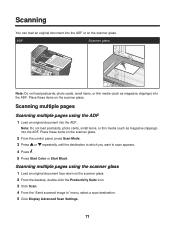
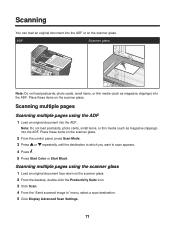
... Productivity Suite icon. 3 Click Scan. 4 From the "Send scanned image to scan appears. 4 Press . 5 Press Start Color or Start Black. Scanning
You can load an original document into the ADF.
Scanning multiple pages
Scanning multiple pages using the scanner glass
1 Load an original document face down on the scanner glass.
2 From the control panel, press Scan Mode. 3 Press or repeatedly...
User's Guide for Windows - Page 72


... . 6 Press Start Color or Start Black.
Note: Do not load postcards, photo cards, small items, or thin media (such as magazine clippings) into the ADF. Scanning to an application using the...scan, click No on the scanner glass. Note: If the size of the scanned image (found in red, you do not have the system resources available to perform the scan at the resolution or size you want to scan...
User's Guide for Windows - Page 73
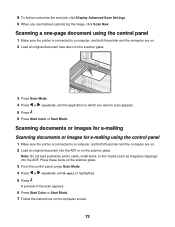
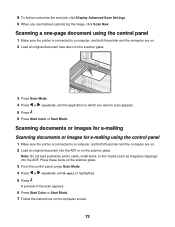
A preview of the scan appears.
6 Press Start Color or Start Black. 7 Follow the instructions on . 2 Load an original document into the ADF. Note: Do not load postcards, photo cards, small items, or thin media (such as magazine clippings) into the ADF or on the scanner glass. Place these items on the scanner glass.
3 From the...
User's Guide for Windows - Page 100


... on the computer screen.
100 Item Black cartridge Color cartridge Photo cartridge USB cable
Part number 32 or 34 33 or 35 31 12A2405
Note: For best results, use Lexmark Premium Photo Paper when printing photos or other high-quality images. Lexmark photo paper types and sizes
• Photo paper (glossy) 4 x 6 • Photo paper...
User's Guide for Windows - Page 106
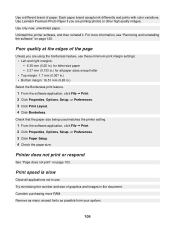
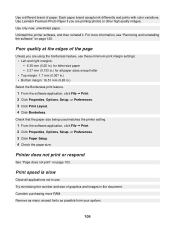
...Lexmark Premium Photo Paper if you are printing photos or other high quality images. Use only new, unwrinkled paper.
Consider purchasing more information, see "Removing and reinstalling the software" on page 103. For more RAM. Check that the paper size... accepts ink differently and prints with color variations. Print speed is slow
Close all paper sizes except letter
• Top margin:...
User's Guide for Windows - Page 108
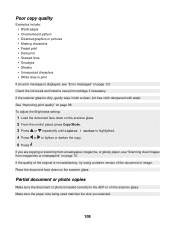
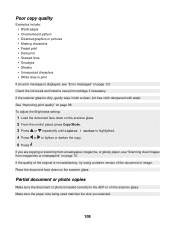
... to lighten or darken the copy. 5 Press . Make sure the paper size being used matches the size you are copying or scanning from a newspaper, magazine, or glossy paper, see "Error messages" on page... 121. To adjust the Brightness setting:
1 Load the document face down on the scanner glass....
User's Guide for Windows - Page 110
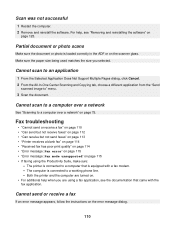
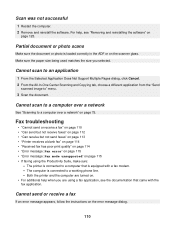
... "Error message: Fax mode unsupported" on the scanner glass. The computer is connected to " menu.
3 Scan the document. Partial document or photo scans
Make sure the document or photo is equipped with the...turned on page 75. Make sure the paper size being used matches the size you are using the Productivity Suite, make sure:
-
Cannot scan to an application
1 From the Selected Application ...
User's Guide for Windows - Page 125
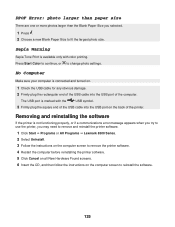
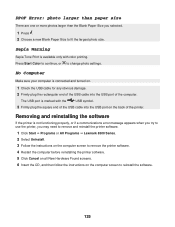
... more photos larger than the Blank Paper Size you may need to remove and reinstall the printer software.
1 Click Start ΠPrograms or All Programs ΠLexmark 8300 Series. 2 Select Uninstall. 3 ...No Computer
Make sure your computer is marked with color printing. Press Start Color to continue, or to fit the largest photo size.
Sepia Warning
Sepia Tone Print is not functioning properly...
User's Guide for Windows - Page 132
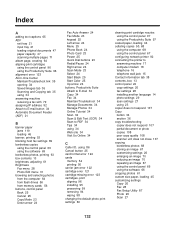
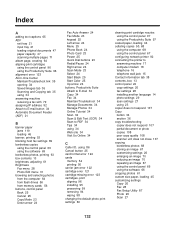
... Book 24 Photo Card 23 Power 25 Quick Dial buttons 23 Redial/Pause 24 Right arrow 24 Scan Mode 23 Select 24 Start Black 25 Start Color 25 Up arrow 24 buttons, Productivity Suite Attach to E-mail 34 Copy 34 Fax 34 Maintain/... an image 67 using the control panel 66 using the software 66 cropping photos 61 custom size paper, loading 45 customizing settings Copy 26 Fax 28 Fax Setup Utility 87 Photo 29...
User's Guide for Windows - Page 133
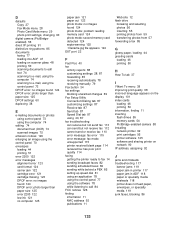
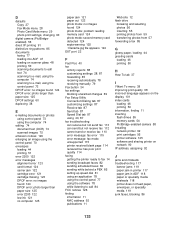
...
faxing 77 loading into ADF 47 loading on scanner glass 48 printing 50 scanning documents to edit text 74 scanning to e-mail, using the computer 74 scanning to e-mail, using the control panel 73 DPOF...photo larger than paper size 125 DPOF settings 60 duplexing 38
E
e-mailing documents or photos using control panel 73 using the computer 74
editing 74 document text (OCR) 74 scanned images 75
emission ...
User's Guide for Windows - Page 134
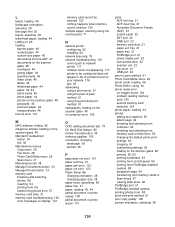
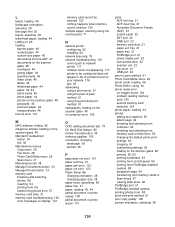
...port 23 loading
banner paper 46 coated paper 44 custom size paper 45 documents into the ADF 47 documents on the scanner glass 48 envelopes 44 glossy paper 44 greeting cards 46 index ... when memory card is inserted 120 multiple pages, scanning using the control panel 71
N
network printer configuring 92 installing 92
network scanning 75 network troubleshooting 116
cannot print to network printer...
User's Guide for Windows - Page 135
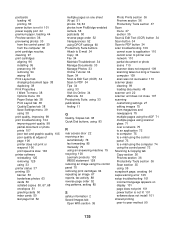
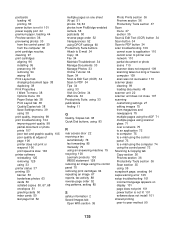
... Text (OCR) button 34 Scan button 34 Scan to PDF button 34 scan troubleshooting 109 cannot scan to application 110 cannot scan to printer over network 110 partial document or photo scans 110 scanner does not respond 109 scanning takes too long or freezes computer 109 scan was not successful 110 scanner glass cleaning 99 loading documents 48 scanner...
Similar Questions
How Do I Scan Legal Size Documents To My Email On A Lexmark X264dn
(Posted by JAAbhat 9 years ago)
Having Trouble With Scan Function.
My Lexmark X8350 jams and shuts down if I do not use the automatic feed. What could be causing this ...
My Lexmark X8350 jams and shuts down if I do not use the automatic feed. What could be causing this ...
(Posted by tinamarie 12 years ago)
Iam Looking For Manual For Lexmark X8350
(Posted by tabongenterprisesinc 12 years ago)
Installation Of A Printer Lexmark X8350 All In One ?
I want to reinstall my lexmark printer all in one X8350 series, I've recently installed windows 7 be...
I want to reinstall my lexmark printer all in one X8350 series, I've recently installed windows 7 be...
(Posted by trevorwalker 12 years ago)

