Lexmark X6570 Support Question
Find answers below for this question about Lexmark X6570 - MULTIFUNCTION - COLOR.Need a Lexmark X6570 manual? We have 2 online manuals for this item!
Question posted by okpongs on September 12th, 2011
Printing Problem
my printer keeps printing the same document exhausting my papers. The printer refuses to print something new. what do i do? I keep printing hoping that it will print something new but it hasnt.
Current Answers
There are currently no answers that have been posted for this question.
Be the first to post an answer! Remember that you can earn up to 1,100 points for every answer you submit. The better the quality of your answer, the better chance it has to be accepted.
Be the first to post an answer! Remember that you can earn up to 1,100 points for every answer you submit. The better the quality of your answer, the better chance it has to be accepted.
Related Lexmark X6570 Manual Pages
User's Guide - Page 60
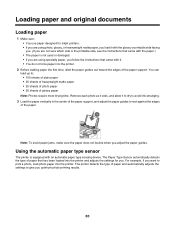
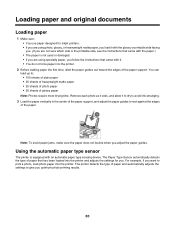
... you. (If you are not sure which side is the printable side, see the instructions that came with the paper.) • The paper is equipped with an automatic paper type sensing device. Loading paper and original documents
Loading paper
1 Make sure: • You use paper designed for you. You can load up to print a photo, load photo paper into the printer.
User's Guide - Page 156


...Paper or Lexmark Photo Paper. Check paper condition
Use only new, unwrinkled paper...print feature 1 From the software application, click File ΠPrint. 2 Click Properties, Preferences, Options, or Setup. 3 Click Print Layout. 4 Click Borderless.
Poor quality at the edges of paper. Use a different brand of the following:
Check minimum print settings
Unless you are not compatible with color...
User's Guide - Page 173
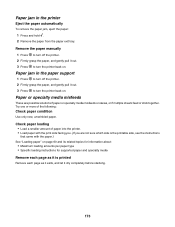
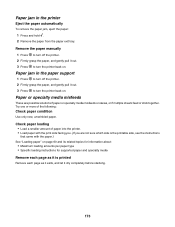
... following:
Check paper condition
Use only new, unwrinkled paper. Remove the paper manually 1 Press to turn off the printer. 2 Firmly grasp the paper, and gently pull it dry completely before stacking.
173 Paper jam in the printer
Eject the paper automatically
To remove the paper jam, eject the paper: 1 Press and hold . 2 Remove the paper from the paper exit tray. Paper or specialty media...
User's Guide - Page 174


..., click Start Œ Settings ŒPrinters and Faxes. 2 Double-click the print queue device. 3 Click Printer.
• Make sure no check mark appears next to Pause Printing. • If a check mark does not appear next to Set As Default Printer, you want to feed paper continuously without jamming:
1 With a document open, click File ΠPrint. 2 Click Properties, Preferences, Options...
User's Guide - Page 179


... quality of original document
If the quality of the document or image. Check document placement
Make sure the document or photo is displayed, see "Scanning clear images from photo or glossy paper, a magazine, or a newspaper?
Are you are possible solutions. 3 Lower the scanner unit.
Check ink
Check the ink levels, and install a new print cartridge if necessary...
User's Guide - Page 198


...; Before sending a document to restart the computer. Fixing a printing failure
Follow the instructions on page 136. Check the setup information that came with the device to continue printing. If printing using a USB cable, make sure it is almost out of ink.
Install a new cartridge.
If the printer still does not print:
1 Do one of Paper
1 Load paper. 2 Press to make...
User's Guide - Page 214
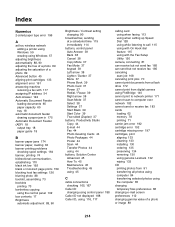
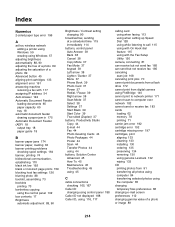
... IP address 54 Auto Answer 124 Automatic Document Feeder
loading documents 65 paper capacity 65 tray 18 automatic document feeder clearing a paper jam in 175 Automatic Document Feeder (ADF) 18 output tray 18 paper guide 18
B
banner paper jams 174 banner paper, loading 63 banner printing problems
checking spool settings 164 banner, printing 74 bidirectional communication, establishing 170 black ink...
User's Guide - Page 215
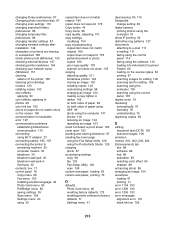
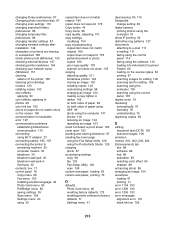
...devices 167 checking printer readiness 164 checking your network name (Windows) 151 cleaning
exterior of the printer 135 cleaning print cartridge nozzles 133 collating copies 103 color effects
applying 90 color effects, applying to photos 96 color ink low 192 colors on paper do not match colors on the screen 160 communication not available error 197 communication problems... partial document or photo...
User's Guide - Page 216
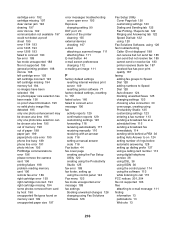
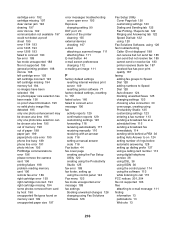
... 20 exterior of the printer
cleaning 135 external devices
checking 167 e-mail
attaching a scanned image 111 attaching files 111 E-mail button 44 e-mail screen preferences changing 112 e-mailing an image 111
F
factory default settings resetting internal wireless print server 149 resetting printer software 77
factory default settings, resetting to 172 faded colors 160 failed to...
User's Guide - Page 217
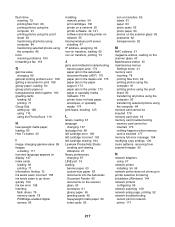
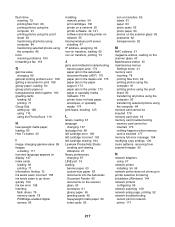
... computer 84 transferring selected photos using the computer 85
fonts resolving problems 164
forwarding a fax 118
G
gamma value changing 89
general printing problem error 198 getting a document to print 168 glossy paper, loading 60 glossy photo paper or transparencies stick together 160 greeting cards
loading 62 printing 71 Group Dial setting up 128 using 113 using the Phone...
User's Guide - Page 220


...print 161 problem reading memory card error 196 problems when copying, scanning, or faxing 169 Productivity Studio
printing... glass 19 cleaning 135 loading documents 63 scanner unit 19 scanner ...printer on Windows operating system 26 settings are not saved 163 Settings menu Defaults 40 Device Setup 41 Maintenance 40 Network Setup 42 Paper Setup 41 settings, saving 39 setup troubleshooting cannot print...
User's Guide - Page 221
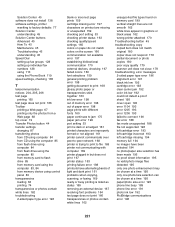
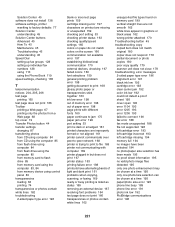
... port setting 53 checking printer status 163 checking quality/speed settings 165 colors on paper do not match colors on the screen 160 communication not available error 197 establishing bidirectional communication 170 external devices, checking 167 faded colors 160 font selections 159 general printing problem error 198 getting document to print 168 glossy photo paper or transparencies stick...
User's Guide (Mac) - Page 38


... until the setting you want appears and press . • If you select Borderless, the printer will reduce or enlarge the document or photo as necessary to Automatic or Photo.
8 Press Start Color or Start Black. Related topics: • "Loading original documents on the scanner glass" on page 33 • "Using the control panel" on...
User's Guide (Mac) - Page 45


...printed with metallic ink particles. • You avoid embossed designs. Automatic Document Feeder paper capacity
Load up to
25 sheets of: • Letter paper • A4 paper • Legal-size paper
Make sure
• The document is loaded text side up. • The paper...to " pop-up . • The paper guide is against the edge of the paper.
25 sheets of system memory and drastically ...
User's Guide (Mac) - Page 71


Related topics: • "Understanding the parts of the printer" on the Automatic Document Feeder tray against the edge of the paper. Note: Do not load postcards, photos, small items, or thin media (such as magazine clippings) into the Automatic Document Feeder tray.
• You do not use media printed with metallic ink particles. • You avoid...
User's Guide (Mac) - Page 90


... to view and download photos from the printer to avoid corruption of the device or loss of the display. 7 Press Start Color or Start Black again.
If the printer is connected to the computer through a wireless network, and you are using the control panel
Printing all photos
1 Load photo paper with the glossy or printable side...
User's Guide (Mac) - Page 163


... up to 15 minutes to dry:
• Documents with the following :
Check ink
Check the ink levels, and install new print cartridges if necessary. If you are printing photos or other high-quality images, for best results use Lexmark Premium Photo Paper. Your print cartridges are possible solutions.
If print quality has not improved, continue to improve...
User's Guide (Mac) - Page 174


...setting is placed in the lower right corner of the original document that you selected.
Check paper size
Make sure the paper size being used matches the size you are copying.
Troubleshooting...lighten or darken the copy. 5 Press Start Color or Start Black. Try one or more of the document or image. Check document placement Make sure the document or photo is loaded facedown on the scanner...
User's Guide (Mac) - Page 184


...of paper into the printer. • Load paper with the paper.) See the "Getting Started" section in the "Printing" chapter. Printer does not feed paper, ...Printing" chapter for information about:
• Maximum loading amounts per paper type • Specific loading instructions for and clear any paper jams. For more of the following :
Check paper condition
Use only new, unwrinkled paper...
User's Guide (Mac) - Page 215
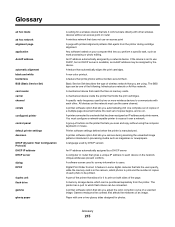
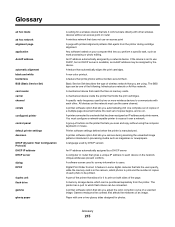
.... A non-color printout. A specific radio frequency used by DHCP servers
An IP address automatically assigned by the device. You must use the same channel.
A printer connected to communicate with one or two glossy sides designed for photos. A printer software option that lets you automatically print one complete set of copies of a multiple-page document before the...
Similar Questions
Please, I Want To Ask You About Solving A Problem That I Am Facing In A Printer
Please, I want to ask you about solving a problem that I am facing in a printer that shows me the fo...
Please, I want to ask you about solving a problem that I am facing in a printer that shows me the fo...
(Posted by anassallogd 2 years ago)
How Do You Connect A Toshiba To A Lexmark X6570 Printer Wirelessly
(Posted by Bill1ch 9 years ago)
How To Refill Lexmark X6570 Printer Cartridge
(Posted by brneyrom 9 years ago)
How Much Is A New Lexmark X6570 Printer
(Posted by ksankstev 10 years ago)
How To Realign The Cover To A Lexmark X6570 Printer
(Posted by adggbny 12 years ago)

