Lexmark X6570 Support Question
Find answers below for this question about Lexmark X6570 - MULTIFUNCTION - COLOR.Need a Lexmark X6570 manual? We have 2 online manuals for this item!
Question posted by ksankstev on March 1st, 2014
How Much Is A New Lexmark X6570 Printer
The person who posted this question about this Lexmark product did not include a detailed explanation. Please use the "Request More Information" button to the right if more details would help you to answer this question.
Current Answers
There are currently no answers that have been posted for this question.
Be the first to post an answer! Remember that you can earn up to 1,100 points for every answer you submit. The better the quality of your answer, the better chance it has to be accepted.
Be the first to post an answer! Remember that you can earn up to 1,100 points for every answer you submit. The better the quality of your answer, the better chance it has to be accepted.
Related Lexmark X6570 Manual Pages
User's Guide - Page 20
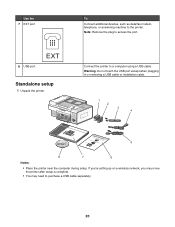
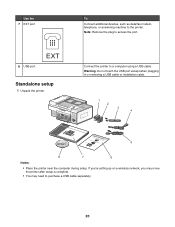
... in or removing a USB cable or installation cable.
1 2 3 4
1
2
3
5
8
7
6
Notes:
• Place the printer near the computer during setup. To Connect additional devices, such as data/fax modem, telephone, or answering machine to purchase a USB cable separately.
20 Connect the printer to access the port.
Note: Remove the plug to a computer using a USB cable...
User's Guide - Page 30
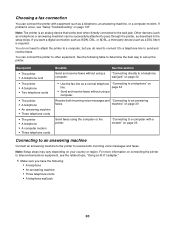
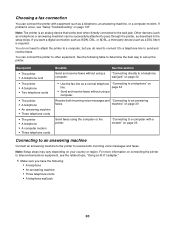
... and receive faxes without using the computer or the printer. Note: Setup steps may vary depending on connecting the printer to telecommunications equipment, see "Setup Troubleshooting" on page 30
Send faxes using a computer. Other devices (such as a telephone or answering machine) can connect the printer with a modem" on
line.
machine" on page 137. If...
User's Guide - Page 71
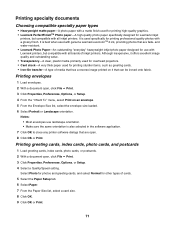
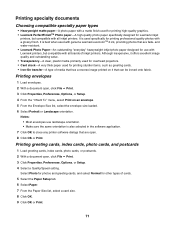
...
• Heavyweight matte paper-A photo paper with a matte finish used for printing high-quality graphics. • Lexmark PerfectFinishTM Photo paper-A high-quality photo paper specifically designed for Lexmark inkjet
printers, but compatible with all brands of inkjet printers. It is best when used for printing sturdier items, such as greeting cards. • Iron-On...
User's Guide - Page 132
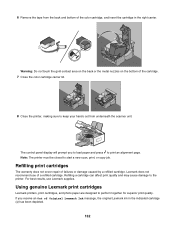
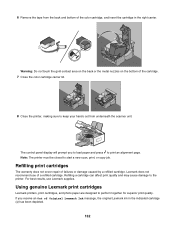
... bottom of the cartridge. 7 Close the color cartridge carrier lid.
8 Close the printer, making sure to keep your hands out from the back and bottom of a refilled cartridge. Lexmark does not recommend use Lexmark supplies. Using genuine Lexmark print cartridges
Lexmark printers, print cartridges, and photo paper are designed to start a new scan, print, or copy job. If...
User's Guide - Page 133


... contacts
1 Remove the print cartridges. 2 Dampen a clean, lint-free cloth with new Lexmark print cartridge(s). • If you are printing from a computer, click Learn more times...the cloth on the message, select the check box, and click Close. • If you are using the printer without a computer, press Cancel. Cleaning the print cartridge nozzles
1 Load plain paper. 2 Press Settings. 3...
User's Guide - Page 141
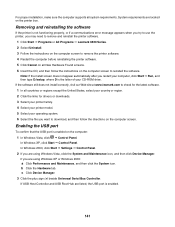
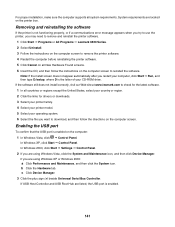
... you may need to remove and reinstall the printer software.
1 Click Start ΠPrograms or All Programs ΠLexmark 6500 Series. 2 Select Uninstall. 3 Follow the instructions on the computer screen to remove the printer software. 4 Restart the computer before reinstalling the printer software. 5 Click Cancel on all New Hardware Found screens. 6 Insert the CD, and...
User's Guide - Page 147
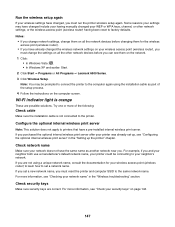
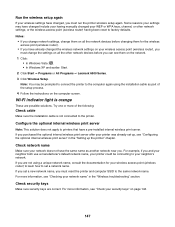
... ΠPrograms or All Programs ΠLexmark 6500 Series. 3 Click Wireless Setup. or the wireless access point (wireless router) having manually changed your WEP or WPA keys, channel, or other network devices before changing them for your wireless access point (wireless router) to learn how to printers that have a pre-installed internal wireless...
User's Guide - Page 160
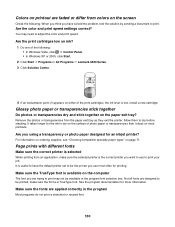
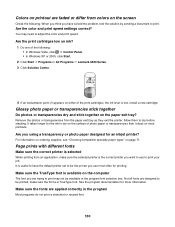
...8226; In Windows XP or 2000, click Start. 2 Click Start ΠPrograms or All Programs ΠLexmark 6500 Series. 3 Click Solution Center.
4 If an exclamation point (!) appears on either of photo paper or transparencies...tray as they exit the printer. Colors on printout are designed to be printed;
Are you use to print your job. It is low. Install a new cartridge. Allow them to adjust the...
User's Guide - Page 167
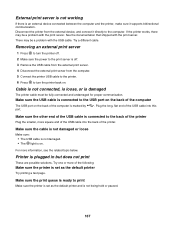
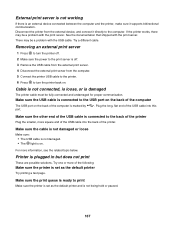
... the USB cable into the back of the following:
Make sure the printer is set as the default printer
Try printing a test page.
External print server is not working
If there is an external device connected between the computer and the printer, make sure it directly to the computer.
Try one or more of...
User's Guide - Page 196


... page 177.
2-Sided Paper Type Error
The paper type loaded in the printer is not lit, press . 11 Press Start Color or Start Black. You must print a new photo proof sheet.
For more information, see "Printing photos stored on the memory device using the proof sheet" on page 69.
196 To print or copy...
User's Guide - Page 201
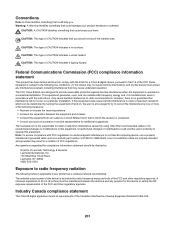
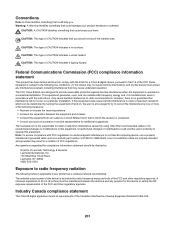
... cause undesired operation. A minimum separation of Lexmark Technology & Services Lexmark International, Inc. 740 West New Circle Road Lexington, KY 40550 (859)... interference for a Class B computing device, use a properly shielded and grounded cable such as Lexmark part number 1021294 for USB attach....printer has a wireless network card installed. CAUTION: This type of CAUTION ...
User's Guide - Page 216
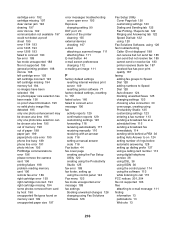
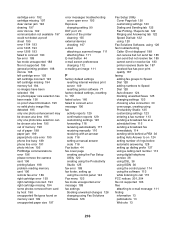
... 135 external devices
checking 167 e-mail
attaching a scanned image 111 attaching files 111 E-mail button 44 e-mail screen preferences changing 112 e-mailing an image 111
F
factory default settings resetting internal wireless print server 149 resetting printer software 77
factory default settings, resetting to 172 faded colors 160 failed to connect error message 190...
User's Guide - Page 219
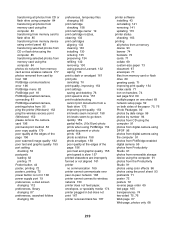
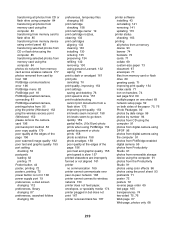
... 81 PictBridge-enabled camera, printing photos from 95 ping the printer (Windows) 152 ping the wireless access point (Windows) 152...ordering 135 preserving 134 refilling 132 removing 130 using genuine Lexmark 132 wiping 133 print is dark or smudged 161 print...photos from removable storage device using the computer 91 photos from the Productivity Studio 91 photos using color effects 96 photos ...
User's Guide (Mac) - Page 20
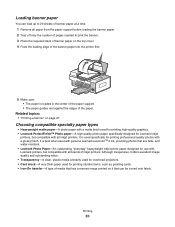
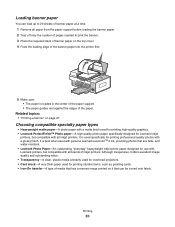
... image quality and outstanding value. • Transparency-A clear, plastic media primarily used for overhead projectors. • Card stock-A very thick paper used for use with Lexmark printers, but compatible with all brands of the paper. It is loaded in the center of the paper support. • The paper guides rest against the...
User's Guide (Mac) - Page 59


...; A telephone wall jack
• Use the fax line as a DSL filter) is an analog device that works best when directly connected to the wall jack. • Other devices (such as a telephone or answering machine) can connect the printer with equipment such as a normal For more information, see "Connecting to a computer with
telephone line...
User's Guide (Mac) - Page 98
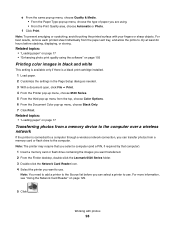
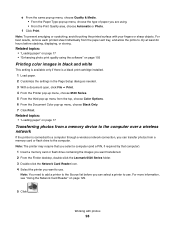
...memory device to the computer over a wireless network
If the printer is connected to a computer through a wireless network connection, you are using the software" on page 103
Printing color images...-click the Lexmark 6500 Series folder.
3 Double-click the Network Card Reader icon.
4 Select the printer you can transfer photos from the top, choose Color Options.
6 From the Document Color pop-up ...
User's Guide (Mac) - Page 140
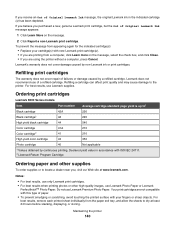
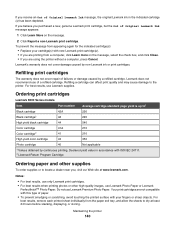
... cartridge
44
540
Color cartridge
41A
210
Color cartridge2
41
210
High yield color cartridge
43
350
Photo cartridge
40
Not applicable
1 Values obtained by continuous printing. If you receive an Out of Original Lexmark Ink message, the original Lexmark ink in accordance with new Lexmark print cartridge(s). • If you are using the printer without a computer, press...
User's Guide (Mac) - Page 141
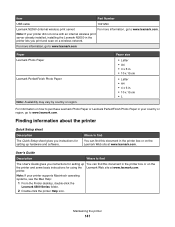
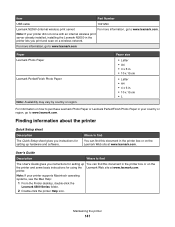
... • A4 • 4 x 6 in your country or region, go to www.lexmark.com. Where to purchase Lexmark Photo Paper or Lexmark PerfectFinish Photo Paper in . • 10 x 15 cm •L
For information on the Lexmark Web site at www.lexmark.com.
printer.
Note: If your printer did not come with an internal wireless print server already installed...
User's Guide (Mac) - Page 192
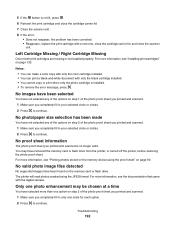
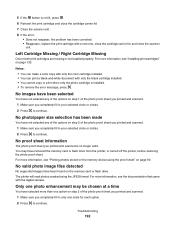
... You can make a color copy with only the color cartridge installed. • You can print a black-and-white document with a new one circle for each ... the memory card or flash drive from the printer, or turned off the printer, before scanning the photo proof sheet. For ...more information, see "Printing photos stored on the memory device using the JPEG format. No proof sheet information
The photo...
User's Guide (Mac) - Page 200


... of 20 cm (8 inches) must be directed to:
Director of Lexmark Technology & Services Lexmark International, Inc. 740 West New Circle Road Lexington, KY 40550 (859) 232-3000
Exposure to radio... B computing device, use a properly shielded and grounded cable such as Lexmark part number 1021294 for this device to satisfy the RF exposure requirements of this device is applicable if your printer has a ...
Similar Questions
How Do You Connect A Toshiba To A Lexmark X6570 Printer Wirelessly
(Posted by Bill1ch 9 years ago)
How To Refill Lexmark X6570 Printer Cartridge
(Posted by brneyrom 9 years ago)
If My Error Code States 84 Replace Pc Units, Does It Mean I Have To Replace All?
(Posted by GreggBehonick 12 years ago)
How To Realign The Cover To A Lexmark X6570 Printer
(Posted by adggbny 12 years ago)

