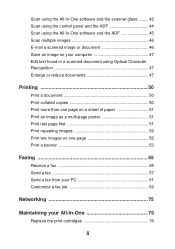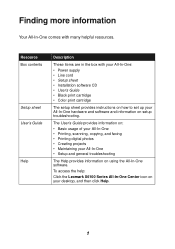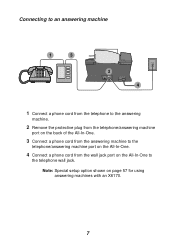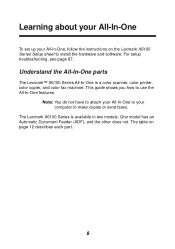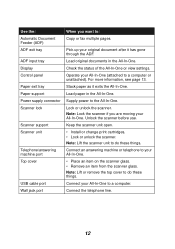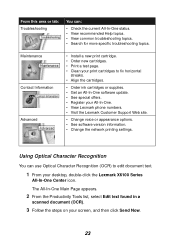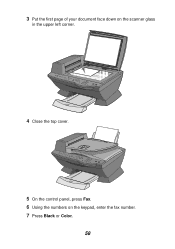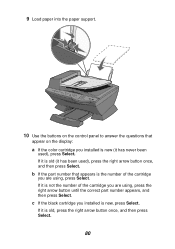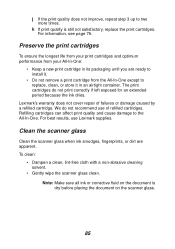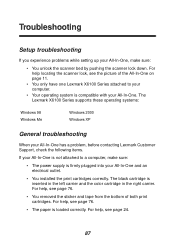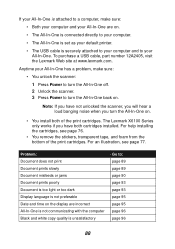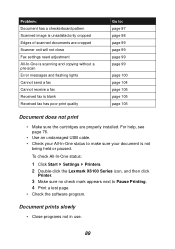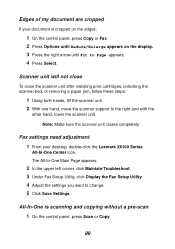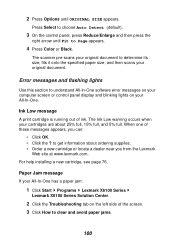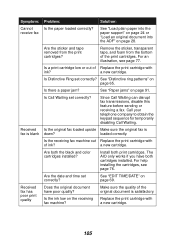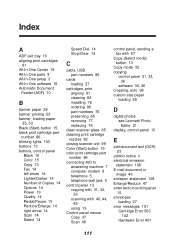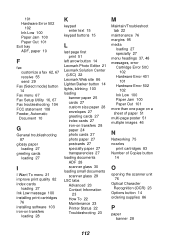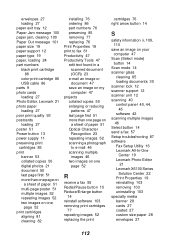Lexmark X6170 Support Question
Find answers below for this question about Lexmark X6170 - All-in-One Scanner, Copier.Need a Lexmark X6170 manual? We have 2 online manuals for this item!
Question posted by thewrightwoman on July 30th, 2011
Will Not Print
installed new black cartridge.
color cartridge is empty and it read color cartridge is missing but it is installed even though it is an empty cartridge.
Current Answers
Related Lexmark X6170 Manual Pages
Similar Questions
The Copier Will Not Print The Whole Page. It Is Only Printing A Small Portion Of
(Posted by jeffreycoffey 10 years ago)
'unlock Scanner'?
Where is "scanner lock" and how do I unlock? Thank you.
Where is "scanner lock" and how do I unlock? Thank you.
(Posted by ressa1228 10 years ago)
My Lexmark Pro205 Will Not Print In B&w With New Black Cartridge. Pls Help......
My Lexmark Pro205 will not print in B&W even though I have just inserted a new black cartridge a...
My Lexmark Pro205 will not print in B&W even though I have just inserted a new black cartridge a...
(Posted by lebo95098 11 years ago)
Install Lexmark X6170 Printer, Cannot Find It?
I am trying to download a lexmark x6170 and cannot find the install can you help>
I am trying to download a lexmark x6170 and cannot find the install can you help>
(Posted by jbmconklin 11 years ago)
New Black Cartridge Will Not Print!
Ireplaced my black cartridge when the copy quality went south. It is a Real . . . genuine . . . Lexm...
Ireplaced my black cartridge when the copy quality went south. It is a Real . . . genuine . . . Lexm...
(Posted by cfooteemail 11 years ago)