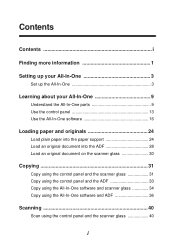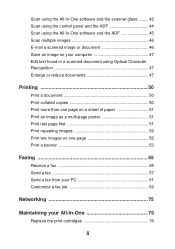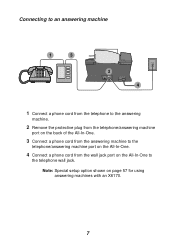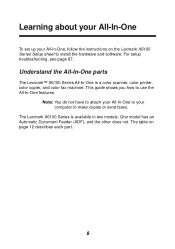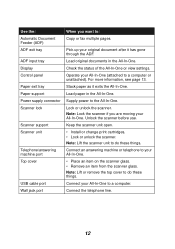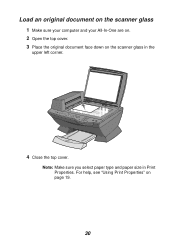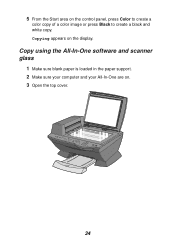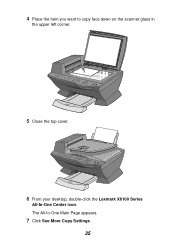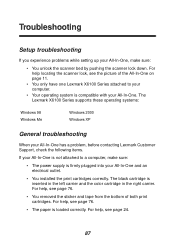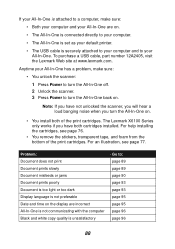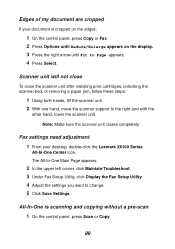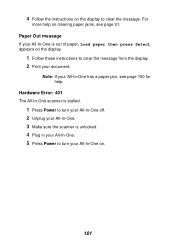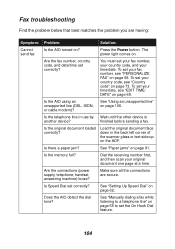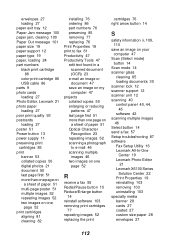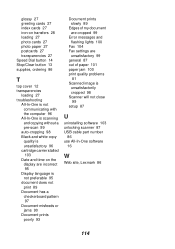Lexmark X6170 Support Question
Find answers below for this question about Lexmark X6170 - All-in-One Scanner, Copier.Need a Lexmark X6170 manual? We have 2 online manuals for this item!
Question posted by ressa1228 on December 26th, 2013
'unlock Scanner'?
Where is "scanner lock" and how do I unlock? Thank you.
Current Answers
Answer #1: Posted by SoCalWoman on December 26th, 2013 11:42 PM
Hello ressa1228,
The following link shows how to unlock the scanner on the Lexmark X6170 Printer
Much appreciation to those who acknowledge our members for their contribution toward finding a solution.
~It always seems impossible until it is done~
Nelson Mandela
Related Lexmark X6170 Manual Pages
Similar Questions
My Machine Says Scanner Is Locked. Unlock Scanner
Scanner locked. Unlock scanner
Scanner locked. Unlock scanner
(Posted by ndleburu 1 year ago)
Lexmark X6170 All In One Printer And Mac Book Pro
I am trying to find the drivers for the Lexmark X6170 for a Macbook pro with OS X 10.8.3 (12D78)
I am trying to find the drivers for the Lexmark X6170 for a Macbook pro with OS X 10.8.3 (12D78)
(Posted by erl4068 11 years ago)
Install Lexmark X6170 Printer, Cannot Find It?
I am trying to download a lexmark x6170 and cannot find the install can you help>
I am trying to download a lexmark x6170 and cannot find the install can you help>
(Posted by jbmconklin 11 years ago)
I Just Bought Lexmark X342n Printer But Scanner Locked How Do Unlock
Pls help me about my printer problem how do unlock my printer thanks a lot for helping my problem...
Pls help me about my printer problem how do unlock my printer thanks a lot for helping my problem...
(Posted by norly 12 years ago)