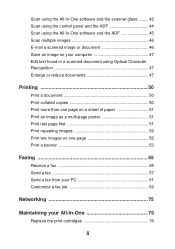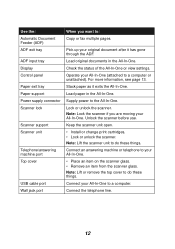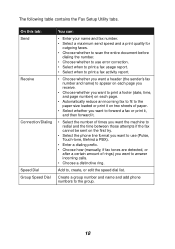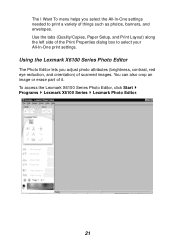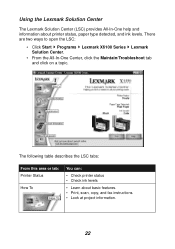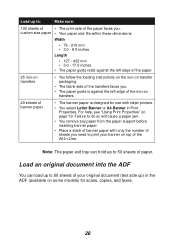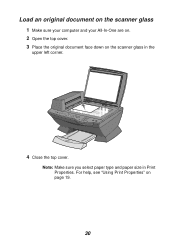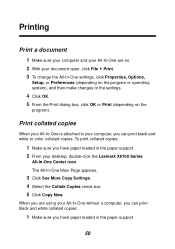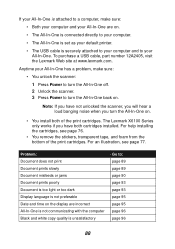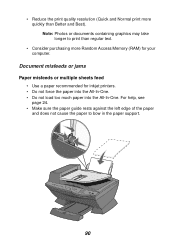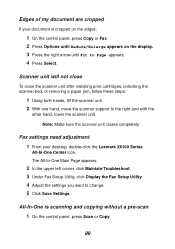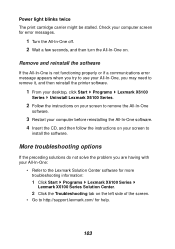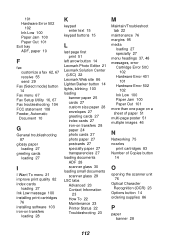Lexmark X6170 Support Question
Find answers below for this question about Lexmark X6170 - All-in-One Scanner, Copier.Need a Lexmark X6170 manual? We have 2 online manuals for this item!
Question posted by wedothemarketing4u on August 22nd, 2012
I Just Purchased A Lex6170 Printer. When Try To Print The Paper Keeps Jamming.
Current Answers
Answer #1: Posted by LexmarkListens on August 24th, 2012 8:40 AM
2 If you are able to lift the printer, turn the printer upside down and shake it.
3 Open printer cover and check for obstructions
4 Check input tray (tray where you’re loading the paper) for obstructions
5 Check output tray (where paper is coming out) for obstructions.
6 Put back power adapter to turn on printer.
7 Try to copy something.
Lexmark Listens
Phone:
USA: 1-800-539-6275
Canada: (877) 856-5540
UK: 0800 121 4726
South Africa: 0800 981 435
Related Lexmark X6170 Manual Pages
Similar Questions
Where is "scanner lock" and how do I unlock? Thank you.
I am trying to find the drivers for the Lexmark X6170 for a Macbook pro with OS X 10.8.3 (12D78)
My lexmark impact s305 printer only prints in blue, the catridges are new ones still full. what seem...
The paper feed on my Lexmark pro205 keeps jamming, how can I fix this? There is no jam inside the pr...
I am trying to download a lexmark x6170 and cannot find the install can you help>