Lexmark X6150 Support Question
Find answers below for this question about Lexmark X6150 - X All-In-One Color Inkjet.Need a Lexmark X6150 manual? We have 2 online manuals for this item!
Question posted by jthigh on January 9th, 2011
Error Message 0502
My printer says
Hardware error #0502
Current Answers
There are currently no answers that have been posted for this question.
Be the first to post an answer! Remember that you can earn up to 1,100 points for every answer you submit. The better the quality of your answer, the better chance it has to be accepted.
Be the first to post an answer! Remember that you can earn up to 1,100 points for every answer you submit. The better the quality of your answer, the better chance it has to be accepted.
Related Lexmark X6150 Manual Pages
User's Guide - Page 1


... 9
Information about the printer parts and software.
• "Networking" on page 75
How to use your All-In-One in a network environment.
• "Maintaining your All-In-One" on page 76
Caring for your print cartridges and ordering supplies.
• "Troubleshooting" on page 87
Information about setup problems, error messages, print quality problems...
User's Guide - Page 2
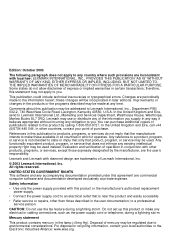
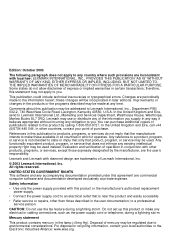
... OR IMPLIED, INCLUDING, BUT NOT LIMITED TO, THE IMPLIED WARRANTIES OF MERCHANTABILITY OR FITNESS FOR A PARTICULAR PURPOSE. This publication could include technical inaccuracies or typographical errors. CAUTION: Do not use or distribute any of publications related to make any accompanying documentation provided under this publication may be incorporated in this statement...
User's Guide - Page 10
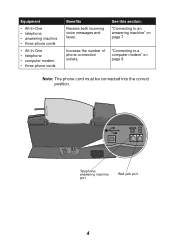
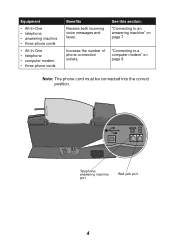
... • answering machine • three phone cords
• All-In-One • telephone • computer modem • three phone cords
Benefits
Receive both incoming voice messages and faxes.
"Connecting to an answering machine" on page 8
Note: The phone cord must be connected into the correct position.
See this section:
"Connecting to...
User's Guide - Page 19
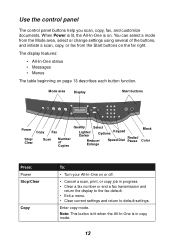
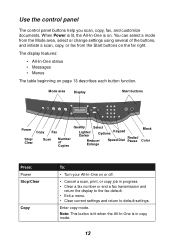
...All-In-One is on the far right. The display features:
• All-In-One status • Messages • Menus
The table beginning on or off. • Cancel a scan, print, or copy job... several of Copies
Quality
Select
Lighter/ Darker
Options Keypad
Reduce/ Speed Dial
Redial/ Pause
Enlarge
Black Color
Press: Power Stop/Clear
Copy
To: • Turn your All-In-One on page 13 describes...
User's Guide - Page 24
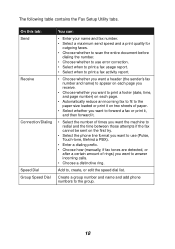
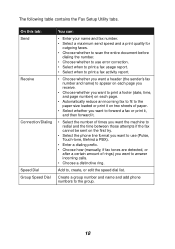
... send speed and a print quality for
outgoing faxes. • Choose whether to scan the entire document before
dialing the number. • Choose whether to use error correction. • Select when to print a fax usage report. • Select when to print a fax activity report.
• Choose whether you want a header (the sender...
User's Guide - Page 34
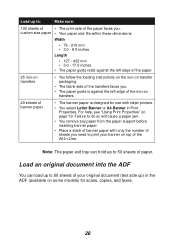
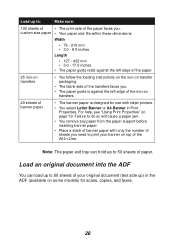
... so will cause a paper jam.
• You remove any paper from the paper support before inserting banner paper.
• Place a stack of banner paper with inkjet printers.
• You select Letter Banner or A4 Banner in the ADF (available on some models) for scans, copies, and faxes.
28
Load an original document...
User's Guide - Page 39
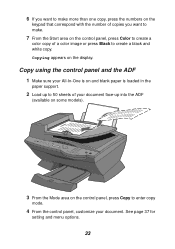
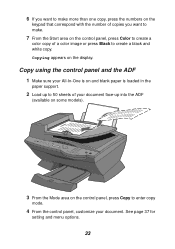
Copying appears on the control panel, press Color to create a
color copy of a color image or press Black to create a black and white copy. See page 37 for
setting and menu options.
33 6 If you want to make more ...
User's Guide - Page 77
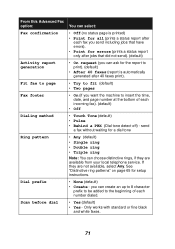
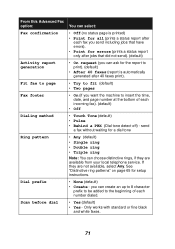
...). (default)
• After 40 faxes (report is printed) • Print for all (prints a status report after
each fax you send including jobs that have errors). • Print for errors (prints a status report only after 40 faxes print).
• Try to fit (default) • Two pages
• On (if you can create an...
User's Guide - Page 78
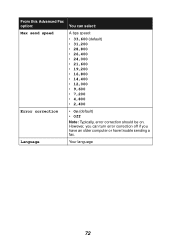
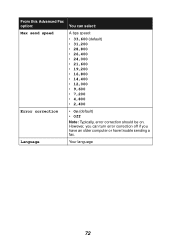
Your language
72 From this Advanced Fax option: Max send speed
Error correction Language
You can turn error correction off if you can select:
A bps speed:
• 33,600 (default) • 31,...; 9,600 • 7,200 • 4,800 • 2,400
• On (default) • Off
Note: Typically, error correction should be on. However, you have an older computer or have trouble sending a fax.
User's Guide - Page 87
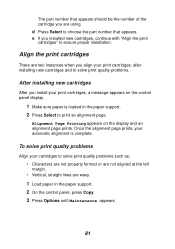
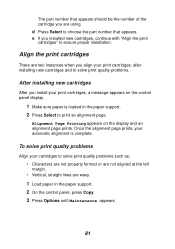
... instances when you align your cartridges to print an alignment page. d Press Select to ensure proper installation. Once the alignment page prints, your print cartridges, a message appears on the display and an alignment page prints. e If you installed new cartridges, continue with "Align the print cartridges" to choose the part number...
User's Guide - Page 95
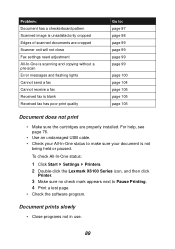
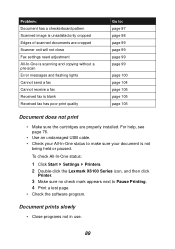
... Fax settings need adjustment All-In-One is scanning and copying without a pre-scan Error messages and flashing lights Cannot send a fax Cannot receive a fax Received fax is blank ... properly installed. To check All-In-One status:
1 Click Start Settings Printers. 2 Double-click the Lexmark X6100 Series icon, and then click
Printer. 3 Make sure no check mark appears next to Pause Printing. 4 Print...
User's Guide - Page 106
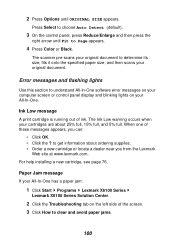
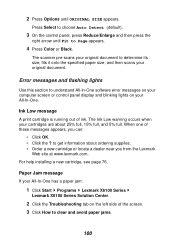
Error messages and flashing lights
Use this section to Page appears.
4 Press Color or Black. When one of these messages appears, you from the Lexmark
Web site at www.lexmark.com.
Ink Low message A print cartridge is running out ... Options until Fit to understand All-In-One software error messages on your computer screen or control panel display and blinking lights on the left side of ink.
User's Guide - Page 107
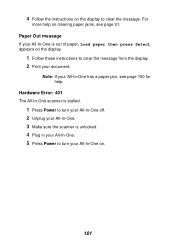
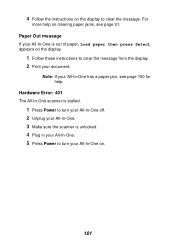
...In-One is unlocked. 4 Plug in your All-In-One. 5 Press Power to clear the message. Hardware Error: 401 The All-In-One scanner is stalled.
1 Press Power to turn your All-In-One... is out of paper, Load paper then press Select appears on the display.
1 Follow these instructions to clear the message from the display. 2 Print your All-In-One on.
101 For
more help . 4 Follow the instructions on the...
User's Guide - Page 108
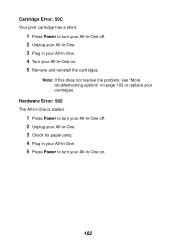
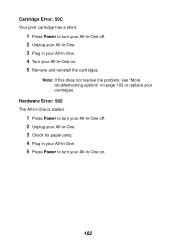
Cartridge Error: 50C Your print cartridge has a short.
1 Press Power to turn your All-In-One off . 2 Unplug your All-In-One. 3 Check...-In-One on.
102
Note: If this does not resolve the problem, see "More troubleshooting options" on . 5 Remove and reinstall the cartridges. Hardware Error: 502 The All-In-One is stalled.
1 Press Power to turn your All-In-One off . 2 Unplug your All-In-One. 3 Plug...
User's Guide - Page 109
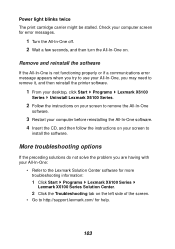
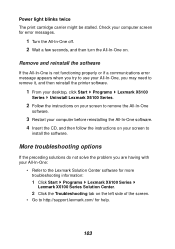
...
If the All-In-One is not functioning properly or if a communications error message appears when you try to use your All-In-One, you are having... it, and then reinstall the printer software.
1 From your desktop, click Start Programs Lexmark X6100
Series Uninstall Lexmark X6100 Series.
2 Follow the instructions on your screen to http://support.lexmark.com/ for error messages.
1 Turn the All-In...
User's Guide - Page 114
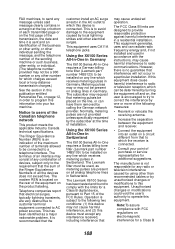
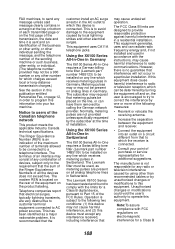
... transmission, the date and time it is connected. The subscriber may not cause harmful interference, and (2) this device is sent and an identification of the business or other entity, or other individual sending the message, and the telephone number of the sending machine or such business, other electrical surges.
The Ringer Equivalence...
User's Guide - Page 117
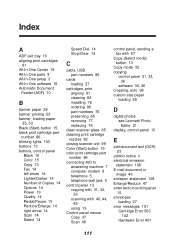
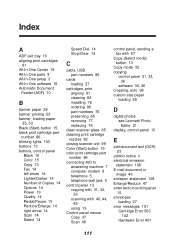
... 85 removing 77 replacing 76
clean scanner glass 85 cleaning print cartridge
nozzles 82 closing scanner unit 99 Color (Start) button 15 color print cartridge part
number 86 connecting AIO to
answering machine 7 computer modem 8 telephone 5 telephone wall jack...Enlarge/Reduce 47 enter text on control panel
15 envelopes
loading 27 error messages 101
Cartridge Error 50C 102
Hardware Error 401
111
User's Guide - Page 118
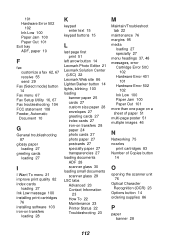
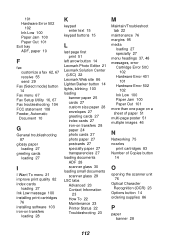
101 Hardware Error 502
102 Ink Low 100 Paper Jam 100 Paper Out 101 Exit tray ADF, paper 10
F
fax ...Contact Information
23 How To 22 Maintenance 23 Printer Status 22 Troubleshooting 23
M
Maintain/Troubleshoot tab 22
maintenance 76 margins 95 media
loading 27 specialty 27 menu headings 37, 48 messages, error Cartridge Error 50C
102 Hardware Error 401
101 Hardware Error 502
102 Ink Low 100 Paper Jam ...
User's Guide - Page 119
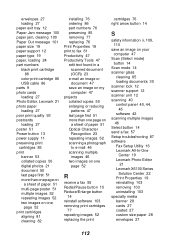
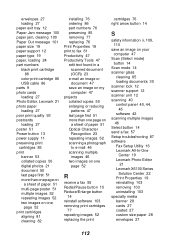
envelopes 27 loading 27 paper exit tray 12 Paper Jam message 100 paper jam, clearing 100 Paper Out message 101 paper size 19 paper support 12 paper type 19 paper, loading 24 part numbers black print cartridge
86 color print cartridge 86 USB cable 86 parts 9 photo cards loading 27 Photo Editor, Lexmark 21...
User's Guide - Page 120
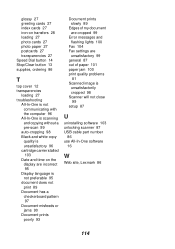
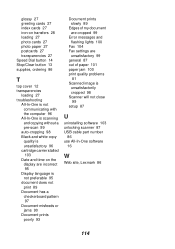
... Document has a checkerboard pattern 97 Document misfeeds or jams 90 Document prints poorly 93
Document prints slowly 89
Edges of my document are cropped 99
Error messages and flashing lights 100
Fax 104 Fax settings are
unsatisfactory 99 general 87 out of paper 101 paper jam 100 print quality problems
81 Scanned...
Similar Questions
Can You Scan Color Documents In A Lexmark X364dn Printer
(Posted by Ajapl 10 years ago)
Not Printing Problem With Printer
(Posted by reginaldsmith2493 11 years ago)
Lexmark X6150 Driver For Windows 8
Where can I locate the Lexmark X6150 driver, and install same, for the Windows 8 program?
Where can I locate the Lexmark X6150 driver, and install same, for the Windows 8 program?
(Posted by MARTINTREDA 11 years ago)
Printer Says Cartridge Error 50c
I have removed and reinstalled them several times with no change. Any ideas?
I have removed and reinstalled them several times with no change. Any ideas?
(Posted by garyduns 11 years ago)
Error Message
I have an error message 31.05 missing or defective cart. I am not sure what it means, could you plea...
I have an error message 31.05 missing or defective cart. I am not sure what it means, could you plea...
(Posted by joshnshan10 12 years ago)

