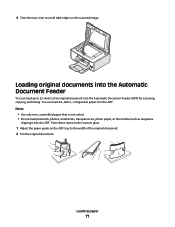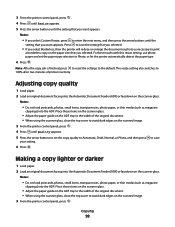Lexmark X5650 Support Question
Find answers below for this question about Lexmark X5650 - AIO Printer.Need a Lexmark X5650 manual? We have 3 online manuals for this item!
Question posted by michellewilliamsinvest on June 2nd, 2010
How Are You Supposed To Get A Paper Jam Out Of The Automatic Document Feeder?
The person who posted this question about this Lexmark product did not include a detailed explanation. Please use the "Request More Information" button to the right if more details would help you to answer this question.
Current Answers
Related Lexmark X5650 Manual Pages
Similar Questions
How To Clear A Paper Jam On A Lexmark 5650 Printer
(Posted by rollers 9 years ago)
Can You Clean The Rollers On The Automatic Document Feeder. My Printer Grabs Hal
(Posted by rhondaroberts 10 years ago)
Paper Jam
Located where paper is fed into printer. It is under the roller bars & clamped down with a black...
Located where paper is fed into printer. It is under the roller bars & clamped down with a black...
(Posted by akf1128 12 years ago)