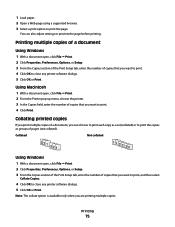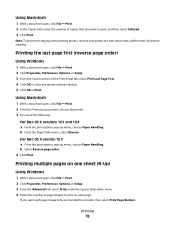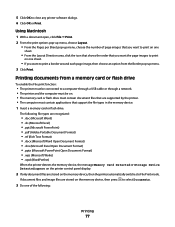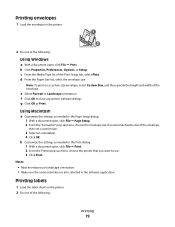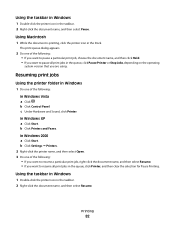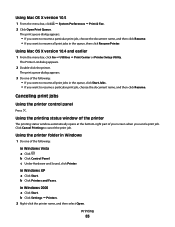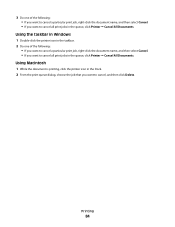Lexmark X5650 Support Question
Find answers below for this question about Lexmark X5650 - AIO Printer.Need a Lexmark X5650 manual? We have 3 online manuals for this item!
Question posted by warnerjuliette on November 6th, 2015
How Do I Print Documents That Are In The Queue
Current Answers
Answer #1: Posted by TechSupport101 on November 6th, 2015 10:10 PM
To view the queue, You can use the print queue to view, pause, resume, restart, and cancel print jobs. Open Printers by clicking the Start button , clicking Control Panel, clicking Hardware and Sound, and then clicking Printers. To open the print queue, double-click the printer that you're using.
Related Lexmark X5650 Manual Pages
Similar Questions
When I try to copy a document the printer says "Change all ink." The black cartridge is fairly new a...
I misplaced my software installation cd for my Lexmark X5650 AIO Printer. The computer that my softw...