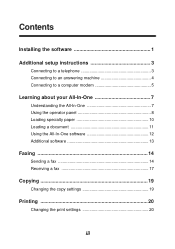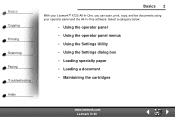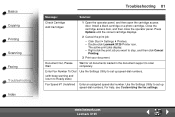Lexmark X125 Support Question
Find answers below for this question about Lexmark X125 - Multifunction : 12 Ppm.Need a Lexmark X125 manual? We have 3 online manuals for this item!
Question posted by kycontrarymary on September 5th, 2013
Copy Button Will Not Print Document
When I try to copy a document the printer says "Change all ink." The black cartridge is fairly new and it will print a document if I want something printed from the computer. But it will not print if I am using the Copy button.
Current Answers
Related Lexmark X125 Manual Pages
Similar Questions
Is Lexmark X5650 Able To Print Using Just Black
(Posted by panttyaz 9 years ago)
My Lexmark Pro205 Will Not Print In B&w With New Black Cartridge. Pls Help......
My Lexmark Pro205 will not print in B&W even though I have just inserted a new black cartridge a...
My Lexmark Pro205 will not print in B&W even though I have just inserted a new black cartridge a...
(Posted by lebo95098 11 years ago)
New Black Cartridge Will Not Print!
Ireplaced my black cartridge when the copy quality went south. It is a Real . . . genuine . . . Lexm...
Ireplaced my black cartridge when the copy quality went south. It is a Real . . . genuine . . . Lexm...
(Posted by cfooteemail 11 years ago)
Lexmark 125 Ocr Scan To Word Issue
I have my Lex125 operating on my IBM computer using Win98SE. Everything works fine except an issue ...
I have my Lex125 operating on my IBM computer using Win98SE. Everything works fine except an issue ...
(Posted by sampy 11 years ago)
To Hook Up A Lexmark X125 Printer To Dell Dimension 4600 Pc With Windows Xp
I have wireless internet with u-verse. I do not have a land line phone. I want to hook up a lexmark ...
I have wireless internet with u-verse. I do not have a land line phone. I want to hook up a lexmark ...
(Posted by lingen1945 12 years ago)