Lexmark X5650 Support Question
Find answers below for this question about Lexmark X5650 - AIO Printer.Need a Lexmark X5650 manual? We have 3 online manuals for this item!
Question posted by tomtiazh on June 19th, 2014
How To Scan Multiple Documents With Lexmark X5650
The person who posted this question about this Lexmark product did not include a detailed explanation. Please use the "Request More Information" button to the right if more details would help you to answer this question.
Current Answers
There are currently no answers that have been posted for this question.
Be the first to post an answer! Remember that you can earn up to 1,100 points for every answer you submit. The better the quality of your answer, the better chance it has to be accepted.
Be the first to post an answer! Remember that you can earn up to 1,100 points for every answer you submit. The better the quality of your answer, the better chance it has to be accepted.
Related Lexmark X5650 Manual Pages
User's Guide - Page 5


... from a memory device using the printer software 88 Printing photos from a PictBridge-enabled digital camera 90 Printing photos stored on a memory device using the proof sheet 91 Printing photos from a digital camera using DPOF ...92
Scanning 93
Scanning original documents...93 Scanning color or black-and-white original documents 95 Scanning photos for editing...95 Scanning to a computer...
User's Guide - Page 20


... not indicate a problem. Setting up the printer
20 Understanding the parts of the printer
2
4
3
5
6
1
7
8 9
10
W I
F I PRINTING
WI F I PRINTING
15
14
Use the 1 Paper adjustment lever 2 Paper support 3 Paper guides 4 Paper feed guard 5 Automatic Document Feeder (ADF)
11
13
12
To Adjust the paper guides.
Scan, copy, or fax multiple-page letter-, legal-, and A4-size...
User's Guide - Page 21


...-Fi indicator
Check wireless status:
Note: Your printer model may not have wireless • Off indicates that the printer is turned off .
• Orange
- Warning-Potential Damage: Do not touch the USB
port except when plugging in the ADF. indicates that the printer has not yet been configured for scanning, copying, or faxing multiple-page documents.
User's Guide - Page 24


... mode.
7
Access the photo menu and print photos.
8
Access the fax menu and send faxes.
9
Access the scan menu and scan documents. 11
10 9
87
1 23 4
5
6
Press
To
1 Setup
Access the setup menu and change printer settings. Enter a pause only when you want to wait for an outside line or get
through an automated...
User's Guide - Page 28


... and then press .
Changing temporary settings into new default settings
The printer has default temporary settings for the documents and photos that you print. The menu is composed of inactivity or ....
Note: These default settings apply only to print, copy, and scan jobs that contains document files into the printer. Paper Size appears on the flash drive. Photo Size Paper Size Paper...
User's Guide - Page 32


...Productivity Studio
Lexmark Fast Pics Lexmark Toolbar
Lexmark Tools for the printer. Setting up the printer using the printer software CD, all the necessary software was installed.
Access your own photos. • Adjust settings for Office Lexmark Fax Solutions
Abbyy Sprint OCR Lexmark Wireless Setup Utility
To
• Scan, copy, fax, e-mail, or print a photo or document. • Manage...
User's Guide - Page 33


... install this program from the Software Already Installed screen. Setting up the printer
33 Note: Printing Preferences is installed automatically with a document open and then click Properties, a Printing Preferences dialog appears.
Use the Lexmark All-In-One Center
To
• Scan photos and documents. • Customize settings for the print job such as the following...
User's Guide - Page 70
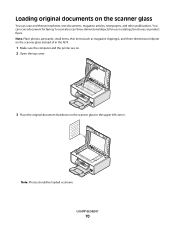
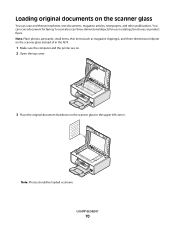
... of in the ADF.
1 Make sure the computer and the printer are on. 2 Open the top cover.
3 Place the original document facedown on the scanner glass
You can scan and then print photos, text documents, magazine articles, newspapers, and other publications. Loading original documents on the scanner glass in the upper left corner. Loading paper...
User's Guide - Page 78


...Printing specialty documents
Choosing compatible specialty paper types
• Heavyweight matte paper-A photo paper with a matte finish used for Lexmark inkjet
printers, but compatible with all brands of inkjet printers. To ...document that you want to print or the folder where
the document is saved in the memory device.
Wireless connection (selected models only)
a Wait for the printer...
User's Guide - Page 93


... the scanned image to appears on scanning and customizing scanned images, see the Help associated with the programs installed with the printer software.
b Wait until the application that you want appears, and then press . You can scan and then print photos, text documents, magazine articles, newspapers, and other publications.
Scanning original documents
You can also scan a document for...
User's Guide - Page 94


... XP and earlier, click Start. 4 Click All Programs or Programs, and then select the printer program folder from the list. 5 Click Lexmark Productivity Studio. 6 From the main screen, click Scan. 7 Follow the instructions on the computer screen. If your printer does not have a numeric keypad, use the arrow buttons to decrease or increase the...
User's Guide - Page 100


... the scanner glass.
• Adjust the paper guide on the ADF tray to the width of the original document. • When using the printer control panel
If you print multiple copies of a document, then you want to scan another page, press . 9 Load the next page of pages (not collated). Notes:
• Do not load postcards...
User's Guide - Page 101


....
Copying multiple pages on one sheet (N-Up)
The N-Up setting lets you use the N-Up setting to print four page images per Sheet appears. 5 Press the arrow buttons to avoid dark edges on the scanned image. 3 From the printer control panel, press . 4 Press until Pages per sheet.
1 Load paper. 2 Load an original document faceup...
User's Guide - Page 105


... picks up On appears, and then press . When a telephone ring is connected to start scanning the document. c Press the arrow buttons until Pick-up the call . Check to see if Auto Answer is unsuccessful to on :
a From the printer control panel, press . If the fax transmission is set to any of the numbers...
User's Guide - Page 163


... power consumption characteristics of power, then to completely stop product power consumption, disconnect the power supply cord from the wall outlet. Lexmark 6600 Series: 5.89
Off
The product is scanning hard-copy documents. Values are provided in minutes):
60
Off mode
If this product (in power units of Watts, the power consumption should...
User's Guide - Page 168


... a printer 53 creating using Macintosh 51 creating using Windows 51 additional computers installing wireless printer 46 Address Book setting up 106 ADF (Automatic Document Feeder) loading documents 71 ...scan job 96 cannot send or receive fax 144 cards loading 66 memory card 85 cartridges, print aligning 114 cleaning 114 installing 111 ordering 118 preserving 117 removing 112 using genuine Lexmark...
User's Guide - Page 171


...printer menus 26 printer receives blank fax 148 printer software
installing 30 reinstalling 126 removing 126 printing blocked fax list 109 collate 75 custom-size paper 80 documents 74 documents from memory card or
flash drive 77 envelopes 79 labels 79 last page first 76 multiple copies 75
multiple... documents 70
scanner unit 20 scanning
canceling a scan 96 making color or black-and-white
scan 95...
Fax Guide - Page 19


... the scanner glass instead of in the ADF. 1 Make sure the computer and the printer are on. 2 Open the top cover.
3 Place the original document facedown on the scanner glass in catalogs, brochures, or product flyers.
You can also scan three-dimensional objects for faxing.
Note: Place photos, postcards, small items, thin items...
Fax Guide - Page 22


... the fax and then sends it to the designated fax number. 1 Make sure the printer is on the broadcast list, then the unsuccessful numbers will be away, but still want to start scanning the document. Customizing dial settings
Setting up the telephone.
c Press the arrow buttons until Fax Setup appears, and then press...
Network Guide - Page 33


... for the UAA listing.
When you connect a printer to a wireless network, the printer needs to use an access point
An IP address automatically assigned by two or more wireless devices to communicate with each device on the network
router
A device that shares a single Internet connection with multiple computers or other devices. WPA (Wi-Fi Protected Access)
A security...
Similar Questions
Lexmark X5650 Does Not Scan Multiple Documents
(Posted by bramamuk 9 years ago)
How To Scan A Document From(lexmark Printer X5650 ) To Computer
(Posted by rkpatdea 10 years ago)
How To Scan A Document Using Your Lexmark Printer X5650
(Posted by creedskiwi 10 years ago)
How To Scan Multiple Documents To A Folder Using The Lexmark 6150
(Posted by trygod 12 years ago)

