Lexmark X5650 Support Question
Find answers below for this question about Lexmark X5650 - AIO Printer.Need a Lexmark X5650 manual? We have 3 online manuals for this item!
Question posted by bramamuk on July 31st, 2014
Lexmark X5650 Does Not Scan Multiple Documents
The person who posted this question about this Lexmark product did not include a detailed explanation. Please use the "Request More Information" button to the right if more details would help you to answer this question.
Current Answers
There are currently no answers that have been posted for this question.
Be the first to post an answer! Remember that you can earn up to 1,100 points for every answer you submit. The better the quality of your answer, the better chance it has to be accepted.
Be the first to post an answer! Remember that you can earn up to 1,100 points for every answer you submit. The better the quality of your answer, the better chance it has to be accepted.
Related Lexmark X5650 Manual Pages
User's Guide - Page 5


... from a memory device using the printer software 88 Printing photos from a PictBridge-enabled digital camera 90 Printing photos stored on a memory device using the proof sheet 91 Printing photos from a digital camera using DPOF ...92
Scanning 93
Scanning original documents...93 Scanning color or black-and-white original documents 95 Scanning photos for editing...95 Scanning to a computer...
User's Guide - Page 20


... items from the one shown. • Streaks on the alignment page are normal and do not indicate a problem. Scan, copy, or fax multiple-page letter-, legal-, and A4-size documents.
Understanding the parts of the printer
2
4
3
5
6
1
7
8 9
10
W I
F I PRINTING
WI F I PRINTING
15
14
Use the 1 Paper adjustment lever 2 Paper support 3 Paper guides 4 Paper feed guard...
User's Guide - Page 21


... the printer has not yet been configured for scanning, copying, or faxing multiple-page documents.
Use the
To
6 Automatic Document Feeder (ADF) tray
Load original documents in Power Saver mode. up the printer
21 ...that the printer is configured for an ad hoc connection, but is not communicating with another ad hoc device.
• Orange blinking indicates that the printer is
configured ...
User's Guide - Page 32


... and Answering, and print fax history and status reports.
Use the LexmarkTM Productivity Studio
Lexmark Fast Pics Lexmark Toolbar
Lexmark Tools for the printer. Manage, edit, transfer, and print photos and documents. Scan a document and produce text that you choose not to install the Lexmark Productivity Studio.
• Print black or text-only Web pages to set the...
User's Guide - Page 33


... that appears on the Finder desktop after installation.
1 From the Finder desktop, double-click the printer folder. 2 Double-click the icon of copies to use. Use the Lexmark All-In-One Center
To
• Scan photos and documents. • Customize settings for the print job such as the following:
• Select the number of...
User's Guide - Page 34


...print cartridge nozzles. • Order ink or supplies. • Register the printer. • Contact customer support. Lexmark Network Card Reader
• View the contents of your CD or DVD ...printer is the letter of a memory device inserted into a network printer.
• Transfer photos and documents from the Quick Connect laptop port while a memory device is being accessed by the printer...
User's Guide - Page 70
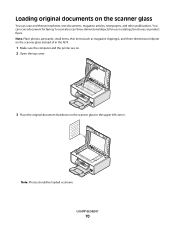
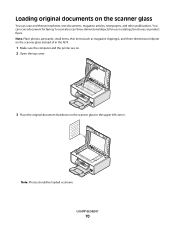
... scanner glass instead of in the ADF.
1 Make sure the computer and the printer are on. 2 Open the top cover.
3 Place the original document facedown on the scanner glass
You can also scan three-dimensional objects for faxing.
Loading original documents on the scanner glass in catalogs, brochures, or product flyers.
Note: Place photos...
User's Guide - Page 90
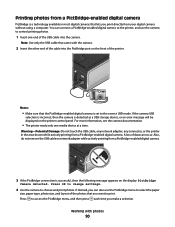
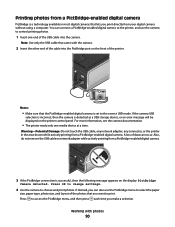
...; Make sure that came with photos
90 For more information, see the camera documentation.
• The printer reads only one end of the photos that lets you print directly from a PictBridge... detected as a USB storage device, or an error message will be displayed on the printer control panel.
You can connect a PictBridge-enabled digital camera to the printer, and use the Pictbridge menu...
User's Guide - Page 93


... articles, newspapers, and other publications.
c Press the arrow buttons until the printer has finished downloading the scan applications list.
Notes:
• Do not load postcards, photos, small items, transparencies, photo paper, or thin media (such as magazine
clippings) into the Automatic Document Feeder (ADF) or facedown on the scanner glass. Place these items...
User's Guide - Page 94


...Click All Programs or Programs, and then select the printer program folder from the list. 5 Click Lexmark Productivity Studio. 6 From the main screen, click Scan. 7 Follow the instructions on the computer screen. ... cover, and then load an original document facedown on the scanned image. 3 Do one of the network computer appears, and
then press . If your printer does not have a numeric keypad, ...
User's Guide - Page 96


... name of the original document. • When using the keypad, and then press . • If your printer does not have a numeric keypad, use the arrow buttons to decrease or increase the value for the printer to finish downloading the applications list. Canceling scan jobs
Using the printer control panel
To cancel a scan job started in the...
User's Guide - Page 100


...; When using the printer control panel
If you print multiple copies of a document, then you can choose to print each copy as a set (collated) or to print the copies as magazine
clippings) into the Automatic Document Feeder (ADF) or facedown on the scanned image. 3 From the printer control panel, press . 4 Press the arrow buttons to select...
User's Guide - Page 101


... Pages per Sheet appears. 5 Press the arrow buttons to copy on a sheet of times that you copy multiple pages on one sheet by printing smaller images of the original document facedown on the scanned image. 3 From the printer control panel, press . 4 Press until Copies per Sheet appears. 5 Press the arrow buttons to choose the...
User's Guide - Page 103


...scanned image. 3 From the printer control panel, press . 4 Enter a fax number, or press Address Book to a working telephone line. 2 Load an original document faceup into the Automatic Document Feeder (ADF) or facedown on and is scanned...-white fax. 7 Press to scan the pages, the message Scan another page on the scanner glass.
Note: If you entered multiple numbers and you dial a telephone...
User's Guide - Page 105


... dialed and the fax is sent to any of the numbers on and is on :
a From the printer control panel, press . Receiving a fax
Receiving a fax automatically
1 Make sure the printer is connected to start scanning the document. Faxing
105
9 If necessary, repeat step 8 and then press until a maximum of 30 fax numbers have set...
User's Guide - Page 168


... a printer 53 creating using Macintosh 51 creating using Windows 51 additional computers installing wireless printer 46 Address Book setting up 106 ADF (Automatic Document Feeder) loading documents 71 ...scan job 96 cannot send or receive fax 144 cards loading 66 memory card 85 cartridges, print aligning 114 cleaning 114 installing 111 ordering 118 preserving 117 removing 112 using genuine Lexmark...
User's Guide - Page 171


...printer menus 26 printer receives blank fax 148 printer software
installing 30 reinstalling 126 removing 126 printing blocked fax list 109 collate 75 custom-size paper 80 documents 74 documents from memory card or
flash drive 77 envelopes 79 labels 79 last page first 76 multiple copies 75
multiple... documents 70
scanner unit 20 scanning
canceling a scan 96 making color or black-and-white
scan 95...
Fax Guide - Page 19


...), and three-dimensional objects on the scanner glass instead of in the ADF. 1 Make sure the computer and the printer are on. 2 Open the top cover.
3 Place the original document facedown on the scanned image. Note: Place photos, postcards, small items, thin items (such as the power supply cord or telephone, during a lightning...
Fax Guide - Page 22


...printer...printer...printer...printer does. For example, if you answer it receives the fax and disconnects the answering machine. • If the printer...the printer ...printer control panel, press . To check if Auto Answer is not set to On. The printer...printer is detected, the printer automatically receives the incoming fax.
Receiving a fax
Receiving a fax automatically
1 Make sure the printer...printer...
Network Guide - Page 33


... that shares a single Internet connection with multiple computers or other wireless devices using an access point or router
Connects the printer to a wireless network.
Other possible security settings are WPA and WPA2. A device that you connect a printer to a wireless network, the printer needs to each device on the device.
When you and others can connect different...
Similar Questions
How To Scan Multiple Documents With Lexmark X5650
(Posted by tomtiazh 9 years ago)
How To Scan A Document From(lexmark Printer X5650 ) To Computer
(Posted by rkpatdea 10 years ago)
How To Scan A Document Using Your Lexmark Printer X5650
(Posted by creedskiwi 10 years ago)
How To Scan Multiple Documents To A Folder Using The Lexmark 6150
(Posted by trygod 12 years ago)

