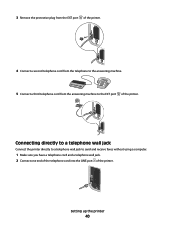Lexmark X5650 Support Question
Find answers below for this question about Lexmark X5650 - AIO Printer.Need a Lexmark X5650 manual? We have 3 online manuals for this item!
Question posted by nbalTanv on January 1st, 2014
How To Receive A Fax Machine Lexmark X5650
The person who posted this question about this Lexmark product did not include a detailed explanation. Please use the "Request More Information" button to the right if more details would help you to answer this question.
Current Answers
Related Lexmark X5650 Manual Pages
Similar Questions
Lexmark Fax Machine X5650 I Sent Time Sheet On My Fax Machine It Read Sent Succe
I sent my time sheets faxed 5650 it read sent successfully but pay roll say they didn't get it ,my q...
I sent my time sheets faxed 5650 it read sent successfully but pay roll say they didn't get it ,my q...
(Posted by richiewoods94 8 years ago)
How Do I Receive Faxes On My Lexmark X5650 Printer To My Computer
(Posted by patalnancy 10 years ago)
In Lexmark Fax Machine X5650 Do You Put Paper Facing Up When Fax
(Posted by woSHESH 10 years ago)
Lexmark X342n Does Not Print After Receiving Fax Must Shut Off Machine To
receive fax
receive fax
(Posted by ipti 10 years ago)
Fax Machine Has Error Code 046005adf Lamp Failure
fax machine has error code 046005ADF lamp failure
fax machine has error code 046005ADF lamp failure
(Posted by dawnmhelfrich 11 years ago)