Lexmark X5650 Support Question
Find answers below for this question about Lexmark X5650 - AIO Printer.Need a Lexmark X5650 manual? We have 3 online manuals for this item!
Question posted by DAVSnow on October 10th, 2013
How To Fix Lexmark Model X5650 Printer Jam
The person who posted this question about this Lexmark product did not include a detailed explanation. Please use the "Request More Information" button to the right if more details would help you to answer this question.
Current Answers
There are currently no answers that have been posted for this question.
Be the first to post an answer! Remember that you can earn up to 1,100 points for every answer you submit. The better the quality of your answer, the better chance it has to be accepted.
Be the first to post an answer! Remember that you can earn up to 1,100 points for every answer you submit. The better the quality of your answer, the better chance it has to be accepted.
Related Lexmark X5650 Manual Pages
User's Guide - Page 11


... in French: Monday-Friday
(9:00 AM-7:00 PM ET)
• Mexico: 01-800-253-9627
- Note: For additional information about contacting Lexmark, see the printed warranty statement that came with your printer model. 5 From the Support Tools section, click e- Introduction
11 Select a country or region, and then select the Customer Support link. Monday...
User's Guide - Page 31


...
1 Go to the Lexmark Web site at www.lexmark.com. 2 From the home page, navigate through the menu selection, and then click Drivers & Downloads. 3 Choose the printer and the printer driver for your operating ...you must install the XPS driver as an additional driver after you must install the printer on your printer model number, and then double-click Drivers.
Notes:
• The XPS driver is...
User's Guide - Page 33


...printer folder that you select File ΠPrint with the printer software.
Use the Lexmark Service Center
To
• Troubleshoot the printer. • Access the printer...printer folder. 2 Double-click the icon of copies to be prompted to use. Use the Lexmark... Printing Preferences is installed automatically with the printer software during initial installation, reinsert the installation...
User's Guide - Page 34


...device is connected to the computer over
a network.
Setting up the printer on the desktop computer before switching between the rear USB port and the Quick Connect laptop port (selected models only)
If the printer is being accessed by the printer... • Register the printer. • Contact customer support.
Lexmark Printer Utility
• Get help with these applications, depending on the...
User's Guide - Page 48


... Programs, and then select the printer program folder from the list. 3 Click Tools ΠLexmark Wireless Setup Utility.
Note: If...printer, such as part of the setup process.
4 Follow the prompts on the computer screen to reinstall the software, and then make the changes that came with the box, or from the list of automatically assigning DHCP addresses on a wireless network (selected models...
User's Guide - Page 49


... remove the USB cable connecting the printer to complete the setup. Installing the printer on your printer depending on a wireless network (selected models only)
49 The procedures below assume that describes how you access your needs.
Using Macintosh
1 From the Finder desktop, double-click the printer folder. 2 Double-click Lexmark Wireless Setup Assistant. 3 Follow the instructions...
User's Guide - Page 50


... want to use. The procedures below assume that you are using USB connection)
1 From the Finder desktop, double-click the printer folder. 2 Double-click Lexmark Wireless Setup Assistant. 3 Follow the on your printer.
Switching between USB and wireless connections (Macintosh only)
You can change the way you want to switch back to accessing...
User's Guide - Page 54


... instructions. Refer to allow wireless devices in this situation.
You must enter the network information manually in the area to connect to the wireless access point on a wireless network (selected models only)
54 2 Click All Programs or Programs, and then select the printer program folder from the list. 3 Click Lexmark Wireless Setup Utility. 4 Follow...
User's Guide - Page 60


... each device
Yes
Yes
Same SSID
Yes, including the wireless access Yes point
Lexmark recommends setting...printer with the printer.
The strength of the signal received by range and number Restricted to the wireless access point (wireless router).
One factor is receiving the wireless signal from the network. The signal strength listed on a wireless network (selected models...
User's Guide - Page 78


Wireless connection (selected models only)
a Wait for the printer to connect to the network computer or to select a network... using the keypad, and then press . • If your printer does not have a numeric keypad, use with
Lexmark printers, but compatible with all inkjet printers. It is saved in the memory device. and water-resistant.
• Transparency-A clear, plastic media primarily...
User's Guide - Page 89


...the photos. b If you insert the memory device. Working with the application.
If you want... Lexmark Network Card Reader launches on the computer screen to print the photos. USB connection
a Press . Wireless connection (selected models only... All Programs or Programs, and then select the printer program folder from the list. 3 Click Lexmark Productivity Studio. 4 From the Photo Printing section...
User's Guide - Page 94


...models only): a Press the arrow buttons until the application that the memory device is 0000) in the PIN, and then press each time you want appears, and then press . If your printer... earlier, click Start. 4 Click All Programs or Programs, and then select the printer program folder from the list. 5 Click Lexmark Productivity Studio. 6 From the main screen, click Scan. 7 Follow the instructions ...
User's Guide - Page 118


..., lint-free cloth with ISO/IEC 24711. 2 Licensed Return Program Cartridge
Maintaining the printer
118
Declared yield value in accordance with water. Declared yield value in accordance with ISO/IEC 24711. 2 Licensed Return Program Cartridge
Lexmark 5690 and Lexmark 6690 models
Item
Part number Average cartridge standard page yield is up to1
Black cartridge...
User's Guide - Page 127
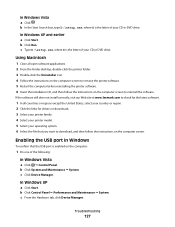
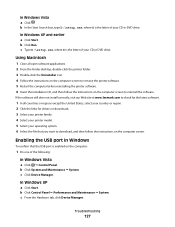
... Windows Vista
a Click ΠControl Panel. c From the Hardware tab, click Device Manager. If the software still does not install correctly, visit our Web site at www.lexmark.com to check for drivers or downloads. 3 Select your printer family. 4 Select your printer model. 5 Select your CD or DVD drive.
b In the Start Search box, type...
User's Guide - Page 136


...model number of your printer as a locally attached printer, you may need to select the wireless printer to print again.
Troubleshooting
136 SELECT THE WIRELESS PORT
If you have previously set up your
printer.
3 Select Use Printer... Printers. 2 Right-click the printer named Lexmark XXXX Series (Network), where XXXX is a USB port, scroll through the list and select
the port with Printer Port...
User's Guide - Page 156
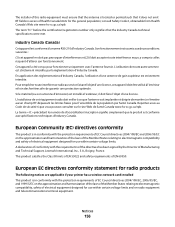
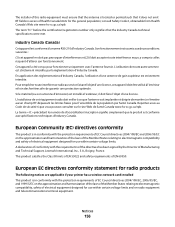
...of EN 55022 and safety requirements of Manufacturing and Technical Support, Lexmark International, Inc., S.A., Boigny, France. Industry Canada (Canada)
...radio products
The following notices are applicable if your printer has a wireless network card installed This product ...224; n'émettre aucun champ HF dépassant les limites fixées pour l'ensemble de la population par Santé Canada...
Fax Guide - Page 4
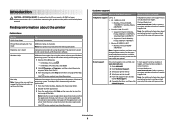
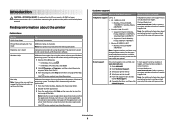
.... Select a country or region, and then select the Customer Support link. Visit our Web site at www.lexmark.com.
Note: Your printer may not be available in English: Monday- The electronic version installs automatically with your printer model. 5 From the Support Tools section,
click e-Mail Support. 6 Complete the form, and then click
Submit Request...
Fax Guide - Page 7


... additional devices, such as a data/fax modem, telephone, or answering machine, to receive incoming fax calls.
Note: Your printer model may not have wireless capability and may not be connected to a telephone line to the printer.
Scan and copy photos and documents.
• Access the print cartridges. • Remove paper jams. Install, replace, or remove...
Fax Guide - Page 28


...select your country or region. 2 Click the links for drivers or downloads. 3 Select your printer family. 4 Select your printer model. 5 Select your CD or DVD drive. CHECK THE USB CONNECTION
1 Check the USB ... the
software.
If the software still does not install correctly, visit our Web site at www.lexmark.com to check for the latest software. 1 In all New Hardware Found screens. 7 Insert...
Network Guide - Page 33


... by specifying which MAC addresses may be one of a Windows computer
A hardware address that lets computers and printers talk to communicate with another device
printer nickname
The name you assign to your wireless network by the device (AutoIP address). Other possible security settings are less likely to form a wireless network
wireless router
A router that...
Similar Questions
What Kind Of Ink Does A Lexmark Printer Model X5650 Take?
(Posted by spitswillz 10 years ago)
How To Fix Lex Mark Printer X464 With Messages 34 Shrot Paper
(Posted by mlwardhal01 10 years ago)
How To Fix Lexmark X5650 Ink Cartridges Error
(Posted by bommit 10 years ago)
How To: Clear A Paper Jam On A Lexmark X5650 Printer. By Lexmark Listens.
(Posted by mmMas 10 years ago)

