Lexmark X5650 Support Question
Find answers below for this question about Lexmark X5650 - AIO Printer.Need a Lexmark X5650 manual? We have 3 online manuals for this item!
Question posted by spitswillz on April 20th, 2014
What Kind Of Ink Does A Lexmark Printer Model X5650 Take?
The person who posted this question about this Lexmark product did not include a detailed explanation. Please use the "Request More Information" button to the right if more details would help you to answer this question.
Current Answers
There are currently no answers that have been posted for this question.
Be the first to post an answer! Remember that you can earn up to 1,100 points for every answer you submit. The better the quality of your answer, the better chance it has to be accepted.
Be the first to post an answer! Remember that you can earn up to 1,100 points for every answer you submit. The better the quality of your answer, the better chance it has to be accepted.
Related Lexmark X5650 Manual Pages
User's Guide - Page 11


...Mexico: 01-800-253-9627
- Note: For additional information about contacting Lexmark, see the printed warranty that came with your printer.
- Monday-Friday (8:00 AM-8:00 PM ET)
Note: Support ...notice. For the most recent telephone numbers available, see the printed warranty that came with your printer model. 5 From the Support Tools section, click e-
Select a country or region, and then ...
User's Guide - Page 13


... do not want to connect the printer to the printer software. Setting up the printer
13 Purchase a USB cable separately. 5 Networking Guide
Note: Your printer model may not come with this publication. 6 Fax Guide
Note: Your printer model may not come with the printer.
1 Unpack the printer. For your language
Setting up the printer as the number of print cartridges...
User's Guide - Page 21


... ad hoc device.
• Orange blinking indicates that the printer is
configured but is unable to communicate with the wireless network.
• Green indicates that the printer is connected to...Quick Connect laptop port
Connect a laptop computer to the printer.
15 Wi-Fi indicator
Check wireless status:
Note: Your printer model may not have this indicator.
Warning-Potential Damage: Do...
User's Guide - Page 23


... 8 Rear USB port
9 Internal wireless print server Note: Your printer model may not have wireless capability and may not have this print server.
Connect the printer to a desktop computer using a USB cable.
Using the printer control panel buttons and menus
Using the printer control panel
The printer control panel contains:
• Power on/off button •...
User's Guide - Page 31


...copied to download the driver and install the printer software. The file is an optional printer driver designed to the XPS driver files on your printer model number, and then double-click Drivers. ... Go to the Lexmark Web site at www.lexmark.com. 2 From the home page, navigate through the menu selection, and then click Drivers & Downloads. 3 Choose the printer and the printer driver for your ...
User's Guide - Page 33


... dialog
To
Adjust the print settings and schedule print jobs.
• Access the printer utility. • Troubleshoot. • Order ink or supplies. • Contact Lexmark. • Contact us. • Check the printer software version installed on your printer model. Setting up the printer
33 Printing Preferences
Notes:
• This program is installed automatically with a document open...
User's Guide - Page 34


... an alignment page. • Clean the print cartridge nozzles. • Order ink or supplies. • Register the printer. • Contact customer support. Use the
To
Lexmark Fax Setup Utility
• Customize settings for the Welcome screen to the computer over
a network. Lexmark Printer Utility
• Get help with these applications, depending on the laptop, then...
User's Guide - Page 78


... Card stock-A very thick paper used specifically for Lexmark inkjet
printers, but compatible with genuine Lexmark evercolorTM 2 ink, providing photos that are fade- Notes:
•...where
the document is saved in the memory device. Printing
78 If prompted, press the arrow...printing the document. Wireless connection (selected models only)
a Wait for the printer to connect to the network computer or ...
User's Guide - Page 113


... indicated cartridge (s) has been depleted. For best results, use of Original Lexmark Ink message appears:
1 Click Learn More on the message. 2 Click Report a non-Lexmark print cartridge. If you purchased a new, genuine Lexmark print cartridge, but the Out of a refilled cartridge. Maintaining the printer
113 WI F I PRINTING
4 Remove the used print cartridge.
Refilling a cartridge can...
User's Guide - Page 116


... Programs or Programs, and then select the printer program folder from the list. 3 Select Lexmark Service Center. 4 Check the ink levels of the cartridges on a flat surface. 3 Gently hold the nozzles against the cloth for about three seconds, and then wipe in the direction shown. The Lexmark Printer Utility appears.
3 If an exclamation point (!) appears...
User's Guide - Page 118


...cloth to clean the interior may damage the finish of the printer.
4 Wipe only the outside of the printer, making sure to your printer.
5 Make sure the paper support and paper exit tray... yield value in accordance with ISO/IEC 24711. 2 Licensed Return Program Cartridge
Lexmark 5690 and Lexmark 6690 models
Item
Part number Average cartridge standard page yield is up to1
Black cartridge 4A...
User's Guide - Page 127
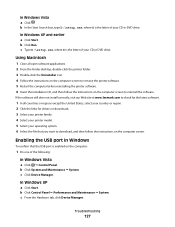
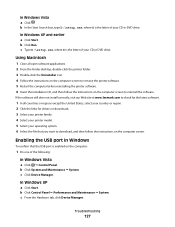
.... 4 Select your printer model. 5 Select your operating system. 6 Select the file that the USB port is the letter of your CD or DVD drive. If the software still does not install correctly, visit our Web site at www.lexmark.com to check for the latest software.
1 In all open software applications. 2 From the...
Fax Guide - Page 4
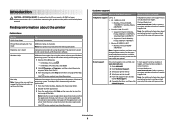
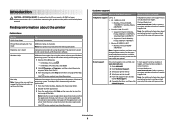
... country or region. Finding information about contacting Lexmark, see the printed warranty statement that came with the applications.
1 From the Finder desktop, double-click the printer folder.
2 Double-click the application.
3 From the application, click Help on a Windows operating system. The Help installs automatically with your printer model. 5 From the Support Tools section,
click...
Fax Guide - Page 6


...-enabled digital camera or a flash drive to the printer using a
Note: Your printer model may not have this indicator.
• Off indicates that the printer is turned off .
• Orange
-
indicates that the printer is configured for an ad hoc connection, but is not communicating with another ad hoc device.
• Orange blinking indicates that the...
Fax Guide - Page 7


.... Note: Your printer model may not have wireless capability and may not be connected to a telephone line to a wireless network. Understanding the parts of the printer
7 1 2
3 4
Use the 1 Top cover 2 Scanner glass 3 Scanner unit 4 Print cartridge carrier 5 EXT Port
EXT
5 6
7
8
9
To Access the scanner glass.
Note: Do not connect additional devices to the LINE...
Fax Guide - Page 8
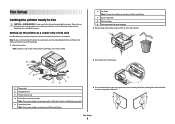
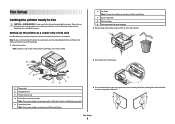
... panel.
4 If a stick-on overlays for your language 2 Remove tape and packing material from the back of print cartridges, may vary by model.
6 Fax Guide Note: Your printer model may not come with this product or make any electrical or cabling connections, such as a copier only or fax only
Use the following instructions...
Fax Guide - Page 26
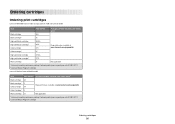
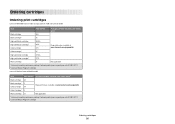
...
Photo cartridge
31
Not applicable
1 Values obtained by continuous printing. Declared yield value in accordance with ISO/IEC 24711. 2 Licensed Return Program Cartridge
Lexmark 5690 and Lexmark 6690 models
Item
Part number Average cartridge standard page yield is up to1
Black cartridge 4A
Black cartridge2 4 Color cartridge 5A
Page yield values available at...
Fax Guide - Page 28


...drive. If the software still does not install correctly, visit our Web site at www.lexmark.com to check for the latest software. 1 In all countries or regions except the ...28 CHECK THE USB CONNECTION
1 Check the USB cable for drivers or downloads. 3 Select your printer family. 4 Select your printer model. 5 Select your operating system. 6 Select the file that you want to download, and then ...
Network Guide - Page 15


... software still does not install correctly, visit our Web site at www.lexmark.com to check for the latest software. 1 In all countries or ...devices in the printers folder or as microwave ovens or other computers or resources on a wireless network
15 Make sure the SSID the printer is 300 feet, the maximum range for drivers or downloads. 3 Select your printer family. 4 Select your printer model...
Network Guide - Page 33


... of a wireless network. A specific radio frequency used by DHCP servers
An IP address automatically assigned by a network device. Unique addresses prevent conflicts. A device that lets computers and printers talk to a network printer or print server by the device. Static IP address
An IP address assigned manually by specifying which MAC addresses may be one of...
Similar Questions
What Kind If Ink Does The Lexmark X5650 Printer Takes
(Posted by jbarwa 9 years ago)
What Kind Of Ink Does A Lexmark X5650 Printer Take
(Posted by gn2BO 10 years ago)
What Type Of Ink Does A Lexmark X5650 Printer Use?
(Posted by fherph 10 years ago)
What Kind Of Ink Use For Lexmark X5650
(Posted by reginkente 10 years ago)
How To Fix Lexmark Model X5650 Printer Jam
(Posted by DAVSnow 10 years ago)

