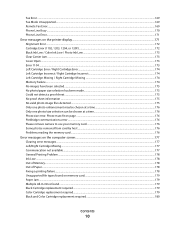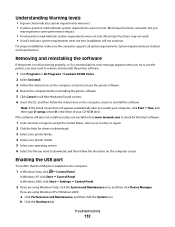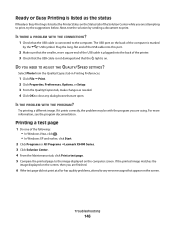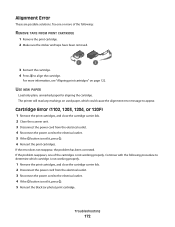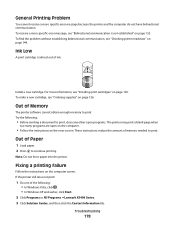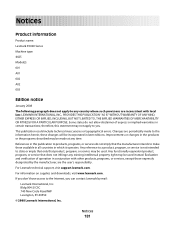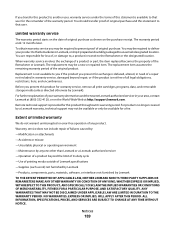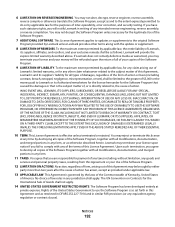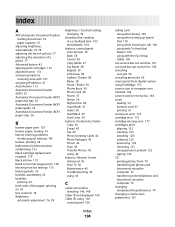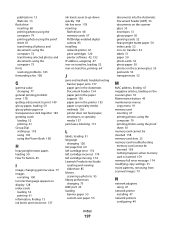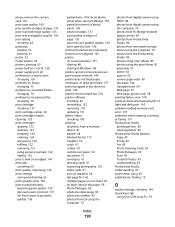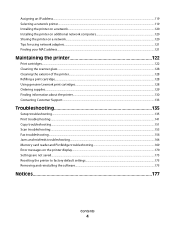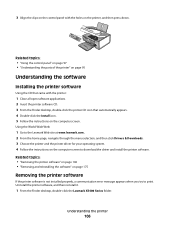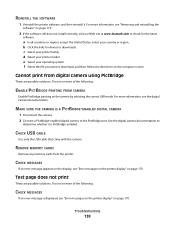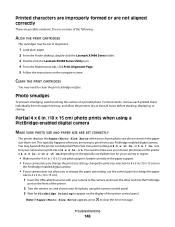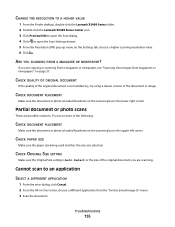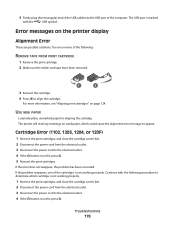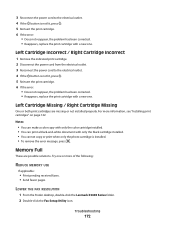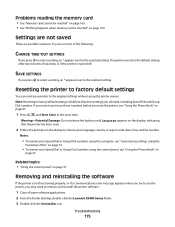Lexmark X5495 Support Question
Find answers below for this question about Lexmark X5495 - Clr Inkjet P/s/c/f Adf USB 4800X1200 3.5PPM.Need a Lexmark X5495 manual? We have 4 online manuals for this item!
Question posted by yiftachnir on October 15th, 2012
Error #1203 Lexmark X5495
What should i've to do?
Current Answers
Related Lexmark X5495 Manual Pages
Similar Questions
What Is Error 1203 On Lexmark Printer X5495
(Posted by Shebc 9 years ago)
Lexmark X5340 User Manual. Error #1203
My printer is giving an error #1203 and then says that the right cartridge is missing but the right ...
My printer is giving an error #1203 and then says that the right cartridge is missing but the right ...
(Posted by martinezlucia 9 years ago)
My Printer Keeps Reading Cartridge Error #1203
Printer reads cartridge error #1203, I changed the cartridges and it was readign remove strip, which...
Printer reads cartridge error #1203, I changed the cartridges and it was readign remove strip, which...
(Posted by jtroiano1 11 years ago)
Installation Of Ocr And Fax For A X5495
My CD unit is broken on my computer and I can't run my printer CD, so Idownloaded installation for m...
My CD unit is broken on my computer and I can't run my printer CD, so Idownloaded installation for m...
(Posted by ggnfol 12 years ago)
X5495 Printer Driver From Lexmark Site Not Installing Correctly, Windows Vista .
Hi, I have a Lexmark X5495 and Windows Vista family version on a desktop. The printer is connected v...
Hi, I have a Lexmark X5495 and Windows Vista family version on a desktop. The printer is connected v...
(Posted by eamcarter 12 years ago)