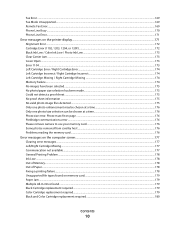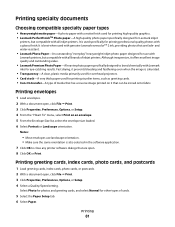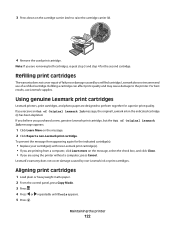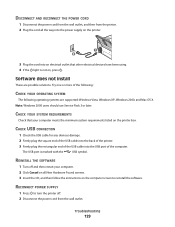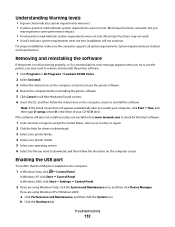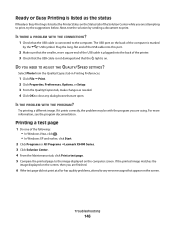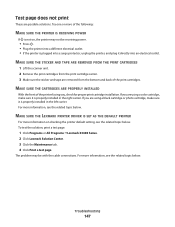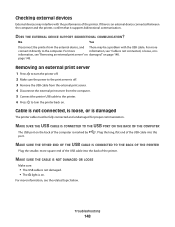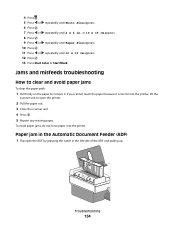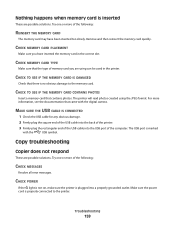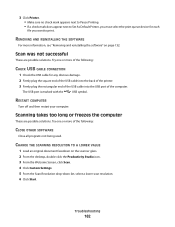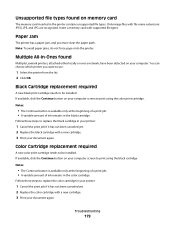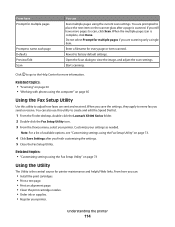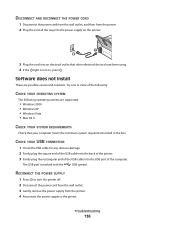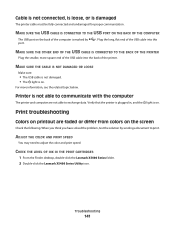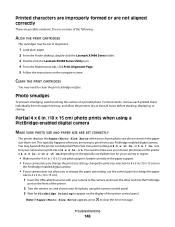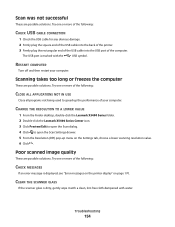Lexmark X5495 Support Question
Find answers below for this question about Lexmark X5495 - Clr Inkjet P/s/c/f Adf USB 4800X1200 3.5PPM.Need a Lexmark X5495 manual? We have 4 online manuals for this item!
Question posted by Shebc on October 1st, 2014
What Is Error 1203 On Lexmark Printer X5495
The person who posted this question about this Lexmark product did not include a detailed explanation. Please use the "Request More Information" button to the right if more details would help you to answer this question.
Current Answers
Related Lexmark X5495 Manual Pages
Similar Questions
Lexmark X5340 User Manual. Error #1203
My printer is giving an error #1203 and then says that the right cartridge is missing but the right ...
My printer is giving an error #1203 and then says that the right cartridge is missing but the right ...
(Posted by martinezlucia 9 years ago)
Lexmark X5495 Printer Manual
(Posted by jglondregan 10 years ago)
My Printer Keeps Reading Cartridge Error #1203
Printer reads cartridge error #1203, I changed the cartridges and it was readign remove strip, which...
Printer reads cartridge error #1203, I changed the cartridges and it was readign remove strip, which...
(Posted by jtroiano1 11 years ago)
X5495 Printer Driver From Lexmark Site Not Installing Correctly, Windows Vista .
Hi, I have a Lexmark X5495 and Windows Vista family version on a desktop. The printer is connected v...
Hi, I have a Lexmark X5495 and Windows Vista family version on a desktop. The printer is connected v...
(Posted by eamcarter 12 years ago)