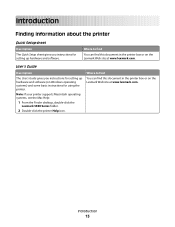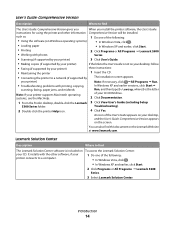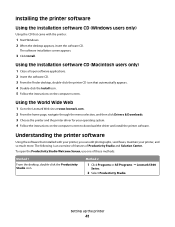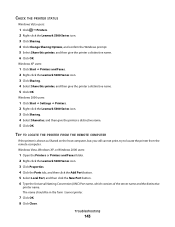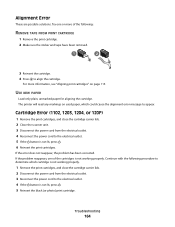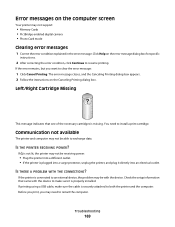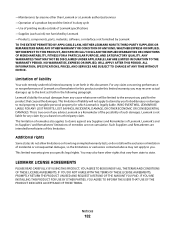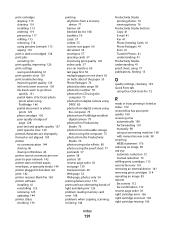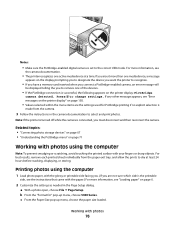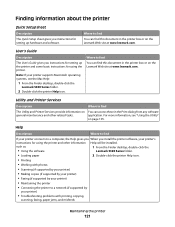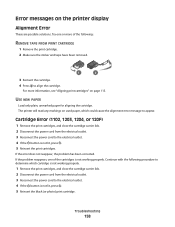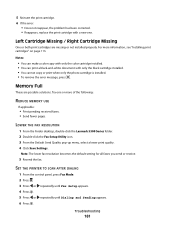Lexmark X5340 Support Question
Find answers below for this question about Lexmark X5340 - USB 2.0 All-in-One Color Inkjet Printer Scanner Copier Fax Photo.Need a Lexmark X5340 manual? We have 2 online manuals for this item!
Question posted by martinezlucia on May 6th, 2014
Lexmark X5340 User Manual. Error #1203
Current Answers
Answer #1: Posted by BusterDoogen on May 6th, 2014 3:55 PM
I hope this is helpful to you!
Please respond to my effort to provide you with the best possible solution by using the "Acceptable Solution" and/or the "Helpful" buttons when the answer has proven to be helpful. Please feel free to submit further info for your question, if a solution was not provided. I appreciate the opportunity to serve you!
Related Lexmark X5340 Manual Pages
Similar Questions
my printer says "cartridgre error" don't have the owner manual ...won't print or do anything...
What is error #1203 lost my guide.
I tried to print a document for my dad last week and the paper started going through it at an odd an...