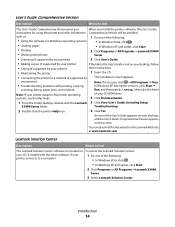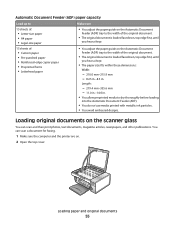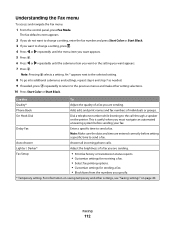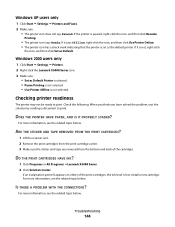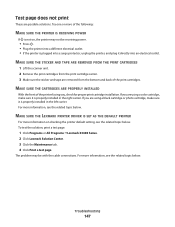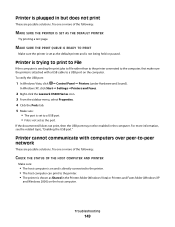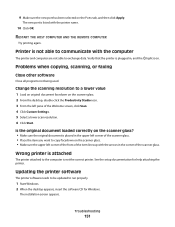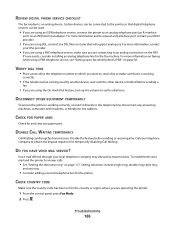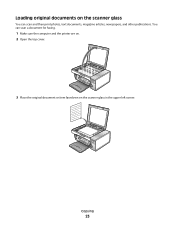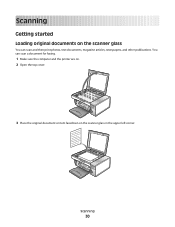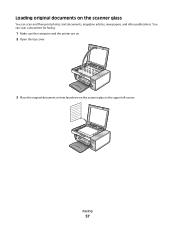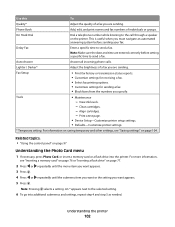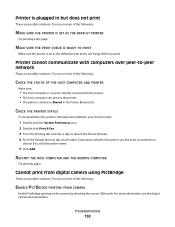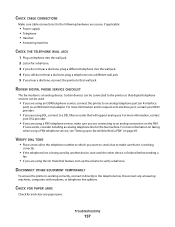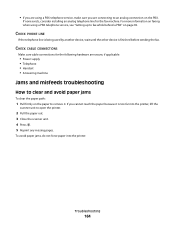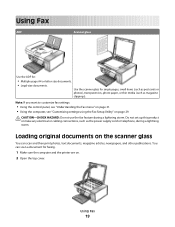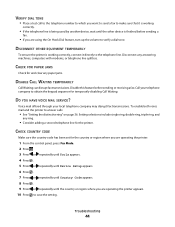Lexmark X5495 Support Question
Find answers below for this question about Lexmark X5495 - Clr Inkjet P/s/c/f Adf USB 4800X1200 3.5PPM.Need a Lexmark X5495 manual? We have 4 online manuals for this item!
Question posted by ggnfol on July 15th, 2011
Installation Of Ocr And Fax For A X5495
My CD unit is broken on my computer and I can't run my printer CD, so I downloaded installation for my X5495 printer from the website. I need Ocr and fax downloaded to make it work properly.
Current Answers
Related Lexmark X5495 Manual Pages
Similar Questions
What Ocr Software Driver Will Work With A Lexmark X5495
(Posted by ag23jb 10 years ago)
My Ocr Is Missing How Do I Re-install For My Lexmark X5495
my ocr is missing how do i re-install it on my lexmark x5495
my ocr is missing how do i re-install it on my lexmark x5495
(Posted by buikimberly 12 years ago)
Fax Does Not Work
How do I get this machine to fax. It "copies" the items and it makes the call. However, it will not ...
How do I get this machine to fax. It "copies" the items and it makes the call. However, it will not ...
(Posted by sundry99 12 years ago)