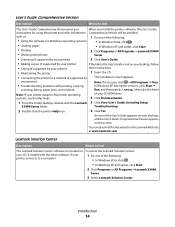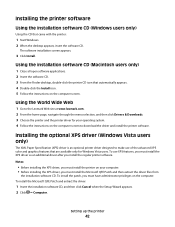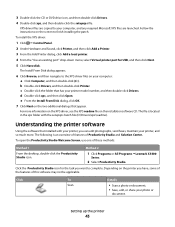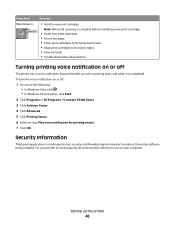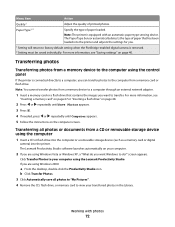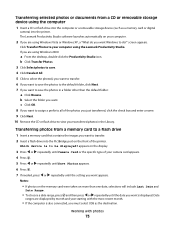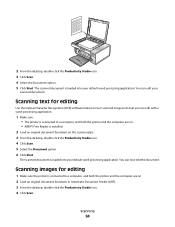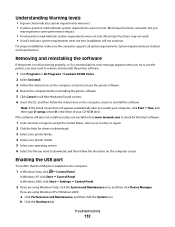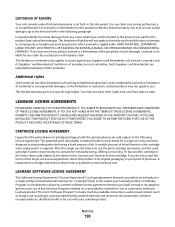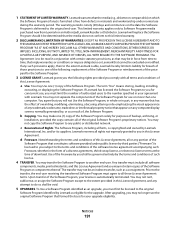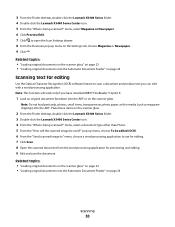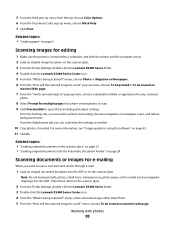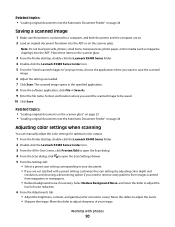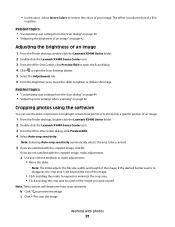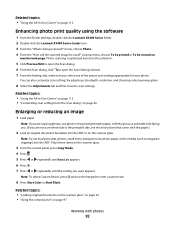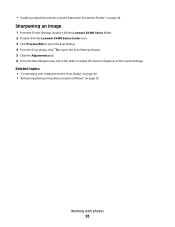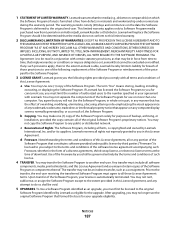Lexmark X5495 Support Question
Find answers below for this question about Lexmark X5495 - Clr Inkjet P/s/c/f Adf USB 4800X1200 3.5PPM.Need a Lexmark X5495 manual? We have 4 online manuals for this item!
Question posted by ag23jb on May 5th, 2014
What Ocr Software Driver Will Work With A Lexmark X5495
The person who posted this question about this Lexmark product did not include a detailed explanation. Please use the "Request More Information" button to the right if more details would help you to answer this question.
Current Answers
Related Lexmark X5495 Manual Pages
Similar Questions
Lost My Software For Lexmark X5495
(Posted by Anonymous-127921 10 years ago)
My Ocr Is Missing How Do I Re-install For My Lexmark X5495
my ocr is missing how do i re-install it on my lexmark x5495
my ocr is missing how do i re-install it on my lexmark x5495
(Posted by buikimberly 12 years ago)
How Do I Get Lexmarks Qlink Scan-to-pc Software To Work With Windows7 64-bit?
(Posted by Anonymous-50299 12 years ago)