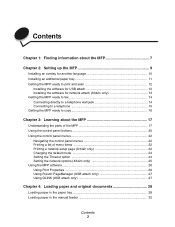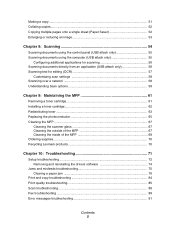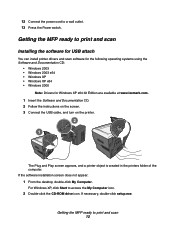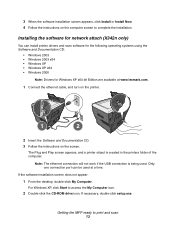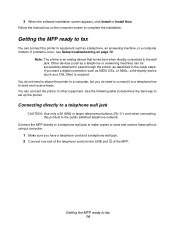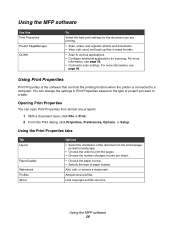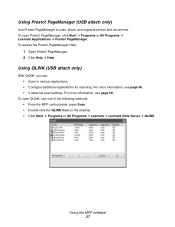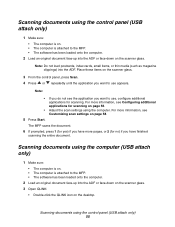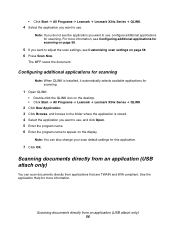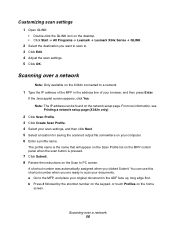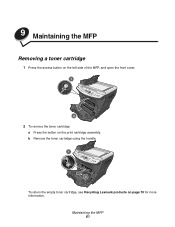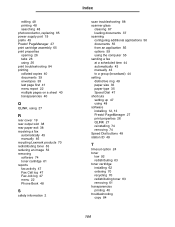Lexmark 342n Support Question
Find answers below for this question about Lexmark 342n - X MFP B/W Laser.Need a Lexmark 342n manual? We have 5 online manuals for this item!
Question posted by Anonymous-50299 on February 3rd, 2012
How Do I Get Lexmarks Qlink Scan-to-pc Software To Work With Windows7 64-bit?
The person who posted this question about this Lexmark product did not include a detailed explanation. Please use the "Request More Information" button to the right if more details would help you to answer this question.
Current Answers
Answer #1: Posted by LexmarkListens on February 8th, 2012 8:48 AM
The application will work on win 7 64 bit, please make sure that the local scanning driver is installed on your computer.
For further assistance, please contact Lexmark Technical Support
Lexmark Listens
Phone:
USA: 1-800-539-6275
Canada: (877) 856-5540
UK: 0800 121 4726
South Africa: 0800 981 435
Related Lexmark 342n Manual Pages
Similar Questions
64 Bit Widows 7 And Lexmark X463de Fax From Pc Function Does Not Work
(Posted by nicksmende 9 years ago)
Windows 8 Lan Scan Is Not Working
Hi,using X7675 on network.Driver used: Lexmark Full Suit Win7 x64USB Scan & Print:OkayNetwork Pr...
Hi,using X7675 on network.Driver used: Lexmark Full Suit Win7 x64USB Scan & Print:OkayNetwork Pr...
(Posted by itps 11 years ago)
When I Try To Scann I Get The Message Qlink Not Found
How I Can Solve This?
(Posted by dobrilajokic 12 years ago)
I've Lost My Link To My Lexmark. My Scans Don't Work.
(Posted by dianemiller 12 years ago)
Jammed Dl Size Envelope Lexmark X342n
Iwas printing a DL (110mm x 220mm) through the manual feeder on my x342n mfp but it did not emerge f...
Iwas printing a DL (110mm x 220mm) through the manual feeder on my x342n mfp but it did not emerge f...
(Posted by shayerb 12 years ago)