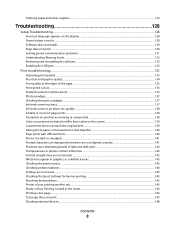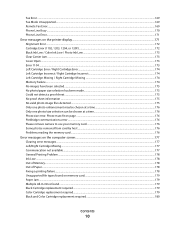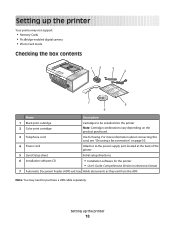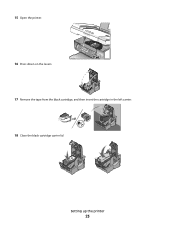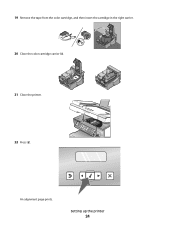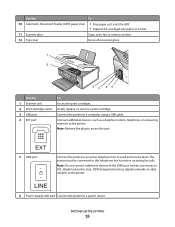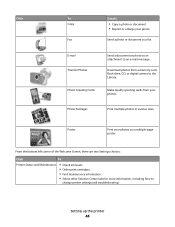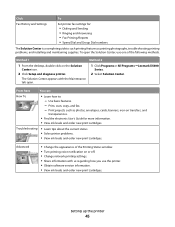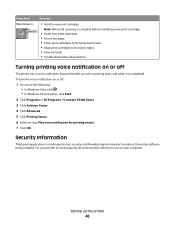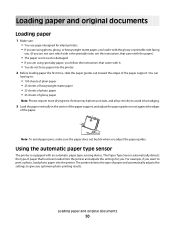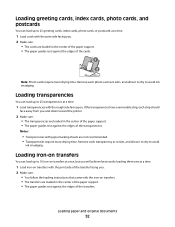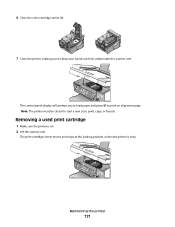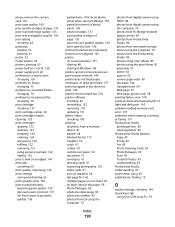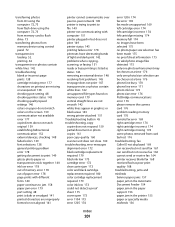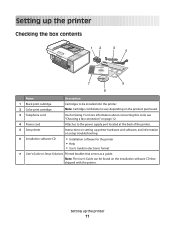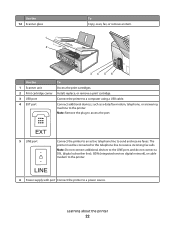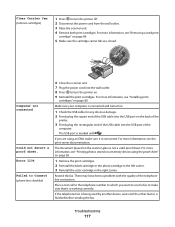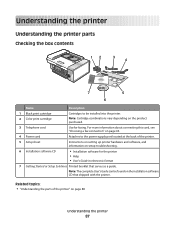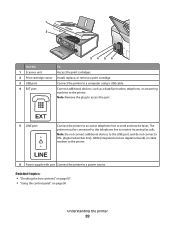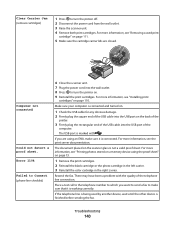Lexmark X5450 Support Question
Find answers below for this question about Lexmark X5450.Need a Lexmark X5450 manual? We have 5 online manuals for this item!
Question posted by gantcarol on November 2nd, 2012
Ink Cartridge Moves Freely Some Band Came Loose
The person who posted this question about this Lexmark product did not include a detailed explanation. Please use the "Request More Information" button to the right if more details would help you to answer this question.
Current Answers
Related Lexmark X5450 Manual Pages
Similar Questions
Ink Cartridge Change Lexmark S515
How do I change the ink cartridge on my Lexmark S515 printer?
How do I change the ink cartridge on my Lexmark S515 printer?
(Posted by sledde 10 years ago)
I Have Replaced All Four Ink Cartridges And Am Told To Fix Printer Heads!
I have replaced all four ink cartridges on a model 4444-101 printer and am told on the screen that I...
I have replaced all four ink cartridges on a model 4444-101 printer and am told on the screen that I...
(Posted by dmews 10 years ago)
Usb Device Not Recognized
New Windows 7 pro 64 bit computer. Connected Lexmark x5450 successfully a week ago, Suddenly started...
New Windows 7 pro 64 bit computer. Connected Lexmark x5450 successfully a week ago, Suddenly started...
(Posted by rozkay 11 years ago)
Ink Cartridges Full But Not Printing In Full Color Or Black
ink cartridges full but not printing in full color or black
ink cartridges full but not printing in full color or black
(Posted by Anonymous-98701 11 years ago)
Ink Cartridges Malfunctioning Or Out Of Ink
I've hardly used my ink cartridges and it's already out of ink!
I've hardly used my ink cartridges and it's already out of ink!
(Posted by leosun 11 years ago)