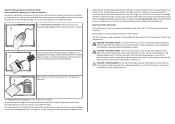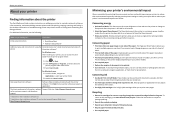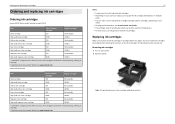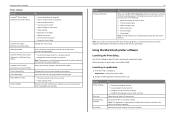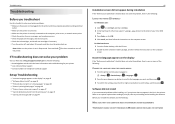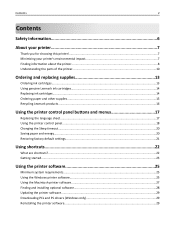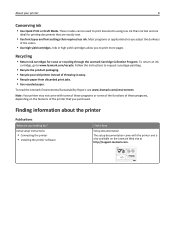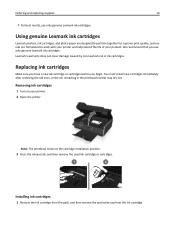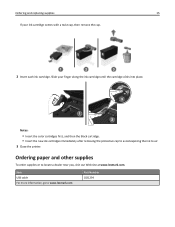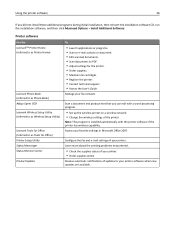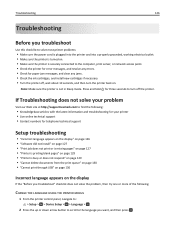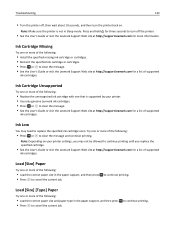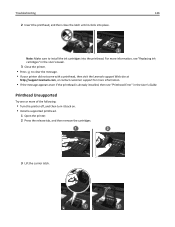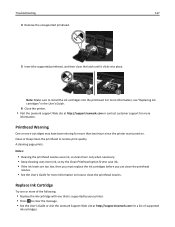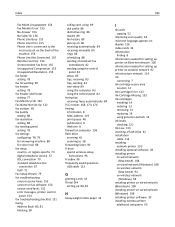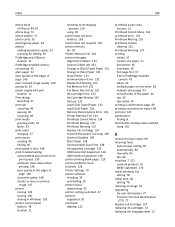Lexmark S515 Support Question
Find answers below for this question about Lexmark S515.Need a Lexmark S515 manual? We have 2 online manuals for this item!
Question posted by sledde on March 23rd, 2014
Ink Cartridge Change Lexmark S515
How do I change the ink cartridge on my Lexmark S515 printer?
Current Answers
Answer #1: Posted by TheWiz on March 23rd, 2014 2:26 PM
Refer to page 17 of the Quick Reference Guide for instructions on how to change the ink cartridge.
Related Lexmark S515 Manual Pages
Similar Questions
Can You Show Me How To Hook Up My Lexmark S515 Printer As I Have Lost The Manua
(Posted by 51dickieboy 11 years ago)
Ink Cartridges Malfunctioning Or Out Of Ink
I've hardly used my ink cartridges and it's already out of ink!
I've hardly used my ink cartridges and it's already out of ink!
(Posted by leosun 11 years ago)