Lexmark X544 Support Question
Find answers below for this question about Lexmark X544.Need a Lexmark X544 manual? We have 8 online manuals for this item!
Question posted by achmaccastr on July 17th, 2014
How To Scan From The Lexmark X544 All In One Printer To The Computer In A Pdf
The person who posted this question about this Lexmark product did not include a detailed explanation. Please use the "Request More Information" button to the right if more details would help you to answer this question.
Current Answers
There are currently no answers that have been posted for this question.
Be the first to post an answer! Remember that you can earn up to 1,100 points for every answer you submit. The better the quality of your answer, the better chance it has to be accepted.
Be the first to post an answer! Remember that you can earn up to 1,100 points for every answer you submit. The better the quality of your answer, the better chance it has to be accepted.
Related Lexmark X544 Manual Pages
User's Guide - Page 6


...Scanning to a computer or USB flash memory device...........110
Scanning to a computer...110 Scanning to a USB flash memory device...111 Understanding scan to computer options...112
Sides (Duplex) ...112 Darkness...112
Improving scan quality...112 Using the Scan Center software...112
Understanding the Scan...jam...120 290 paper jam...120
Understanding printer menus 122
Menus list...122 Supplies menu...
User's Guide - Page 8
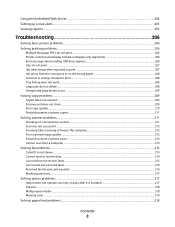
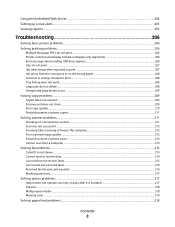
... Viewing reports...205
Troubleshooting 206
Solving basic printer problems...206 Solving printing problems...206
Multiple-language PDFs do not print...206 Printer control panel display is blank or displays...scanner ...211 Scan was not successful ...212 Scanning takes too long or freezes the computer...212 Poor scanned image quality ...212 Partial document or photo scans...213 Cannot scan from a ...
User's Guide - Page 16


...fax to multiple fax destinations at the same time. • Scan documents and send them to -network capability for workgroups. Learning about the printer
16 Printer configurations
Basic models
1 Printer control panel 2 Automatic Document Feeder (ADF) 3 Standard exit bin...
The scanner provides copy, fax, and scan-to your computer, an e-mail address, an FTP server, or a USB flash memory device.
User's Guide - Page 18


... symbols on the display, print using the USB flash memory device, or change the default fax settings. Learning about the printer
18
Press the Copies button to print. Access the administration menus, start, stop, or cancel a print job. Change default copy and scan settings such as the number of copies to enter the...
User's Guide - Page 70
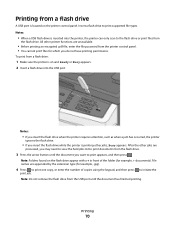
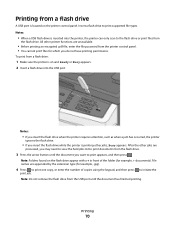
...flash drive is located on the printer control panel.
Note: Folders found on and Ready or Busy appears. 2 Insert a flash drive into the printer, the printer can only scan to initiate the
print job..... All other jobs are unavailable.
• Before printing an encrypted .pdf file, enter the file password from the printer control panel. • You cannot print files for example, + documents...
User's Guide - Page 110


... in the TCP/IP section.
2 Click Scan Profile. 3 Click Create Scan Profile. 4 Select your scan settings, and then click Next. 5 Select a location on the display.
7 Click Submit. 8 Scan your computer where you to receive Scan to the printer. Note: If you scan documents directly to a computer or USB flash memory device
ADF
Scanner glass
Use the ADF for...
User's Guide - Page 111


... image is sent in black or color.
Enter Shortcut: appears.
f Enter the shortcut number. Scanning to view the file. Pressing the black or color button does not change these items on selected printer models.
1 Insert a USB flash memory device into the ADF. Pressing the black or color button does not change these items...
User's Guide - Page 113


... or USB flash memory device
113
Scanning to send the scanned image. If no printers are listed, then see your scan profile name appears, and then press .
Note: The scan settings determine if the ...appears with your scan profile information and the status of the Embedded Web Server to create Scan to use the Lexmark ScanBackTM Utility instead of the received images.
2 Scan your original ...
User's Guide - Page 145


... a tone or a pulse Note: Tone is the factory default setting. Enable Fax Scans On Off
Lets you send faxes by the printer Note: Yes is the factory default setting.
Scan edge to edge On Off
Specifies if the original document is scanned edge-to +4
Adjusts the amount of sharpness on a copy Note: 0 is the...
User's Guide - Page 148


.... • Enable is the factory default setting
Enables or disables the ability of the printer to update its firmware code from a USB device Note: Enable is the factory default setting
Scan Settings
Menu item
Format PDF (.pdf) TIFF (.tif) JPEG (.jpg)
PDF Version 1.2-1.6
Content Text Text/Photo Photograph
Description Specifies the format of content that will...
User's Guide - Page 168


... one .
31 Defective Imaging Kit
Replace the imaging kit.
Unsupported USB device, please remove
Remove the unrecognized USB device. USB drive disabled
A USB drive was inserted into the printer. Contact your system support person. Waiting
The printer has received data to clear. Understanding printer messages
168
Waiting, too many events
Wait for the message to...
User's Guide - Page 177


... C540H1YG C540H2KG C540H2CG C540H2MG C540H2YG C544X1KG C544X1CG
C540, C543, and X543 series
C544, X544, and X546 series
Not supported Not supported
Maintaining the printer
177 In other countries or regions, visit the Lexmark Web Site at 1-800-539-6275 for printer supplies assume printing on letter- When 88 Replace Cyan Cartridge, 88 Replace Magenta...
User's Guide - Page 206


... PDFs do not appear, turn the printer off and contact Customer Support. Error message about reading USB drive appears
Make sure the USB drive is turned on.
Printer control panel display is securely attached to print in Adobe Acrobat. 2 Click the printer icon. For information regarding tested and approved USB flash memory devices, visit the Lexmark...
User's Guide - Page 238


...Copying
The product is generating hard-copy output from hard-copy original documents.
510 W
Scanning The product is scanning hard-copy documents.
60 W
Ready
The product is equivalent to change. Power Saver
...See www.lexmark.com for a print job.
50 W
Power Saver The product is designed with an energy-saving mode called Power Saver.
Note: Some modes may not apply to this printer as ...
User's Guide - Page 255


... multiple-language PDFs do not
print 206 paper curl 223 paper frequently jams 219 tray linking does not work 208 unexpected page breaks
occur 209 printer
configurations 16
...printer messages 150 displayed 172 200 Paper jam 172 201.yy Paper jam 172 202.yy Paper jam 172 230.yy Paper jam 172 235 Paper Jam Check Duplex 172 24x Paper Jam Check Tray
173 250.yy Paper jam 173 290-292 ADF Scanning...
User's Guide - Page 256


...167 Replace Unsupported
Cartridge 169 Scan Document Too Long 167 Scan to USB failed 167 Scanner...device, please
remove 168 Unsupported USB hub, please
remove 168 USB drive disabled 168 Use camera controls to print 168 Waiting 168 Waiting, too many events 168 Yellow Low 163
printer... 166 recycled paper
using 43 recycling 237
Lexmark packaging 47 Lexmark products 47 toner cartridges 47 WEEE statement ...
User's Guide - Page 257


...device 111 scanning to an FTP address creating shortcuts using the
computer 109 using shortcut numbers 109 using the keypad 108 Sending pXX 167 Set Date and TIme menu 160 setting Active NIC 133 paper size 49
paper type 49 Universal Paper Size 49 setting up the printer... Large jobs do not collate 208 multiple-language PDFs do not print 206 paper curl 223 paper frequently jams 219 tray linking does not work...
Quick Reference - Page 2
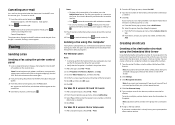
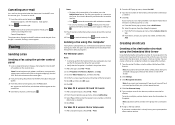
... File > Print.
2
2 From the PDF pop-up menu, choose Fax PDF. 3 Type the fax number in use the PostScript printer driver for your printer. • Verify that appears. Creating shortcuts...printer fax model, and then click
Add. b Select the printer from a computer lets you want to continue to process the job, press to continue scanning the e-mail. To cancel an e-mail:
1 From the printer...
Quick Reference - Page 4


.... 9 Return to the computer to the USB device or print files from the USB device.
Scanning to a USB flash memory device
Note: The USB port is inserted into the ADF, then adjust the paper guides. All other printer functions are loading a document into the printer, the printer can only scan to view the file.
Press Start To Begin...
Maintenance Manual - Page 4


... C540H1YG C540H2KG C540H2CG C540H2MG C540H2YG C544X1KG C544X1CG
C540, C543, and X543 series C544, X544, and X546 series
Not supported Not supported
Maintaining the printer
4 In other countries or regions, visit the Lexmark Web Site at 1-800-539-6275 for printer supplies assume printing on letter-
Ordering toner cartridges
When 88 Cyan Cartridge Low, 88...
Similar Questions
How Do I Scan To A Pdf On A Lexmark Printer Pro205
(Posted by mrjaylaur 10 years ago)
Scan Log Printer X544
How do you turn off the scan log when scanning to your email?
How do you turn off the scan log when scanning to your email?
(Posted by edavis43982 12 years ago)

