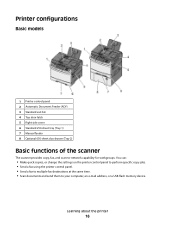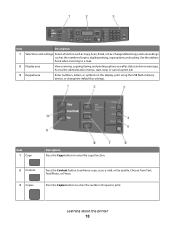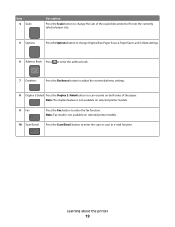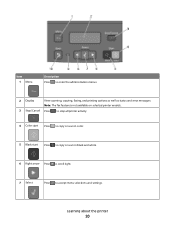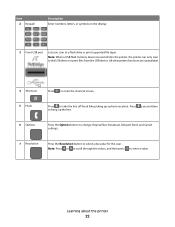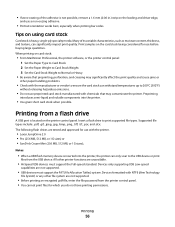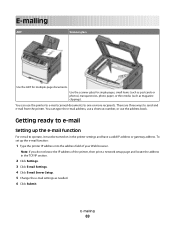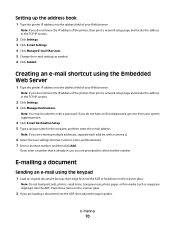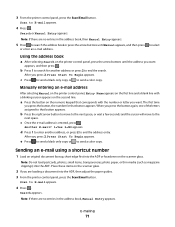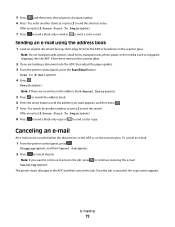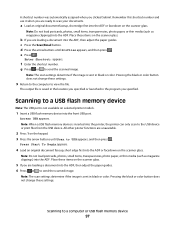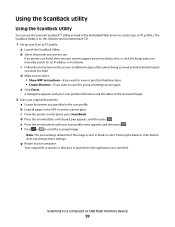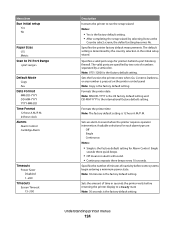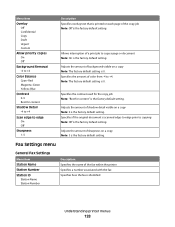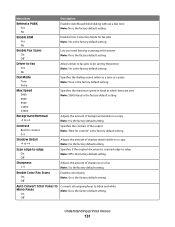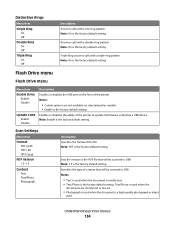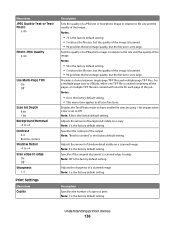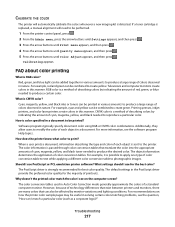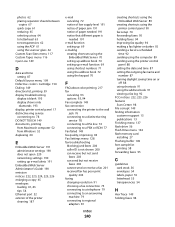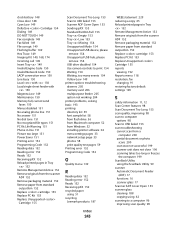Lexmark X543DN Support Question
Find answers below for this question about Lexmark X543DN - Mfp Color Laser 21/21 Ppm P/c/s Duplex.Need a Lexmark X543DN manual? We have 1 online manual for this item!
Question posted by osalem on January 14th, 2013
Setting Up Scan To Email Function
Current Answers
Answer #1: Posted by LexmarkListens on January 14th, 2013 2:39 AM
If it doesn't require authentication, then you can configure it through the Embedded Web Server of the printer. Just get the IP address of the printer and type it in the address bar of your browser > Settings > Email/FTP Settings > Email Settings.
Lexmark Listens
Phone:
USA: 1-800-539-6275
Canada: (877) 856-5540
UK: 0800 121 4726
South Africa: 0800 981 435
Related Lexmark X543DN Manual Pages
Similar Questions
i have tried the latest drivers from Lexmark and the original ones on cd. Printer removed each time....
all the copies come out small. How do I set the default for copy sizes to 100% please?
How I change smtp server setting on Lexmark X543 PS (MS) ? Scan Log: Scan to e-mail failed. Primary ...