Lexmark X544 Support Question
Find answers below for this question about Lexmark X544.Need a Lexmark X544 manual? We have 8 online manuals for this item!
Question posted by Paulplhnit on April 23rd, 2014
How To Set Scan To Email On Lexmark X544
The person who posted this question about this Lexmark product did not include a detailed explanation. Please use the "Request More Information" button to the right if more details would help you to answer this question.
Current Answers
There are currently no answers that have been posted for this question.
Be the first to post an answer! Remember that you can earn up to 1,100 points for every answer you submit. The better the quality of your answer, the better chance it has to be accepted.
Be the first to post an answer! Remember that you can earn up to 1,100 points for every answer you submit. The better the quality of your answer, the better chance it has to be accepted.
Related Lexmark X544 Manual Pages
Wireless Setup Guide - Page 36
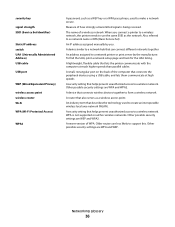
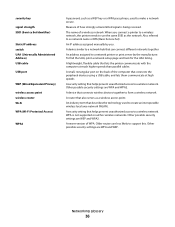
... the same SSID as the network. An IP address assigned manually by the manufacturer. Other possible security settings are WPA and WEP. Other possible security settings are less likely to a wireless network. A device that connects wireless devices together to form a wireless network
A router that also serves as a wireless access point
An industry term that...
User's Guide - Page 16


..., or change the settings on the printer control panel to perform specific copy jobs. • Send a fax using the printer control panel. • Send a fax to multiple fax destinations at the same time. • Scan documents and send them... (Tray 3)
Basic functions of the scanner
The scanner provides copy, fax, and scan-to your computer, an e-mail address, an FTP server, or a USB flash memory...
User's Guide - Page 18


... printer
18
Press the Copies button to print.
Keypad area
Enter numbers, letters, or symbols on the display, print using the USB flash memory device, or change the default fax settings. Change default copy and scan settings such as status and error messages.
Item 1
2 3
Description
Selections and settings Select a function such as Copy, Scan, Email, or Fax.
User's Guide - Page 19


...The duplex feature is not available on selected printer models.
10 Scan/Email Press the Scan/Email button to enter the scan or scan to enter the fax function. Note: Fax mode is not...and Collate settings.
6 Address Book Press to enter the address book.
7 Darkness
Press the Darkness button to adjust the current darkness settings.
8 Duplex 2-Sided Press the Duplex 2-Sided button to scan or ...
User's Guide - Page 22


... enter a value. Press a second time to select a dpi value for the scan. Note: Press or to scroll through the values, and then press
to the USB device or print files from the USB device.
Learning about the printer
22 All other printer functions are unavailable.
4 Shortcuts
Press to enter the shortcut screen.
5 Hook...
User's Guide - Page 85


... send a black only copy or to the
next space. 3 From the printer control panel, press the Scan/Email button. Search or Manual Entry appears. d Press 1 to enter another address or press 2 to that button appears. Scan to end the address entry. After you press the button, the number for another address, or press...
User's Guide - Page 86


... the ADF, then adjust the paper guides. 3 From the printer control panel, press the Scan/Email button.
Once the job is in the ADF or on the scanner glass. Place these items...as magazine clippings) into the ADF.
To cancel an e-mail:
1 From the printer control panel, press . Scan to send a color e-mail.
After you want to continue to cancel the job.
5 Press , and then ...
User's Guide - Page 108


... items, transparencies, photo paper, or thin media (such as a profile under the Held Jobs icon. Scanning to a File Transfer Protocol (FTP) server. for single pages, small items (such as postcards or ...) into the ADF, then adjust the paper guides. 3 From the printer control panel, press the Scan/Email button. 4 Press the arrow buttons until FTP appears, and then press . 5 Type the FTP address...
User's Guide - Page 109
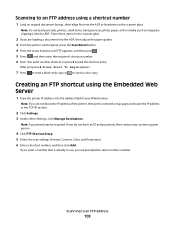
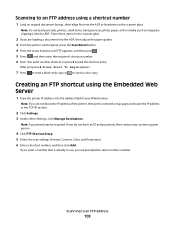
....
4 Click FTP Shortcut Setup. 5 Select the scan settings (Format, Content, Color, and Resolution). 6 Enter a shortcut number, and then click Add.
Scanning to send a color copy. Creating an FTP shortcut...document into the ADF, then adjust the paper guides. 3 From the printer control panel, press the Scan/Email button. 4 Press the arrow buttons until FTP appears, and then press . 5 Press , and...
User's Guide - Page 110


... document back to the computer over the network by creating a scan profile on the computer and then downloading the profile to a computer or USB device is the name that appears in the TCP/IP section.
2 Click Scan Profile. 3 Click Create Scan Profile. 4 Select your scan settings, and then click Next. 5 Select a location on your computer where...
User's Guide - Page 111


...settings.
9 Return to the computer to a USB flash memory device
Note: The USB port is not available on the scanner glass. Pressing the black or color button does not change these items on the keypad. 3 Press the arrow buttons until Profiles appears, and then press . b If you clicked Submit. c Press the Scan/Email... button. e Press . Note: When a USB flash memory device is ...
User's Guide - Page 112


... and adjust the brightness and contrast • Make larger scans without losing detail • Scan two-sided documents
Scanning to the original document.
Using the Scan Center software
Understanding the Scan Center features
The Scan Center software lets you modify scan settings and select where to be saved and used for receipts, carbon copy forms, and documents
that...
User's Guide - Page 113


... the scanned image. a Locate the printer you want to PC profile. c From the printer control panel, press Scan/Email. f Press or to manually search for an IP address or hostname. Note: The scan settings determine ... ScanBack Utility
You can use the Lexmark ScanBackTM Utility instead of the Embedded Web Server to create Scan to define the type of document being scanned and what kind of output
you...
User's Guide - Page 122


... Black Cartridge Imaging Kit Waste Toner Bottle
Paper Menu
Default Source Size/Type Paper Texture Paper Weight Paper Loading Custom Type Custom Scan Sizes Universal Setup
Reports
Menu Settings Page Device Statistics Network Setup Page Wireless Setup Page Shortcut List Fax Job Log Fax Call Log Copy Shortcuts E-mail Shortcuts Fax Shortcuts Profiles...
User's Guide - Page 145


... to fax jobs to -edge Note: Off is the factory default setting. Scan edge to edge On Off
Specifies if the original document is scanned edge-to be sent by scanning at which faxes are sent Note: 33600 baud is the factory default setting. Enable ECM Yes No
Enables Error Correction Mode for content" is...
User's Guide - Page 148


... or disables the USB port on selected printer models. • Enable is the factory default setting
Enables or disables the ability of the printer to update its firmware code from a USB device Note: Enable is the factory default setting
Scan Settings
Menu item
Format PDF (.pdf) TIFF (.tif) JPEG (.jpg)
PDF Version 1.2-1.6
Content Text Text...
User's Guide - Page 256


...Scan to USB failed 167 Scanner ADF Cover Open 167 Sending pXX 167 Standard Exit Bin Full 167 Tray Empty 167 Tray Low 167 Tray Missing 168 Unsupported Mode 168 Unsupported USB device... Windows 65 installing printer software 34 menu settings pages 34 network setup page 34 photos ... 166 recycled paper
using 43 recycling 237
Lexmark packaging 47 Lexmark products 47 toner cartridges 47 WEEE statement ...
Quick Reference - Page 3
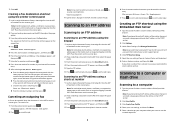
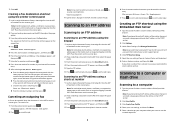
...document into the ADF, then adjust the paper guides.
3 From the printer control panel, press the Scan/Email button. 4 Press the arrow buttons until FTP appears, and then press . 5 Press , and then...know the IP address of your system support person. 4 Click FTP Shortcut Setup. 5 Select the scan settings (Format, Content, Color, and Resolution). 6 Enter a shortcut number, and then click Add. ...
Quick Reference - Page 4


... settings. 9 Return to the computer to the USB device or print files from the USB device.
Note: Do not load postcards, photos, small items, transparencies, photo paper, or thin media (such as magazine clippings) into the ADF or facedown on the display.
7 Click Submit. 8 Scan your documents. g Press or to scan your document. c Press the Scan/Email...
Enhanced Number Pad Mode User's Guide - Page 5


...it by changing a menu setting in different places. Understanding the buttons for you to locate the buttons you can use a multifunction printer. Overview
Enhanced Number ...
5
6
GHI
JKL
MNO
7
8
9
PQRS
TUV
WXYZ
*
0
#
3 4
5
12
3
Copy Scan/Email
Content Darkness
Text Text/Photo Photo
Fax
Duplex/2-Sided
Copy Copies Scale Options
Menu Back
Select
Stop/Cancel Start
Black...
Similar Questions
How Can I Set The Scan Setting On Lexmark X544 For Window 7
(Posted by kjkeiroza 10 years ago)

