Lexmark X544 Support Question
Find answers below for this question about Lexmark X544.Need a Lexmark X544 manual? We have 8 online manuals for this item!
Question posted by bajus on September 17th, 2014
How To Set Scan To Pc In X544 By Using Front Board Keys
The person who posted this question about this Lexmark product did not include a detailed explanation. Please use the "Request More Information" button to the right if more details would help you to answer this question.
Current Answers
There are currently no answers that have been posted for this question.
Be the first to post an answer! Remember that you can earn up to 1,100 points for every answer you submit. The better the quality of your answer, the better chance it has to be accepted.
Be the first to post an answer! Remember that you can earn up to 1,100 points for every answer you submit. The better the quality of your answer, the better chance it has to be accepted.
Related Lexmark X544 Manual Pages
Wireless Setup Guide - Page 25
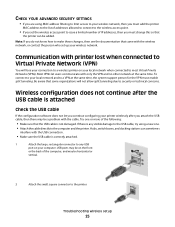
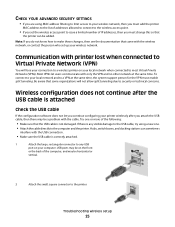
...
1
Attach the large, rectangular connector to any visible damage to the USB cable, try using MAC address filtering to limit access to your wireless network, then you must enable split tunneling.... the USB cable is any USB
port on your computer. CHECK YOUR ADVANCED SECURITY SETTINGS
• If you are using a new one or more of the following:
• Make sure that some organizations...
Wireless Setup Guide - Page 30
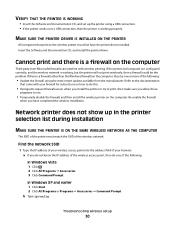
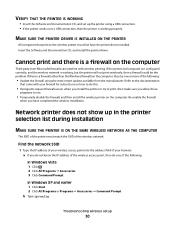
...PRINTER IS WORKING
• Insert the Software and Documentation CD, and set up in the printer selection list during installation
MAKE SURE THE PRINTER IS...do one or more of the following :
• Update the firewall using the most recent update available from the manufacturer. Network printer does not show up the printer using a USB connection. • If the printer works over a USB ...
User's Guide - Page 6


...to a computer or USB flash memory device...........110
Scanning to a computer...110 Scanning to a USB flash memory device...111 Understanding scan to computer options...112
Sides (Duplex) ...112 Darkness...112
Improving scan quality...112 Using the Scan Center software...112
Understanding the Scan Center features...112
Using the ScanBack utility...113
Using the ScanBack Utility...113
Clearing jams...
User's Guide - Page 110


.../IP section.
2 Click Scan Profile. 3 Click Create Scan Profile. 4 Select your scan settings, and then click Next. 5 Select a location on the computer and then downloading the profile to a computer or a USB flash memory device. The computer does not have to be directly connected to a computer or USB flash memory device
ADF
Scanner glass
Use the ADF for...
User's Guide - Page 111


...facedown on selected printer models.
1 Insert a USB flash memory device into the front USB port. Note: The scan settings determine if the image is saved in the location you specified ...in black or color.
Remember this shortcut number and use it when you specified. Scanning to the USB device or print files from the USB device.
c Press the Scan/Email button. b If you are unavailable.
2 ...
User's Guide - Page 113


... the Embedded Web Server to create Scan to PC profiles. f Press or to a computer or USB flash memory device
113 Your output file is sent in black or color.
a Locate the printer you want to use again
e Click Finish. d Press the arrow buttons until your original documents. Note: The scan settings determine if the image is...
User's Guide - Page 133
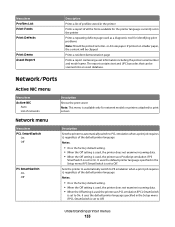
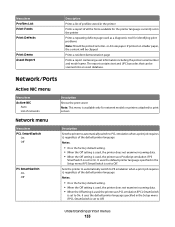
... default printer language specified in the printer Prints a repeating defects page used as a diagnostic tool for identifying print problems Note: Should be printed on smaller paper, the content will be scanned into an asset database.
Sets the printer to automatically switch to PS emulation when a print job requires it , regardless of the default...
User's Guide - Page 134
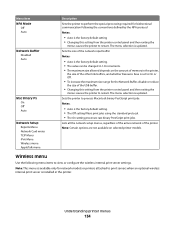
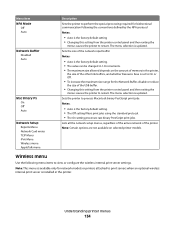
... processing required for bidirectional communication following menu items to view or configure the wireless internal print server settings. Sets the printer to process Macintosh binary PostScript print jobs Notes:
• Auto is updated.
Wireless menu
Use the following the conventions defined by the NPA protocol Notes:
• Auto is installed in 1-K increments. •...
User's Guide - Page 135
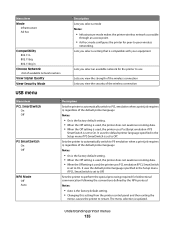
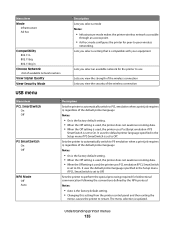
... the default printer language Notes:
• On is the factory default setting. • When the Off setting is used, the printer does not examine incoming data. • When the Off setting is used , the printer uses PCL emulation if PCL SmartSwitch
is set to Off. It uses the default printer language specified in the Setup menu if PS...
User's Guide - Page 136
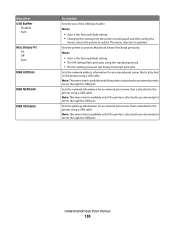
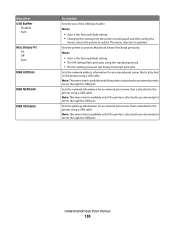
... item is available only if the printer is attached to an external print server through the USB port. Sets the gateway information for an external print server that is attached to the printer using a USB cable Note: This menu item is available only if the printer is attached to an external print...
User's Guide - Page 137


... setting. • On configures the printer to its
factory default settings.
• The Energy setting minimizes the power used by the printer Notes:
• Off is the factory default setting. Settings menu
General Settings menu...Korean Japanese Eco-Mode Off Energy Energy/Paper Paper
Quiet Mode Off On
Description Sets the language of the text appearing on the display Note: All languages may ...
User's Guide - Page 140


...is six sheets with only one image on both sides.
This setting increases the time it takes to scan, but emphasizes a reproduction of the full dynamic range of ...used when the original
documents are deleted. This increases the amount of tones in the original document.
Text/Photo is three sheets with an image on both sides.
The copy
mimics the original exactly. Sets...
User's Guide - Page 144


...scanned Note: Letter is the US factory default setting.
A numeric entry field is provided to enter numbers Specifies the number of minutes between redials Note: 3 minutes is the factory default setting. Understanding printer menus
144 Specifies how the text and graphics are mostly text or line art.
• Photograph is used... will be scanned to fax Notes:
• Text is used when the ...
User's Guide - Page 145


...
Specifies the maximum speed in baud at the printer Note: On is the factory default setting. Shadow Detail -4 to -edge Note: Off is the factory default setting. Scan edge to edge On Off
Specifies if the original document is scanned edge-to +4
Adjusts the amount of the output Note: "Best for fax jobs Note...
User's Guide - Page 146
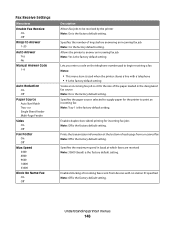
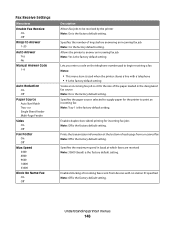
...receiving a fax Notes:
• This menu item is used when the printer shares a line with a telephone • 9 is the factory default setting
Scales an incoming fax job so it fits the size...source Note: On is the factory default setting.
Specifies the number of each page from devices with no station ID specified Note: Off is the factory default setting. Enables duplex (two-sided) printing for...
User's Guide - Page 148


... firmware code from a USB device Note: Enable is the factory default setting
Scan Settings
Menu item
Format PDF (.pdf) TIFF (.tif) JPEG (.jpg)
PDF Version 1.2-1.6
Content Text Text/Photo Photograph
Description Specifies the format of the printer Notes:
• Certain options are mostly text or line art.
• Photograph is used when the document is...
User's Guide - Page 156
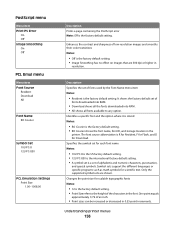
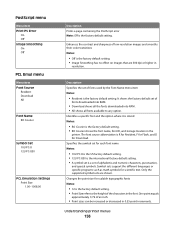
... the factory default set of fonts used by the Font Name menu item Notes:
• Resident is the factory default setting. • Image Smoothing has no effect on images that are shown. The font source abbreviation is a set is R for Resident, F for Flash, and D for each font name Notes:
• 10U PC-8 is the US...
User's Guide - Page 255


... 59 selecting weight 128 setting size 49 setting type 49 storing 60 unacceptable 43, 59 Universal Paper Size 131 Universal size setting 49
paper feed troubleshooting...supported by the printer 62 PC Kit Life Warning 165 PCL Emul menu 156 PDF menu 155 Phone in Use 165 photos copying 76 ... Check Tray
173 250.yy Paper jam 173 290-292 ADF Scanning Jams 173 293 Paper Missing 173 293.02 Flatbed Cover Open...
User's Guide - Page 256


...PC Kit 167 Replace Unsupported
Cartridge 169 Scan Document Too Long 167 Scan... to USB failed 167 Scanner ADF Cover Open 167 Sending pXX 167 Standard Exit Bin Full 167 Tray Empty 167 Tray Low 167 Tray Missing 168 Unsupported Mode 168 Unsupported USB device, please
remove 168 Unsupported USB hub, please
remove 168 USB drive disabled 168 Use... 34 menu settings pages 34 ...
Enhanced Number Pad Mode User's Guide - Page 5


... need on the printer control panel. Before you can use a multifunction printer. After a system support person enables Enhanced Number Pad mode, you can use the number pad and a few buttons on your printer.
12
1
2
3
ABC
DEF
4
5
6
GHI
JKL
MNO
7
8
9
PQRS
TUV
WXYZ
*
0
#
3 4
5
12
3
Copy Scan/Email
Content Darkness
Text Text/Photo Photo
Fax
Duplex...

